This article explains how to reset File History to its default settings in Windows 11.
File History is a backup feature in Windows that regularly backs up versions of your files in your home folder (Documents, Music, Pictures, Videos, and Desktop) within your Windows profile (C:\Users\<Username>\).
Your offline OneDrive files are also included in the File History backup process. In cases where the original files are lost or damaged, users can use the backup versions created by File History to restore them.
By default, File History backs up all the files and folders in a user home directory (C:\Users\Username). You can also include additional folders and locations to backup.
Even though there are more robust backup apps available in Windows, File History may still be helpful in some cases. If you still use it and want to learn how to reset its settings to the default, then follow the steps below.
Reset File History to default settings
As mentioned above, you can set up File History to back up your important folders in your home directory in Windows.
If you haven’t set up File History, its default settings will not be altered. If File History is configured and not working correctly, you can reset its settings to the default and start over.
Here are some posts that may be related to this article:
When you want to reset File History to its default settings, follow these steps:
First, open the Command Prompt or Terminal apps with the Command Prompt tab.
Then copy and paste the line below and execute it from the Command Prompt.
if exist "%UserProfile%\AppData\Local\Microsoft\Windows\FileHistory" RD /S /Q "%UserProfile%\AppData\Local\Microsoft\Windows\FileHistory"
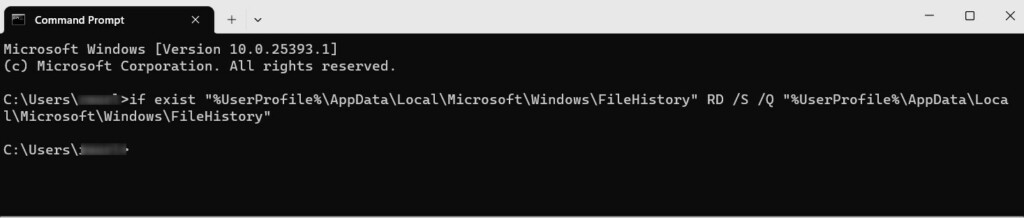
After running the command above, File History should have its default settings restored.
That should do it!
Conclusion:
- File History in Windows 11 is a useful backup feature for safeguarding important files and folders.
- Resetting File History to its default settings can help resolve issues with the backup process.
- Following the steps will enable you to reset File History and restore its default settings easily.

Leave a Reply