This article explains how to pin or unpin the Copilot side panel to the Desktop in Windows 11.
Starting with Windows 11 build 23493, Microsoft rolled out the new Copilot experience that works with Bing Chat AI, allowing users to interact with the chatbot using natural language to change system settings and work across multiple applications.
For computers that have Copilot added, a new Copilot button will appear on the Taskbar. It will appear as a flyout interface when you press the button or use the keyboard shortcut (Windows key + C).
Users can ask Windows Copilot a range of questions or take actions such as: “Change to dark mode,” “Turn on do not disturb,” and “Take a screenshot.”
With the recent Windows 11 build 25992 (Canary), a toggle lets you pin or unpin the Copilot side panel on the Desktop for easy access.
By pinning or unpinning the Copilot side panel on the Desktop, users can easily access the Copilot feature without having to open it whenever they want to use it. Pinning it on the Desktop will keep it visible at all times, while unpinning it will remove it from the Desktop and have it appear only when the Copilot button is clicked.
This feature gives users more flexibility and convenience in using Copilot to interact with their systems and applications.
Pin or unpin the Copilot Side Pane to the Desktop
As mentioned above, users can pin to unpin the Copilot side pane on the Desktop for easy access.
Here’s how to do it.
First, open the Windows Copilot or press the keyboard shortcut (Win+C).
When the Copilot side panel opens, click on the toggle to pin the Copilot side panel to the desktop.
Click it again to unpin the side panel.
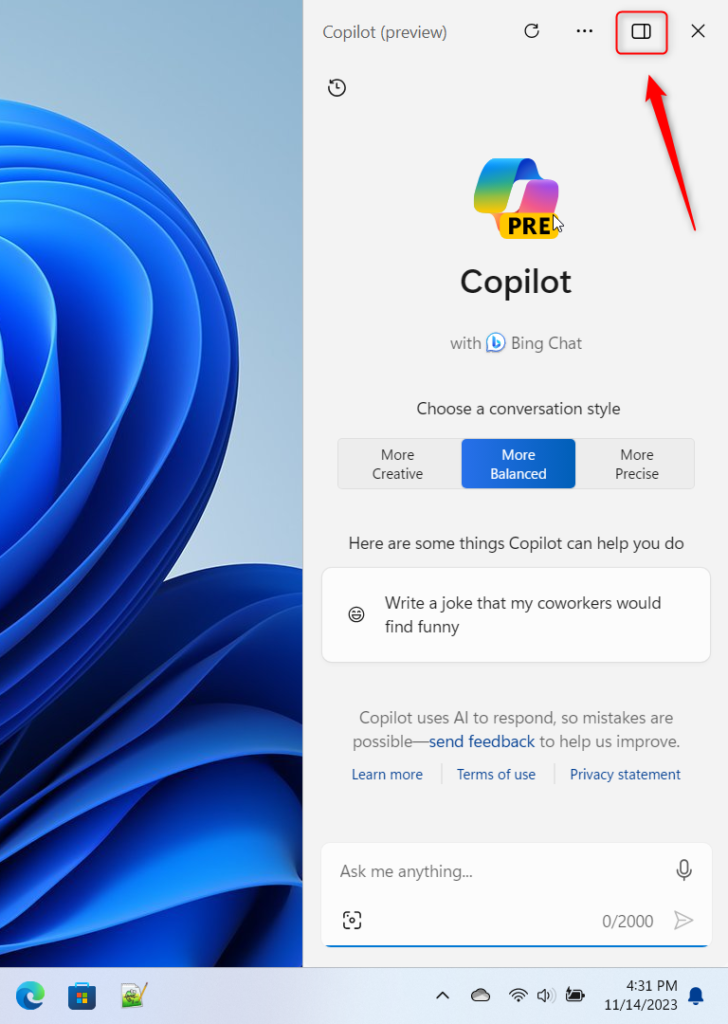
That should do it!
Conclusion:
- Pinning or unpinning the Copilot side panel on the Desktop in Windows 11 allows for easy access to the Copilot feature.
- Users can now interact with the chatbot using natural language to change system settings and work across multiple applications, further enhancing the user experience.
- The recent Windows 11 build 25992 (Canary) offers a convenient toggle to manage the visibility of the Copilot side panel on the Desktop.
- This feature provides users with more flexibility and convenience, ultimately improving the overall usability of the Copilot tool.

Leave a Reply to Enable or Disable Press to Talk in Windows 11 Copilot – Geek Rewind Cancel reply