This article explains how to enable or disable the new Page colors feature in Microsoft Edge.
Microsoft Edge is the default browser in Windows 11. However, users can switch to their preferred or favorite browser anytime. Edge is based on Chromium, similar to Google Chrome and other Chromium-based browsers today.
Page colors is a new feature in Microsoft Edge that is especially useful for users with vision impairments, color blindness, or light sensitivity.
By default, Page colors are applied to web pages only when you also use a Windows High Contrast theme. However, if you want to apply Page colors on all web pages, disable the “Only apply page colors when high contrast themes are on” setting regardless of whether you use a Windows Contrast theme.
The steps below walk you through turning the new Page colors feature in Microsoft Edge on or off.
Turn on or off Page colors in Microsoft Edge
As mentioned, users can use the new Page colors feature in Microsoft Edge to enhance their web experience.
Here’s how to do it.
First, open the Microsoft Edge browser.
Then click on Setting and more (Alt+F) 3 horizontal dots button on the top right corner and select Settings.

On the Settings page, select “Accessibility” on the left. Then, under the Page colors section, select the color scheme you want to apply.
You can choose between the Dusk, Desert, Night Sky, and White theme color values.
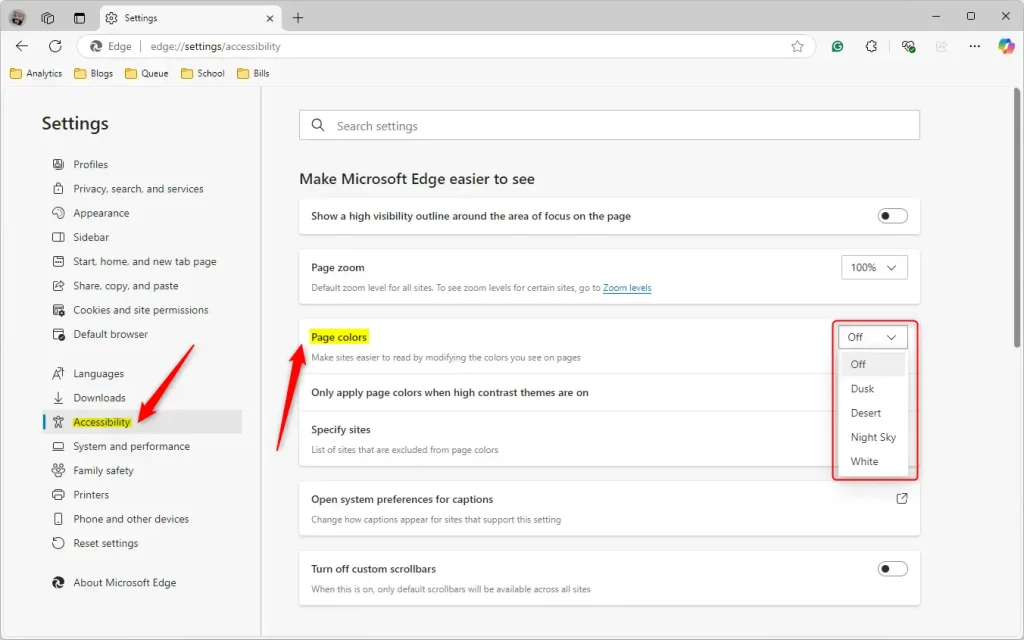
If you want to apply Page colors on all web pages, regardless of whether you use a Windows Contrast theme, disable the “Only apply page colors when high contrast themes are on” setting.
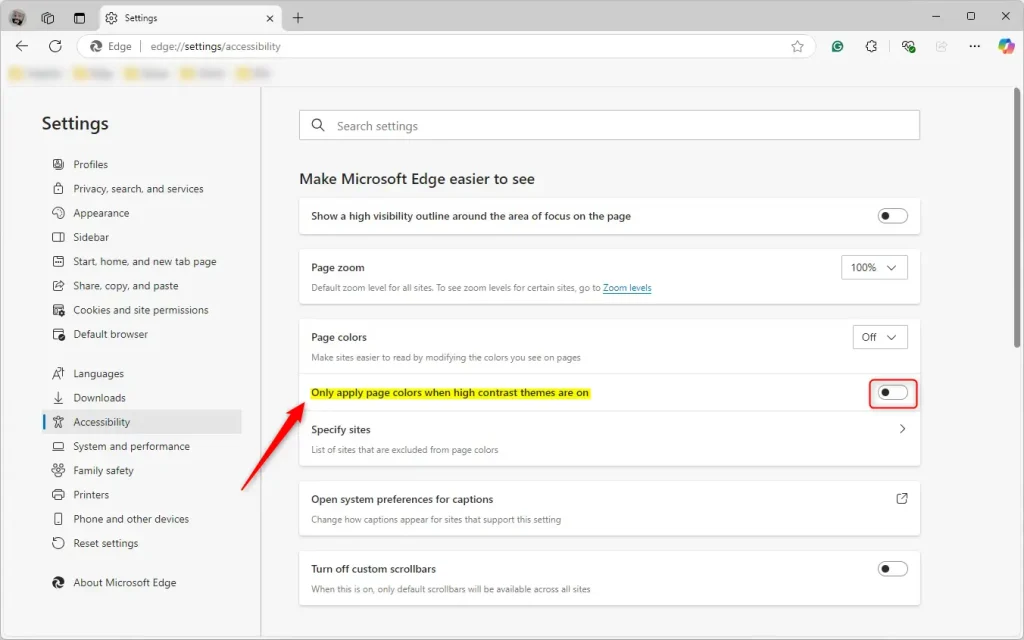
Click Specify sites and add the sites you want to be excluded by the feature to the list.
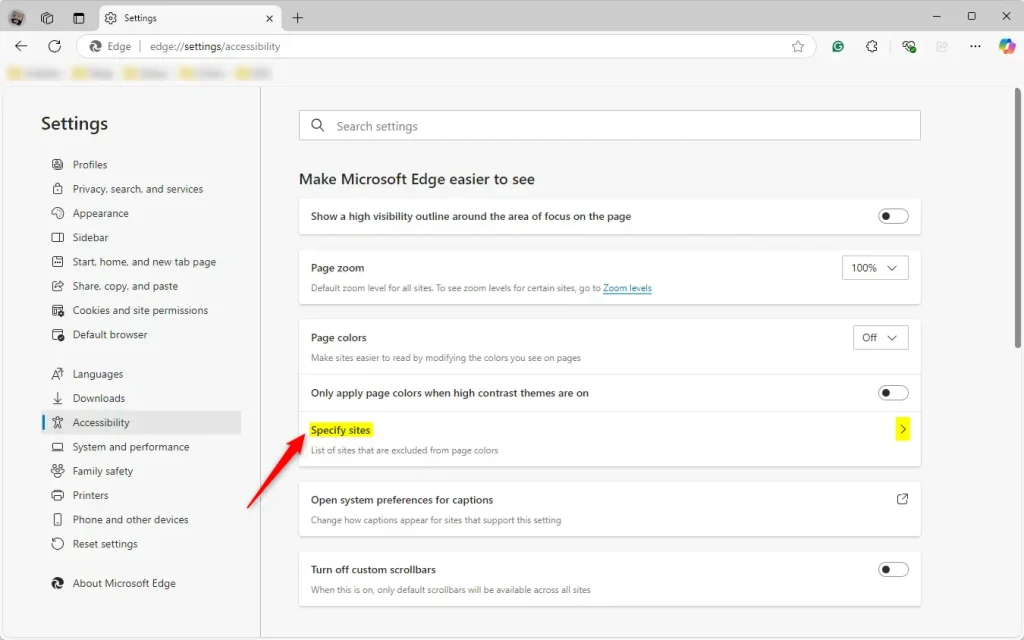
Close the Settings page when you are done.
That should do it!
Reference:
Conclusion:
In conclusion, enabling or disabling the Page colors feature in Microsoft Edge can significantly enhance the browsing experience, particularly for users with specific visual needs. Here are some key points to remember:
- Accessibility: Page colors support users with vision impairments, color blindness, or light sensitivity.
- Customization: Users can choose from various color schemes tailored to their preferences.
- High Contrast Settings: Depending on user choice, the feature can be applied universally or restricted to high contrast themes.
- Site Exclusions: Specific websites can be excluded from applying Page colors, allowing for flexible browsing.
- User-Friendly: Simple steps to access and modify settings ensure users can easily adjust their browsing experience.
Implementing these adjustments can lead to a more comfortable and personalized web environment.

Leave a Reply