This post shows students and new users steps to install the Nginx HTTP server on a Google Cloud server running Ubuntu Linux.
If you want to run a website online, you’ll need a web server. Nginx is one of the most popular open-source servers today and an outstanding web server for running sites online.
This is the fourth post in this series, which can be used as a beginner’s guide to learning how to create a website domain, set up a Google Cloud server with Ubuntu Linux, and install software and packages to build and run a website online.
In this series:
- How to create a website domain
- How to set up a Google Cloud server with Ubuntu Linux
- How to install Apache on a Google Cloud server (alternative to Nginx)
Now that you’ve learned how to create a website domain and set up a Google Cloud server, this post shows you how to install the Nginx HTTP web server.
A web server allows content to be published and served to clients and your audience browsing your website.
In our first post, we mentioned that after you create a domain name, it can’t be used until forwarded or pointed to a server. The second post showed you how to point a domain to a server we created.
At this point, we’re ready to connect to our Google Cloud server and begin installing software and packages that will be used to run a website online.
How to connect to the Google Cloud server
Google Cloud server (Compute Engine) allows users to connect using SSH from the browser window to their virtual machine (VM) instance within the Google Cloud Console.
SSH from the browser supports the following:
- Web browsers
- The latest version of Google Chrome
- Firefox
- Microsoft Edge
- Microsoft Internet Explorer 11 and later
- Safari 8 and later. Note that Safari is not supported in private browser mode.
- Virtual machine configurations
- All Linux VM images are natively available in Google Cloud.
No additional software or browser extensions are needed. Simply login to Google Cloud Console and go to Menu ==> Compute Engine ==> VM instances.
In the list of virtual machine instances, click SSH in the row of the instance that you want to connect to.

Alternatively, you can open an SSH connection to an instance by clicking its name and SSH from the instance details page.
An SSH terminal window with the Ubuntu Linux instance created in the series’s second post will open.
You should now be able to run commands in Ubuntu Linux created on the Google Cloud server.
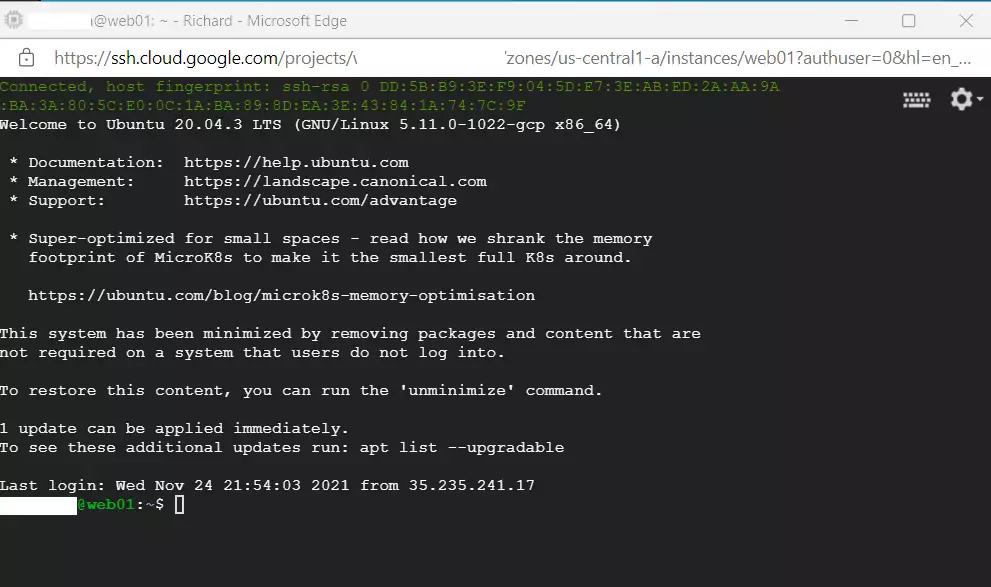
How to install Nginx on Ubuntu Linux on Google Cloud Server
Installing Nginx on Ubuntu Linux is no different, whether on Google Cloud or a local VM instance.
Nginx packages are available in Ubuntu default repositories. Using the apt-get commands, one can install the Nginx HTTP server on Ubuntu Linux.
A detailed post with help installing Nginx on Ubuntu Linux is below. Click on it to learn more about installing and managing the Nginx HTTP server on Ubuntu Linux.
How to install Nginx on Ubuntu Linux
With the Nginx web server installed, your domain name should now be able to bring up a default Nginx help page when anyone browses your domain name.
Go and type your domain name in your browser, and you should see an example page similar to the one below:
http://example.com
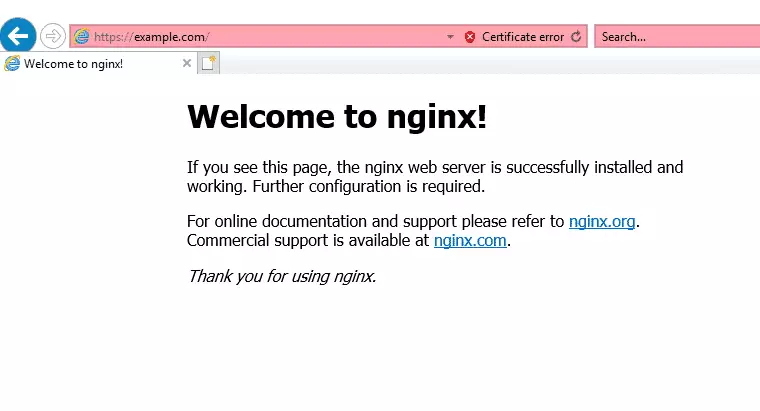
As you can see, your server hosted on Google Cloud is now resolving your domain name and server content with the Nginx HTTP web server.
We’ll continue to add other servers and software so you can run a functional website online.
Conclusion:
Installing the Nginx HTTP server on your Google Cloud server is a crucial step in establishing your online presence. Here are the key points to remember:
- Nginx is a popular open-source web server that efficiently serves web content.
- You can connect to your Google Cloud server using SSH through your web browser.
- Installing Nginx on Ubuntu Linux is straightforward and requires the use of
apt-getcommands. - After installation, your domain should display the default Nginx help page, confirming that your server is operational.
- This guide is part of a series that aims to help you build a fully functioning website online, including domain creation and server setup.
By following these steps, you are well on your way to managing your website and leveraging the power of Google Cloud services.

Leave a Reply