This article explains how to enable or disable Point-in-time restore in Windows 11
With Windows 11 build 26220.7271 (Dev and Beta 25H2), Microsoft rolled out a new feature called point-in-time restore that enables users to restore a Windows PC to the exact state it was at an earlier point in time in minutes, using restore points.
Restore points are saved locally on the machine using the Volume Shadow Copy Service (VSS) and are designed for quick recovery from recent problems by restoring the full system state from within the past 72 hours.
Restore points are captured automatically at a frequency (default: 24 hours) which is configurable by administrators. All restore points are stored locally on the system and are captured in the background.
- Creation window: When point-in-time restore is enabled or settings change, the scheduler plans the next restore point based on boot timing and the most recent restore point. If there’s no recent restore point, one is scheduled promptly after enablement.
- Retention: Each restore point is retained for a maximum of 72 hours; after that, it’s automatically deleted.
- Deletions: restore points are deleted, starting from the oldest restore point under the following conditions:
- The max VSS storage configured for restore points is exceeded.
- The device reports low free space conditions that cause VSS to limit or evict restore points.
- If VSS encounters a condition that will prevent it from preserving data that is about to be overwritten all restore points are deleted. For example, the disk full, fails to allocate memory, inability to expand diff area in time, write errors.
Enable or disable Point-in-time restore in Windows
As mentioned, the latest Windows 11 build rolled out a new Point-in-time restore feature that enables users to restore a Windows PC to the exact state it was at an earlier point in time in minutes, using restore points.
Here’s how to do it.
First, open the Windows Settings app.
You can do that by clicking on the Start menu and selecting Settings. Or press the keyboard shortcut (Windows key + I) to launch the Settings app.
When the Settings app opens, click the System button on the left. Then, select the Recovery tile on the right to expand it.
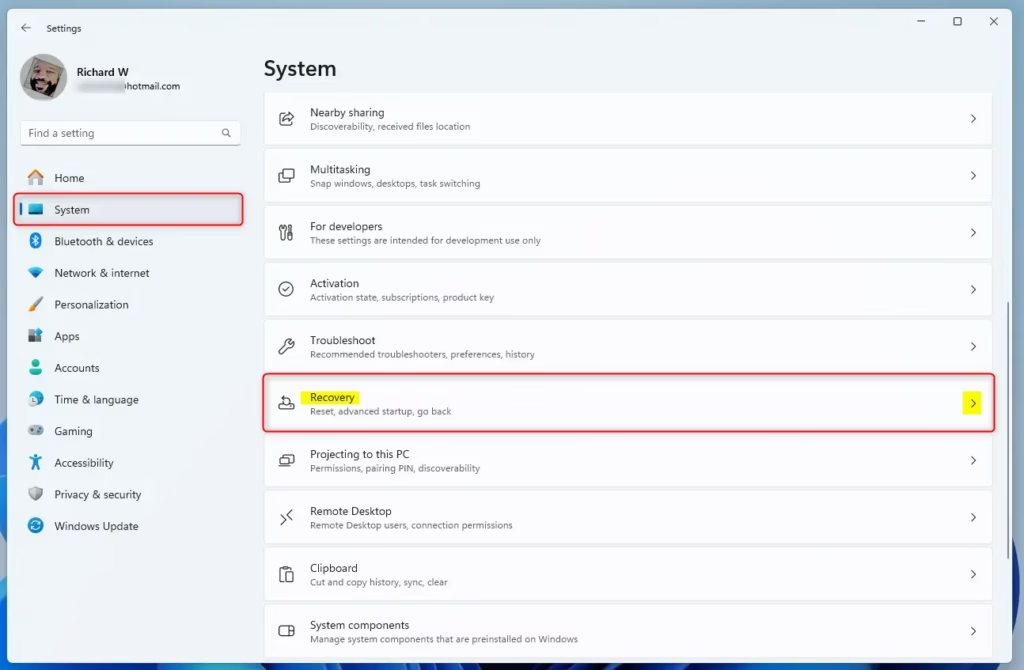
On the System > Recovery settings page, toggle the button on the “Point-in-time restore” tile to enable or disable it.
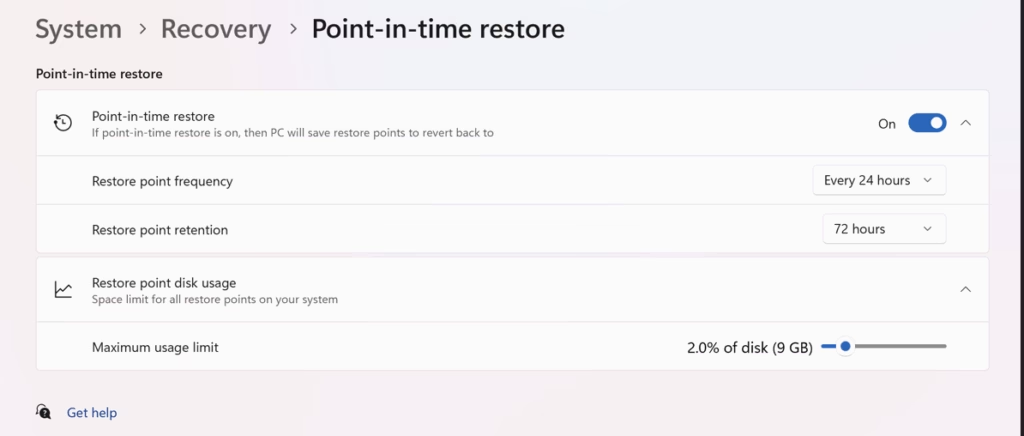
Close the Settings app when finished.
Enable/Disable Point-in-time restore using the Registry Editor
Another way to enable or disable the new Point-in-time restore feature is to use the Windows Registry Editor.
Remember to back up your registry before making any changes, or create a System Restore point as a precaution.
First, open the Windows Registry and navigate to the folder key path below.
Computer\HKEY_LOCAL_MACHINE\SOFTWARE\Microsoft\Windows\CurrentVersion\Setup\Recovery\PITR\Settings
Right-click Settings > New > DWORD (32-bit) Value and name the new DWORD Active_UX.
Double-click and open the Active_UX name and set the value to 1 to enable the Point-in-time restore feature for all users.
Enter 0 to disable it for all users.
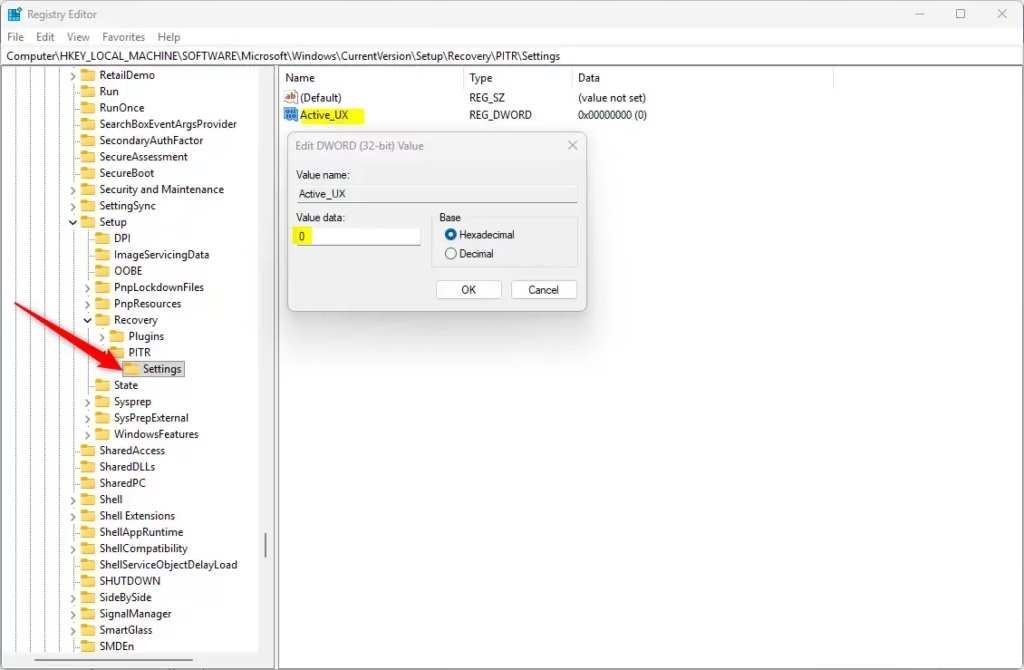
You may have to reboot your computer to apply the changes.
That should do it!
Reference:
Conclusion:
In summary, enabling or disabling the Point-in-time restore feature in Windows 11 is a straightforward process that provides significant benefits for system recovery. Here are the key takeaways:
- Quick Recovery: Users can restore their system to a previous state using restore points within a short time frame.
- Automatic Management: Restore points are created automatically every 24 hours and managed in the background.
- User-Friendly Configuration: Adjusting the settings can be done easily through the Windows Settings app or the Registry Editor.
- Retention Period: Each restore point is kept for a maximum of 72 hours to ensure effective recovery options.
- Space Management: The system intelligently manages space by deleting older restore points when necessary to maintain system performance.
- Backup Precautions: Always back up your registry or create a system restore point before making any changes in the Registry Editor.
Utilizing Point-in-time restore effectively can safeguard your data and streamline the recovery process in Windows 11.

Leave a Reply