This article explains how to enable or disable search suggestions in the Copilot app on Windows 11.
Copilot in Windows is generative AI assistance that allows users to interact with the chatbot using natural language to change system settings and work across multiple applications.
For computers that have Copilot added, a new Copilot button will appear on the Taskbar. Clicking the button or using the keyboard shortcut (Windows key + C) will appear as a flyout interface.
Starting with the most recent Windows builds, the Copilot app was redesigned to work like a regular Windows app that will be pinned to the taskbar with the benefits of a traditional app experience, including the ability to resize, move, and snap the window.
The new Copilot app lets you see suggestions as you type. This feature is enabled by default. However, you can turn it off anytime.
Turn on or off search suggestions in the Copilot app
As mentioned, the Copilot app will suggest as you type. This is enabled by default. Howerver, if you don’t want suggestions as you type, you can turn them off.
Here’s how to do it.
First, open the Copilot app.
Then, click the Sign in or profile picture at the top right corner.
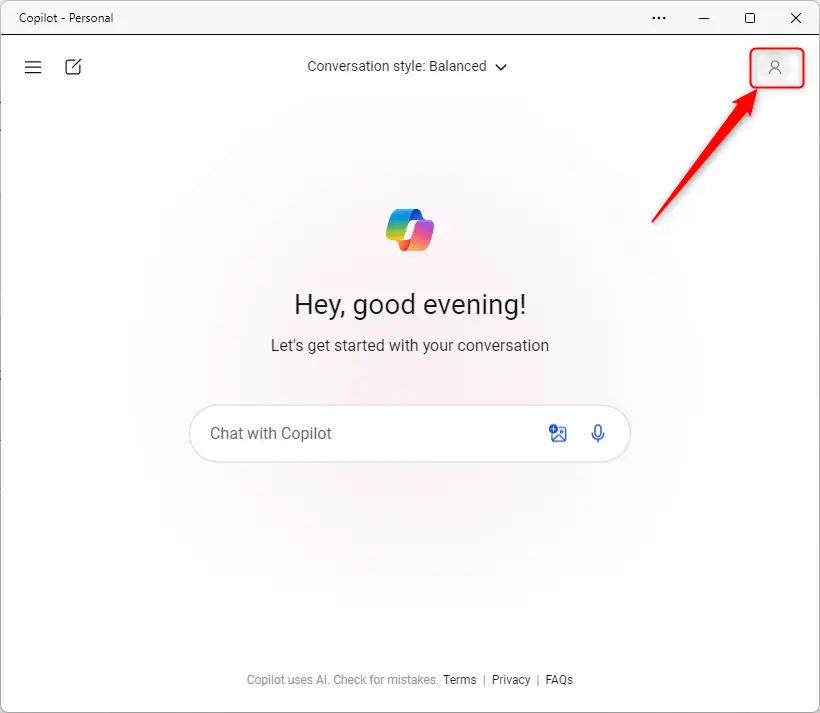
On the drop-down menu, select and expand Settings. Then, click on More.
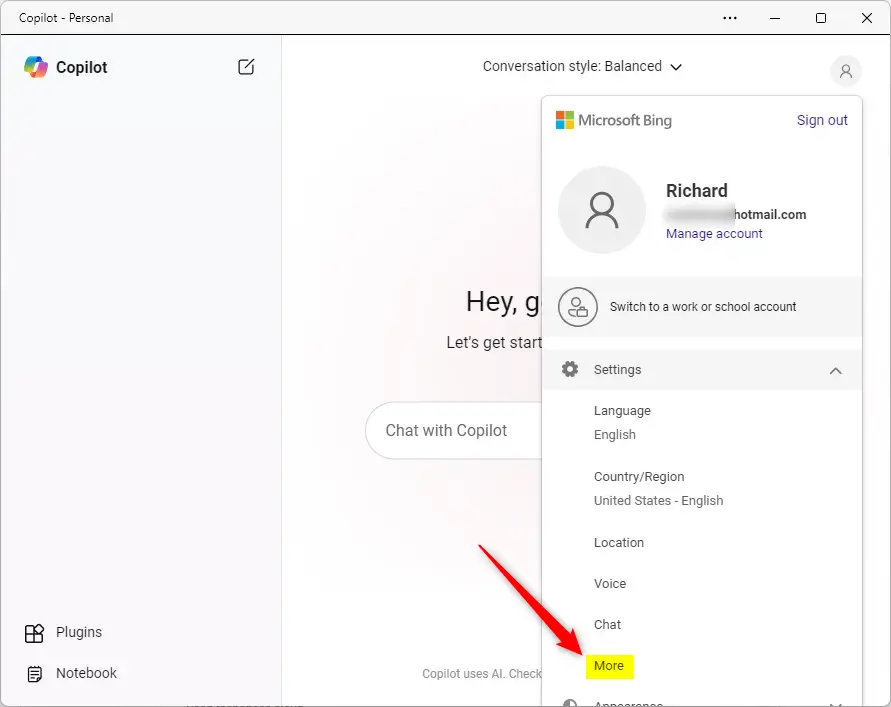
On the Settings page, under Search suggestions, select the box next to “See search suggestions as you type” to enable it.
To disable it, uncheck the box.
Click the Save button when you’re done to apply your changes.
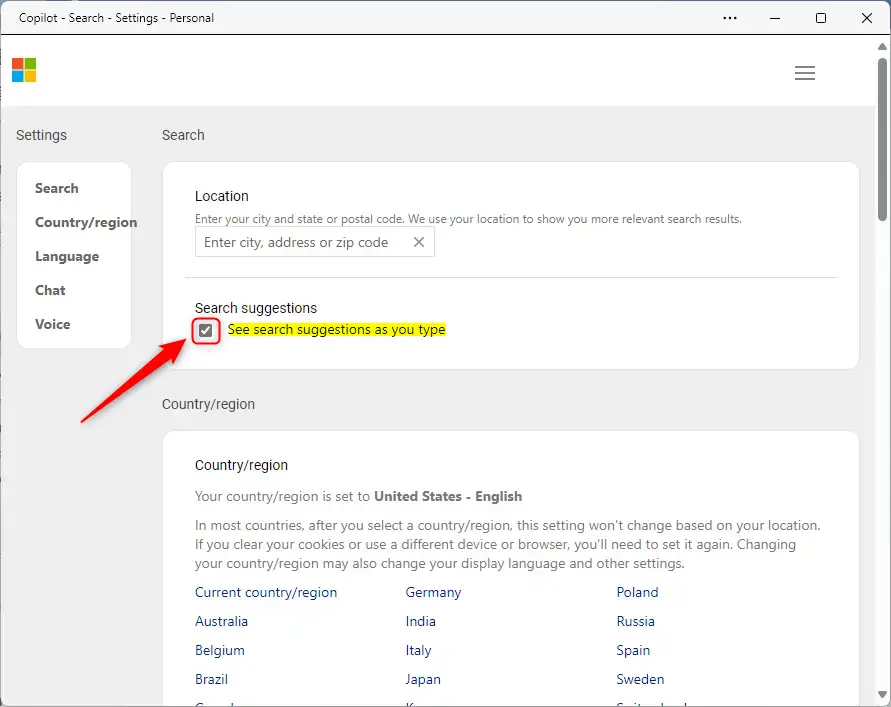
That should do it!
Conclusion:
- The Copilot app in Windows 11 provides generative AI assistance and allows users to interact using natural language.
- The app can suggest search results as users type, with the option to enable or disable this feature in the settings.
- Users can access the settings to enable or disable search suggestions by opening the Copilot app, clicking the profile picture, navigating to “More” in the drop-down menu, and adjusting the “See search suggestions as you type” checkbox.
- After making the desired change, users can apply it by clicking the Save button and customizing their Copilot app experience.

Leave a Reply