This article explains how to enable or disable opening links in an external browser in the Messenger app on mobile devices.
The Messenger Desktop app is a standalone messaging app developed by Facebook that allows users to send and receive messages, make audio and video calls, and share files and media with other users without going through a web browser.
When you use the Messenger app on Windows, you can turn auto-start on or off, change your online status, turn message preview on or off, mute or unmute all notifications, change skintone for emojis and hand gestures, turn to spell-check and auto-correction on or off, turn open Messenger when used in a browser, on or off, and more.
On mobile devices, you can also turn Active status on or off, turn on safe website browsing, add or remove people from hidden contacts, turn unlock with biometrics on or off, add or remove people from restricted accounts, show or hide notifications on lock screen, turn new friend notifications on or off, turn notifications and sounds on or off, change who can see your stories, turn security alerts on or off, turn Chat heads on or off, turn save on capture on or off, and more.
When you use the Messenger app, links you receive are opened up within the app. You can turn on a feature to open links using an external browser.
Enabling the option to open links in an external browser in Messenger can provide certain benefits. For example, it can allow you to use your preferred browser to open links instead of being restricted to using the in-app browser. Additionally, if you’re concerned about security, an external browser can help protect your device from potential security risks associated with opening links within the Messenger app.
On the other hand, disabling this option can help keep your browsing experience more contained within the Messenger app, which can be useful if you prefer to keep your messaging and browsing separate.
Turn the option to open links in an external browser in Messenger
As mentioned above, users can turn on the option to open links in an external browser that they prefer or disable it to keep their browsing experience within the app.
Here’s how to do it.
First, open the Messenger app on your mobile device.

When the app opens, click Menu on the top left and select the Settings (gear) button on the profile menu.

Next, click the Photos & media tile to expand it.
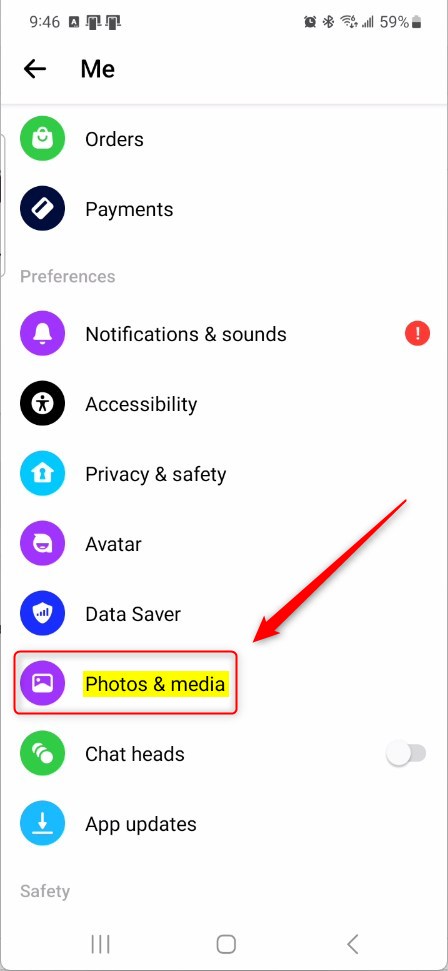
Next, select the “Open links in external browser” tile. Then, toggle the switch button to the On position to enable it.
To disable it, toggle the switch button to the Off position.
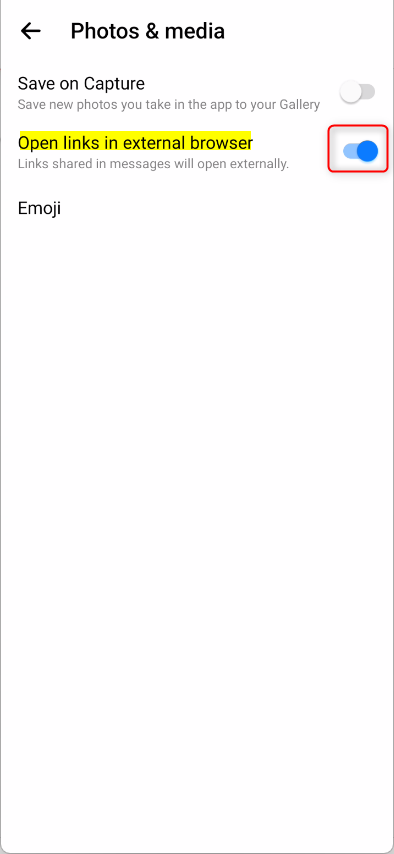
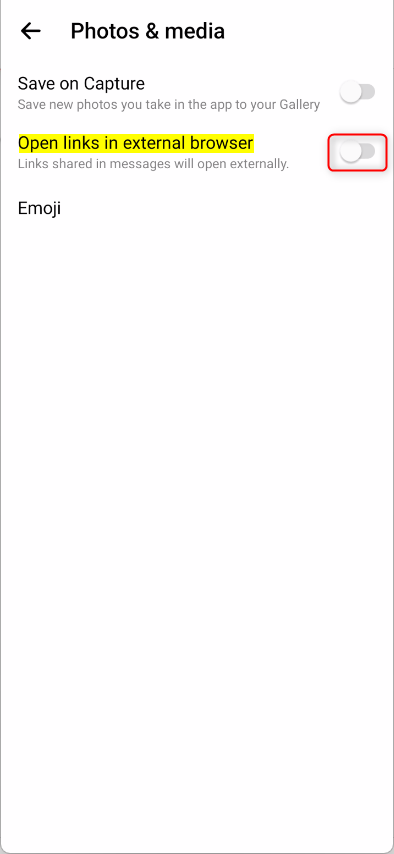
That should do it!
Conclusion:
- Enabling the option to open links in an external browser in Messenger allows for greater browsing flexibility and choice of browser.
- Disabling this option keeps the browsing experience contained within the Messenger app, providing a more integrated messaging and browsing experience.
- Users can tailor their Messenger app experience to their preferences, whether enabling or disabling.

Leave a Reply