This article explains how to turn the “App lock” feature “Unlock with biometrics” on or off in the Messenger app on mobile devices.
The Messenger Desktop app is a standalone messaging app developed by Facebook that allows users to send and receive messages, make audio and video calls, and share files and media with other users without going through a web browser.
When you use the Messenger app on Windows, you can turn auto-start on or off, change your online status, turn message preview on or off, mute or unmute all notifications, change skintone for emojis and hand gestures, turn spell-check and auto-correction on or off, turn open Messenger when used in a browser, on or off, and more.
On mobile devices, you can also turn Active status on or off, turn on safe website browsing, add or remove people from hidden contacts, and more.
Another important security feature recently added to the Messenger app is “App lock,” which allows users to unlock Messenger with biometrics (fingerprint or face recognition).
“Unlock with biometrics” is a security feature in the Messenger app that allows users to unlock it using their biometric information, such as fingerprint or face recognition. This feature is turned off by default, so users must turn it on if they want to use it manually.
Turning it on can provide an additional layer of security to the app, making it more difficult for unauthorized users to access your messages and other information.
Turn “Unlock with biometrics” on or off in Messenger
As mentioned above, users can use Messenger “App lock” to unlock the Messenger app using biometrics, like a fingerprint. This adds another layer of security.
Here’s how to do it.
First, open the Messenger app on your mobile device.

When the app opens, click Menu on the top left and select the Settings (gear) button on the profile menu.

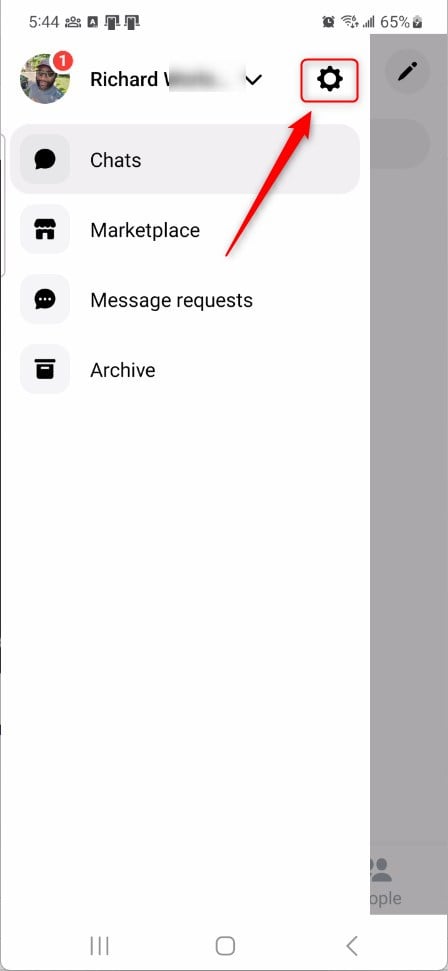
Next, click the Privacy & safety to expand it.
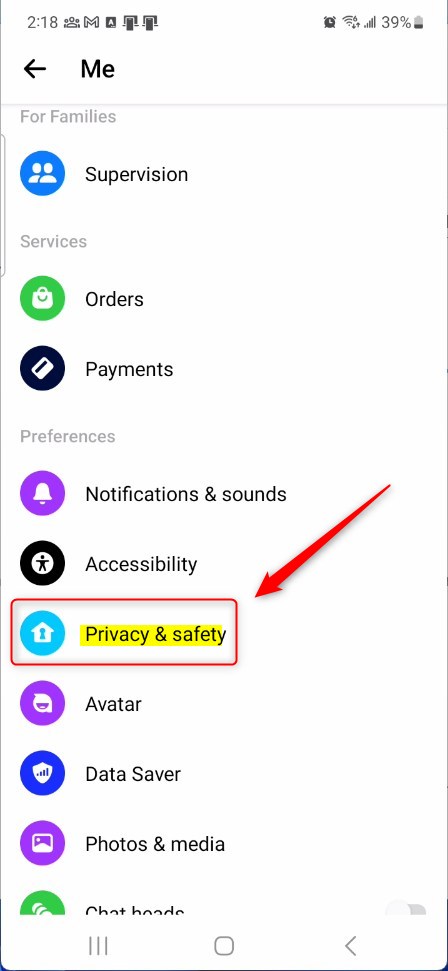
On the Privacy & safety settings page, select the tile “App lock” to open it.
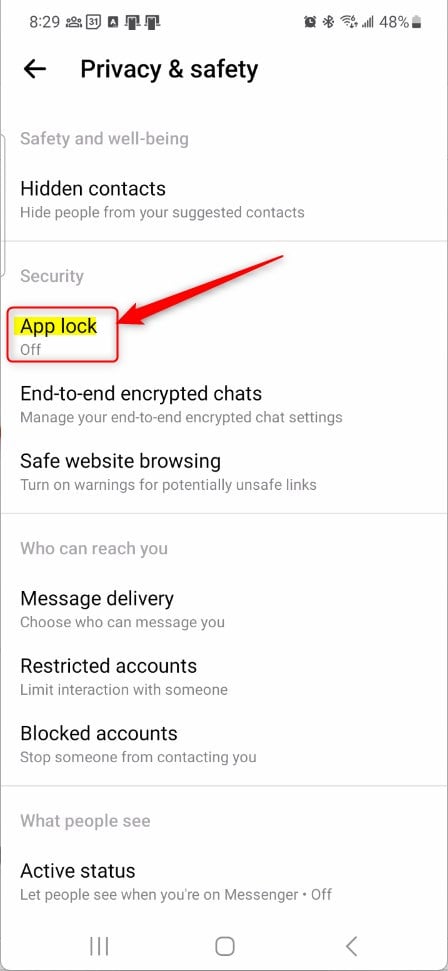
Select the setting tile on the Privacy & safety -> App lock settings page and click the “Unlock with biometrics” tile to change its settings.
Toggle the switch button to the On position to enable it.
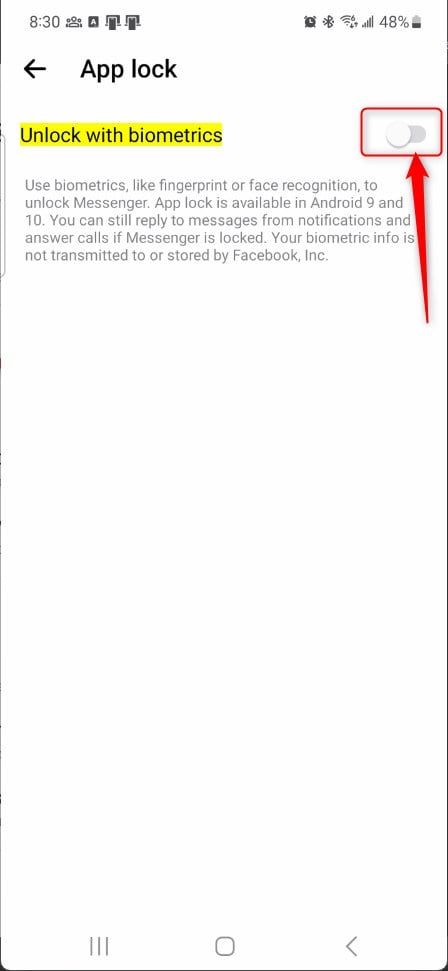
Once you turn it on, it will prompt you to scan your fingerprint or face. Complete the setup steps to enable it.
Next, select how quickly the app screen should lock. Select one of the following options:
- After I leave Messenger
- 1 minute after leaving Messenger
- 15 minutes after leaving Messenger
- 1 hour after leaving Messenger
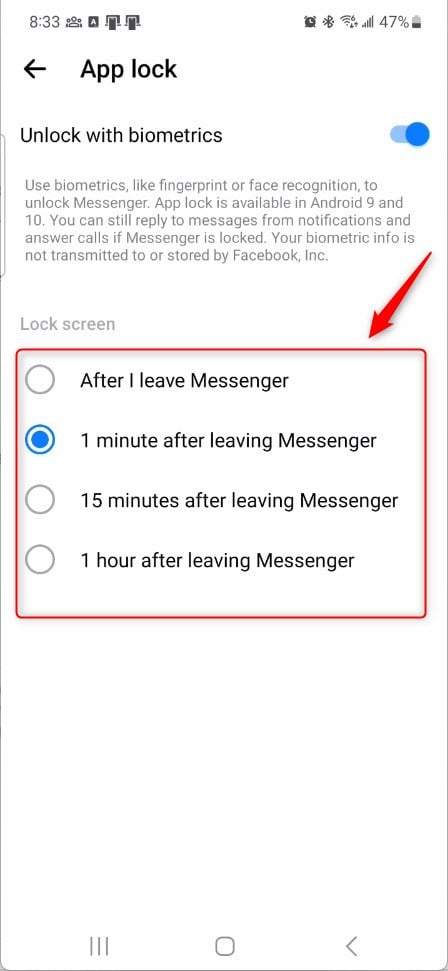
To turn it off, return to the Privacy & safety -> App lock and toggle the switch button to the Off potion for “Unlock with biometrics.”
That should do it.
Conclusion:
- Enabling the App lock feature in Messenger with biometrics provides an additional layer of security for your messages and other information.
- Users can easily enable or disable the Unlock with biometrics setting through the Privacy & Safety section in the Messenger app.
- The step-by-step guide ensures a seamless process for users to configure this security feature according to their preferences.
This comprehensive tutorial has equipped you with the knowledge to manage the App lock feature in Messenger effectively, enhancing the security of your conversations and data. If you have any feedback or additional insights, we encourage you to share them in the comments below.

Leave a Reply