This article explains how to turn “New friend notifications” on or off in the Messenger app on mobile devices.
The Messenger Desktop app is a standalone messaging app developed by Facebook that allows users to send and receive messages, make audio and video calls, and share files and media with other users without going through a web browser.
When you use the Messenger app on Windows, you can turn auto-start on or off, change your online status, turn message preview on or off, mute or unmute all notifications, change skintone for emojis and hand gestures, turn spell-check and auto-correction on or off, turn open Messenger when used in a browser, on or off, and more.
On mobile devices, you can also turn Active status on or off, turn on safe website browsing, add or remove people from hidden contacts, turn unlock with biometrics on or off, add or remove people from restricted accounts, show or hide notifications on lock screen, and more.
When you use Messenger on a mobile device, you can turn “New friend notifications” on or off.
New friend notifications in Messenger inform you when someone adds you as a friend. If you receive many friend requests, these notifications can become overwhelming or distracting.
Turning them off can help you focus on the most important messages and reduce unnecessary notifications. On the other hand, if you like receiving notifications when someone adds you as a friend, turning this feature on can help you stay up-to-date with your social connections.
Turn New friend notifications on or off in Messenger
As mentioned above, users can turn the “New friend notifications” feature on or off in the Messenger app. This helps you voice unnecessary notifications.
Here’s how to do it.
First, open the Messenger app on your mobile device.

When the app opens, click Menu on the top left and select the Settings (gear) button on the profile menu.

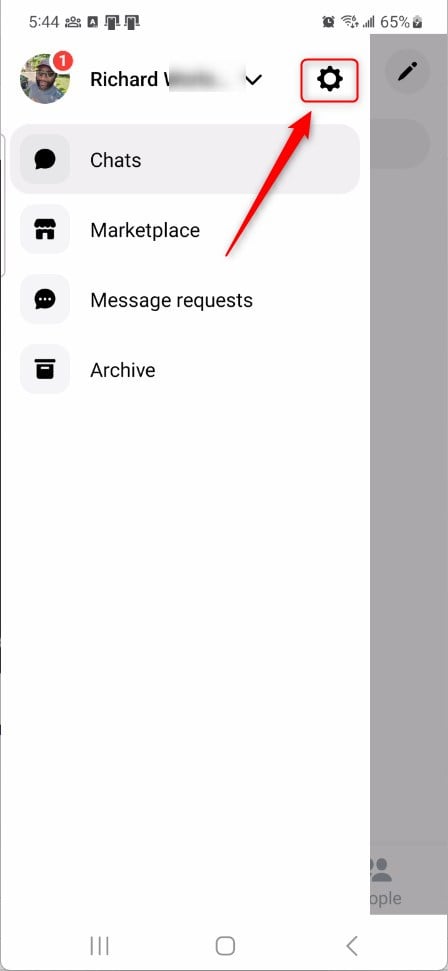
Next, click the Notifications & sounds tile to expand it.

On the Notifications & sounds settings page, select the “New friend notification” tile. Then, toggle the switch button to the On position to enable it.
To disable it, toggle the switch button to the Off position.
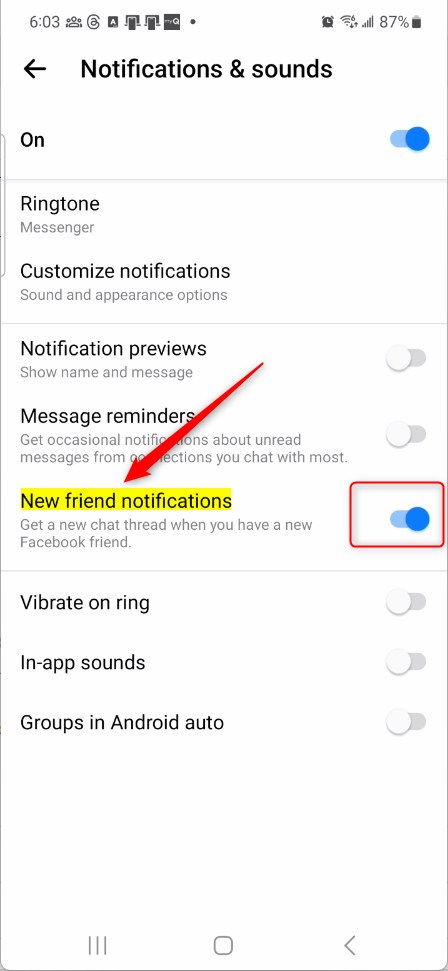
That should do it!
Conclusion:
- This guide provided detailed steps to easily manage “New friend notifications” in the Messenger app for mobile devices.
- Users can efficiently enable or disable this feature and customize their notification preferences by following these instructions.
- Feel free to utilize the comment section for any feedback or contributions or to report any inaccuracies in the provided information.

Leave a Reply