This article explains how to enable or disable the “InPrivate Browsing” feature in Microsoft Edge.
Microsoft Edge is the default browser in Windows 11. However, users can switch to their preferred or favorite browser anytime. Edge is based on Chromium, similar to Google Chrome and other Chromium-based browsers today.
When using Edge, you can use InPrivate browsing to browse without saving your browsing history, cookies, site data, or form-fill information.
With InPrivate browsing, Edge won’t save any temporary data related to your browsing session, nor will it retain any cookies or other data that can be used to track your online behavior. This feature is handy if you use a shared computer or want to keep your browsing activity private.
Enable or disable InPrivate browsing in Edge
As mentioned above, users can enable or disable InPrivate browsing in Edge.
Here’s how to do it.
First, open the Windows Registry editor as administrator.
Then, navigate to the registry key below.
Computer\HKEY_LOCAL_MACHINE\SOFTWARE\Policies\Microsoft\Edge
Next, double-click the InPrivateModeAvailability (REG_DWORD) name on the Edge key’s right pane to open it.
Then, type 1 to disable the “InPrivate browsing” feature in Edge. Type 2 to force the user the always use InPrivate browser.
If you do not see the “InPrivateModeAvailability” item, right-click a blank area and create a new DWORD (32-bit) registry item.
Then, type the name “InPrivateModeAvailability” and enter 1 or 2 to disable for force the user to use it.
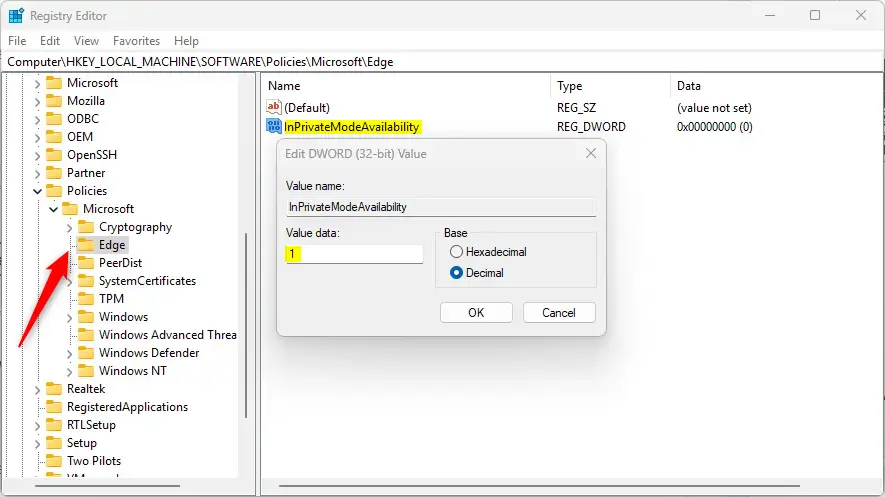
To restore the default behavior and continue to use “InPrivate browsing,” delete the “InPrivateModeAvailability” item created.
You may have to reboot your computer to apply the changes.
That should do it!
Conclusion:
- Enabling or disabling InPrivate browsing in Microsoft Edge is useful for maintaining privacy while using the browser.
- Users can navigate to the Windows Registry editor to make the necessary changes, ensuring the browsing mode aligns with their preferences.
- Following the provided steps, individuals can easily customize their InPrivate browsing settings according to their needs.

Leave a Reply