This article describes how to automatically turn the Phone Link app on or off when you sign in to Windows.
Windows allows users to use the Phone Link app to link their phones and seamlessly communicate and transfer data.
The Phone Link app lets you instantly access your Android or iPhone apps from your PC. Then, using a Wi-Fi connection, browse, play, order, chat, and more — all while using your PC’s larger screen and keyboard.
The Phone Link app will automatically start and run in the background by default. This occurs so that your phone can sync with your Windows device.
If you do not want the Phone Link app to start automatically at Windows startup, you can disable it; the steps below show you how.
Turn on or off the Phone Link app automatically starting on Windows
As mentioned above, the Phone Link app will automatically start and run in the background by default. This occurs so that your phone can sync with Windows 11.
Here’s how to enable or disable the Phone Link app automatically starting up when you sign in to Windows 11.
First, click on the Start menu -> All apps -> and select Phone Link. Alternatively, click the Phone Link background app on the Taskbar (Taskbar overflow).
When the app opens, click the Settings (gear) button at the top right.
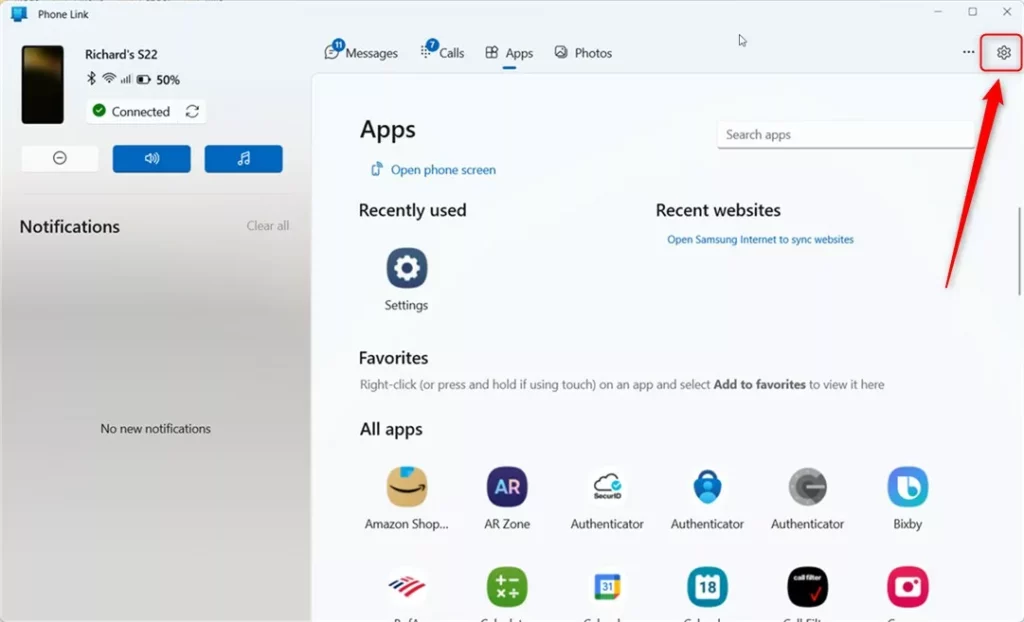
On the Settings -> General pane, under App startup, toggle the button “Start Phone Link when I sign in to Windows” to the On (default) position to enable.
To disable it, toggle the button back to the Off position.
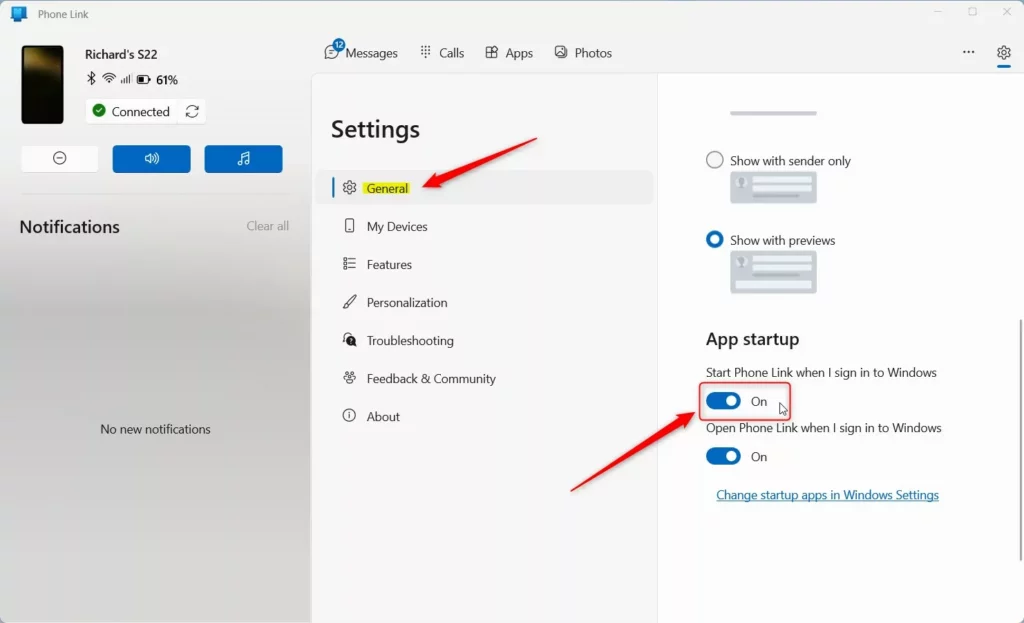
Turn on or off the Phone Link app startup process in the Settings app
Another way to enable or disable the Phone Link app automatically, starting with Windows, is using the Settings app.
To do that, click on the Start menu and select Settings.
In the Settings app, go to Apps -> Startup settings pane. Next, scroll down the app’s list and select Phone Link.
Toggle the button to the On position to enable the app to automatically startup with Windows. To disable it, toggle the switch back to the Off position.
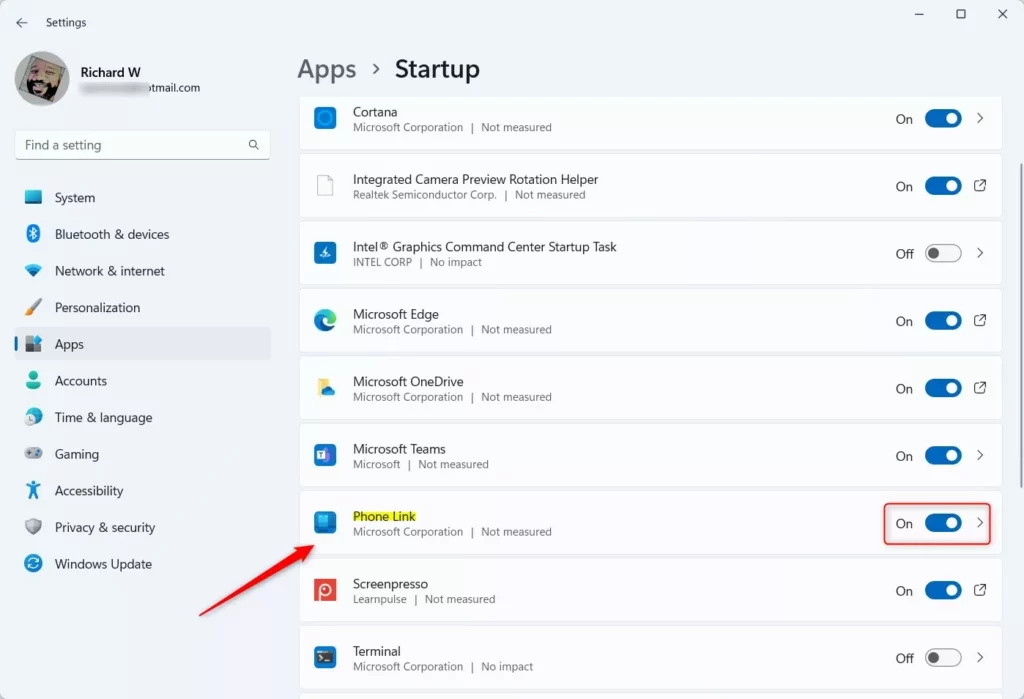
Enable or disable the Phone Link app startup process via the Task Manager
Yet another way to turn on or off the Phone Link app startup processes is the use the Task Manager app in Windows.
First, open the Task Manager app.
When the Task Manager app opens, click on the Startup apps tab in the left pane. Then, select the Phone Link app from the list.
Right-click the Phone Link app and select Disable. You can also click the Disable button at the top right of the window.
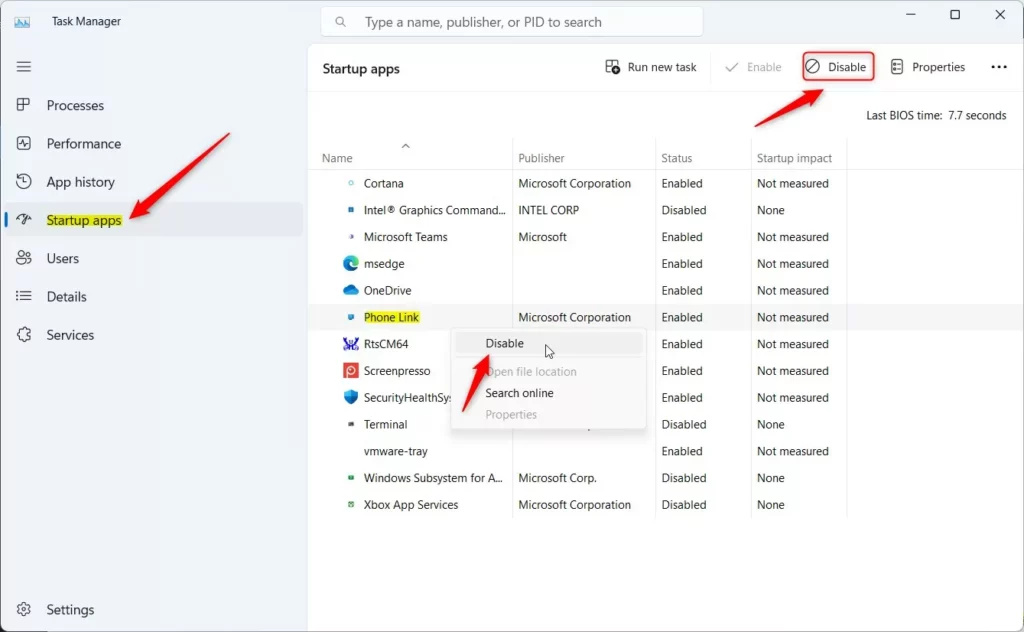
That should do it!
Conclusion:
- Enabling or disabling the Phone Link app’s automatic startup in Windows 11 is straightforward, and multiple methods are available.
- Users can control the app’s startup behavior according to their preferences, whether through the Phone Link app’s settings, the Windows Settings app, or the Task Manager.
- Following these steps allows users to manage the Phone Link app and streamline their Windows experience based on their specific usage patterns and needs.

Leave a Reply