This article describes the steps to turn on or off a prompt to ask before closing a window with multiple tabs when using the Microsoft Edge browser.
Microsoft Edge is the default browser in Windows 11. However, users can switch to their preferred or favorite browser anytime. Edge is based on Chromium, similar to Google Chrome and other Chromium-based browsers today.
By default, when you close an Edge window with multiple tabs, you will get a prompt: Do you want to close all tabs? You can select Close all or Cancel.
This feature is included in Edge to prevent the accidental closing of important tabs when you only want to close the current one. This is on by default. However, users can turn it off anytime.
If you notice you are not getting a prompt each time you close a window with multiple tabs in Edge and want to enable it, the steps below will show you how.
Turn on or off do you want to close all tabs prompt with Edge browser
As mentioned above, when you close an Edge window with multiple tabs, you will get a prompt Do you want to close all tabs? This is on by default.
An example screen is shown below when you close a window with multiple tabs.
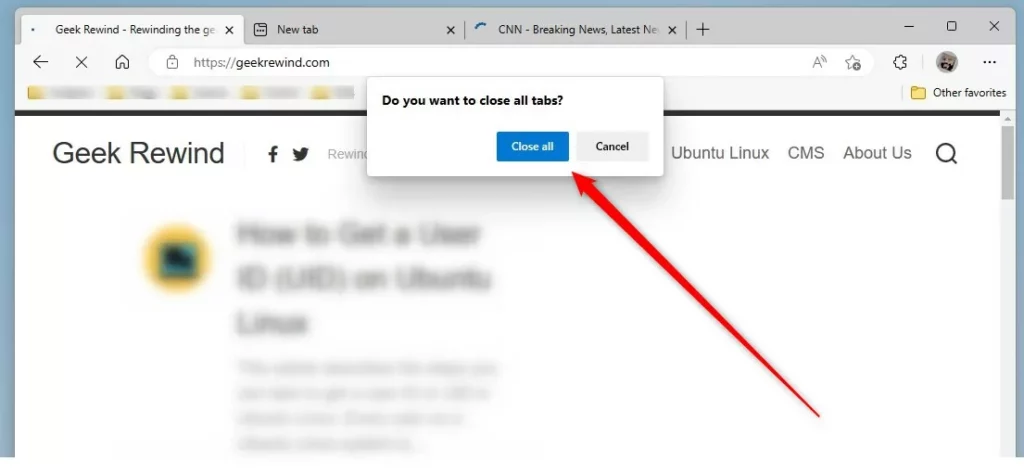
If you don’t get the pop-up prompt above, here’s how to turn it on.
First, open the Microsoft Edge browser.
Then click on Setting and more (Alt+F) 3 horizontal dots button on the top right corner and select Settings.
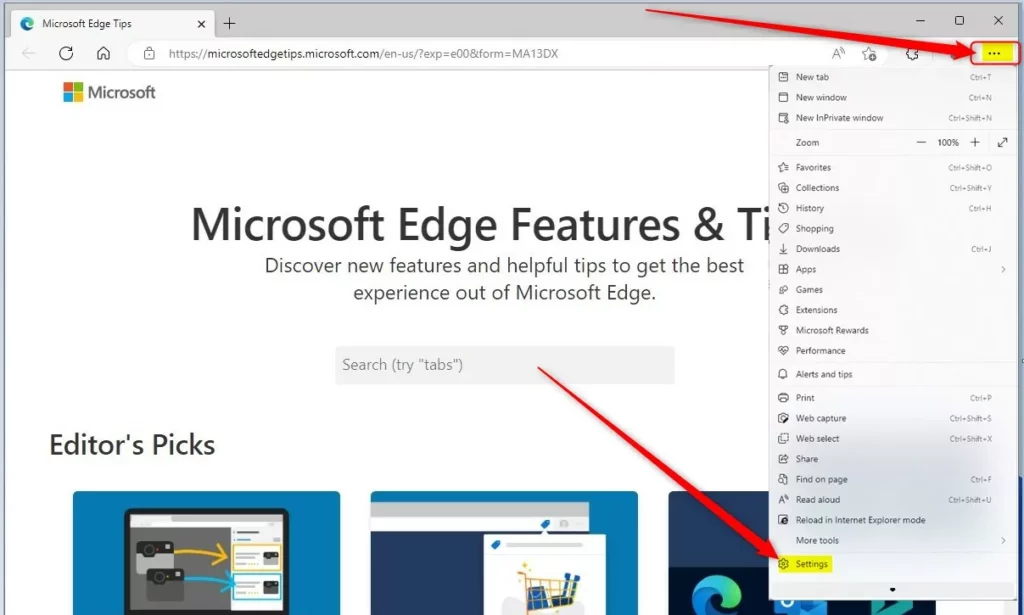
Next, click on Appearance on the left menu.
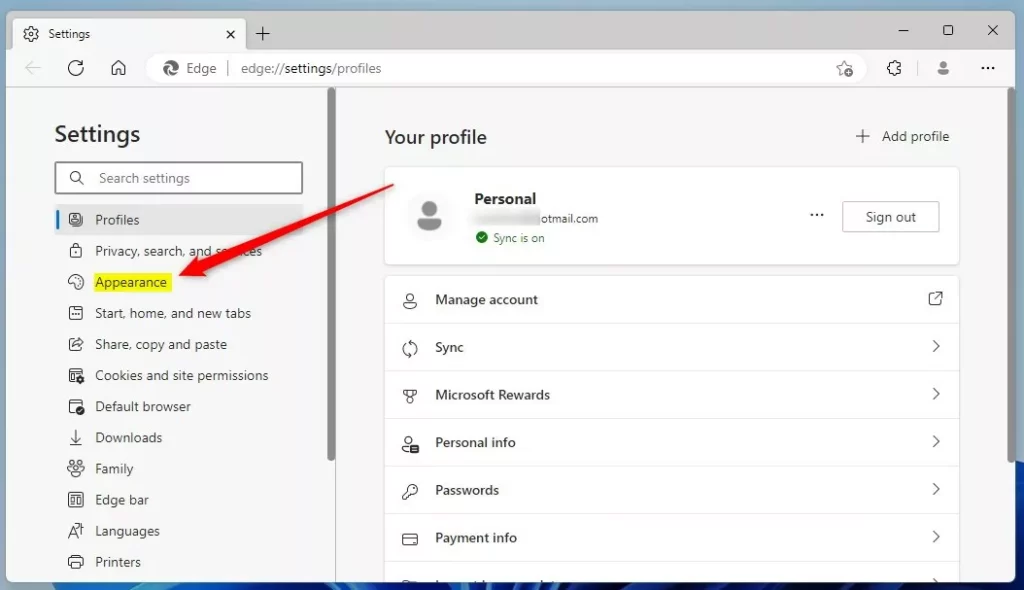
On the Settings -> Appearance settings pane, under Customize browser, toggle the button on the tile that says “Ask before closing a window with multiple tabs” to the On or Off.
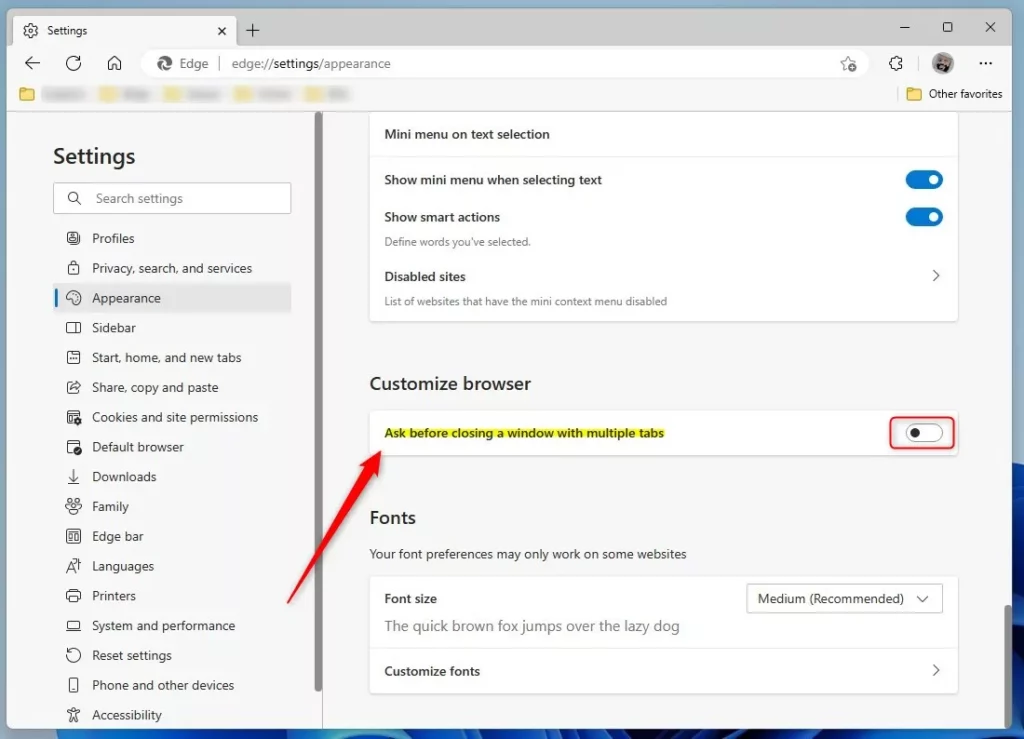
If off, Edge will not prompt you when you close a window with multiple tabs. If enabled, Edge will prompt you.
Turn on or off the prompt when you close a window with multiple tabs in Edge.
Alternatively, users can use the Windows registry to show or hide the prompt in the Microsoft Edge web browser.
Open the Windows Registry and navigate to the folder key path listed below.
HKEY_LOCAL_MACHINE\SOFTWARE\Policies\Microsoft\Edge
If you don’t see the Edge folder key, right-click on the Microsoft parent key, then create the subkey (Edge) folder.
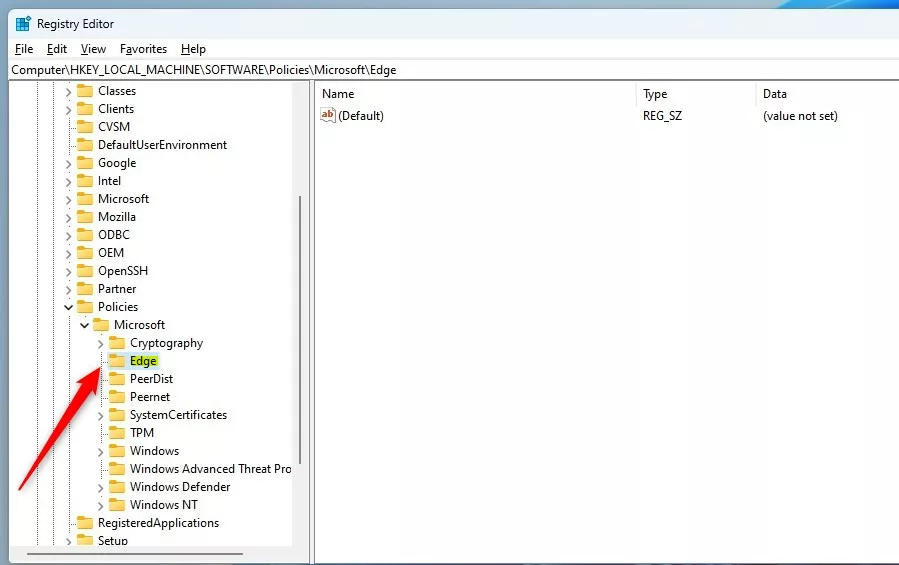
Right-click on the Edge folder key’s right pane and select New -> DWORD (32-bit) Value. Type a new key named AskBeforeCloseEnabled.
Double-click the new value name (AskBeforeCloseEnabled) and enter the Value data of 1 to show the prompt before closing multiple tabs in Microsoft Edge.
A Value data of 0 will hide the prompt when closing multiple tabs in Microsoft Edge.
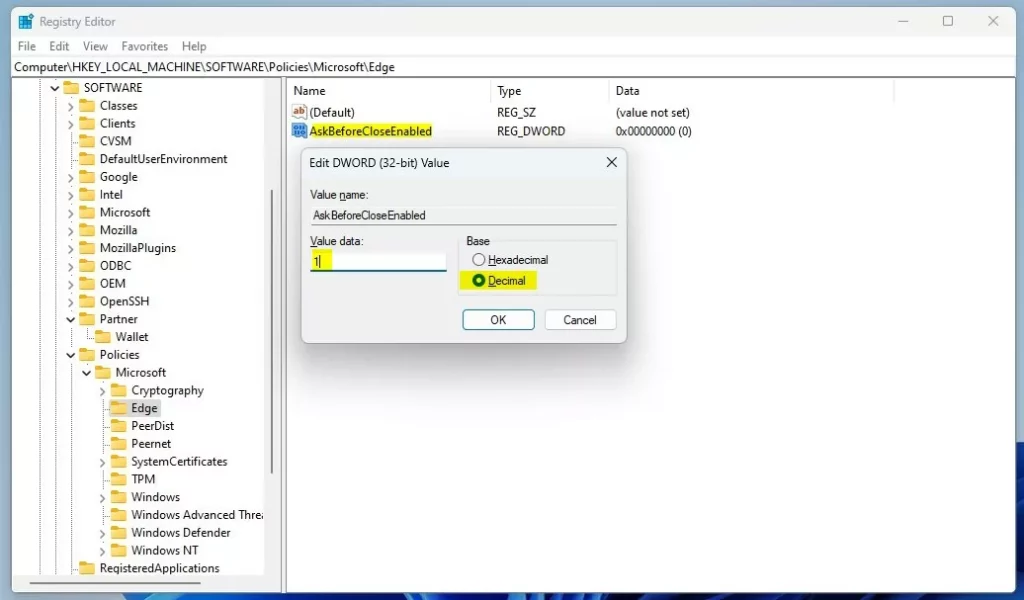
That should do it!
Conclusion:
- Enabling the prompt to ask before closing a window with multiple tabs in the Microsoft Edge browser can prevent accidental tab closures and provide a helpful safeguard for users.
- Users can enable or disable this feature through the browser’s settings or by using the Windows Registry, allowing for personalized control over the prompt behavior.
- Following the outlined steps, users can easily configure the prompt settings based on their preferences and workflow, enhancing their browsing experience with Microsoft Edge.

Leave a Reply