This article explains how to turn on or off the Copilot in Notepad on Windows 11.
Notepad is a simple text editor that comes pre-installed with Windows. It allows users to create, edit, and view plain text files.
When you use Notepad on Windows, you can personalize it to open files in new tabs, turn on dark mode, change the font, open Notepad from previous sessions, enable spell check, turn rewrite on or off, and more.
If you’ve used Notepad recently, you may have noticed the “Copilot” menu next to your Microsoft account profile. Copilot in Notepad offers AI features from the Microsoft cloud, including “Rewrite” for rephrasing selected text and “Summarize” to condense text and change the tone.
Follow the steps below to enable or disable the Copilot feature in Notepad.
Turn on or off Copilot in Notepad
Users can enable or disable the new Copilot generative AI feature in Notepad.
Here’s how to do it.
First, open the Notepad app.
When the app opens, click the Settings (gear) button at the top right.
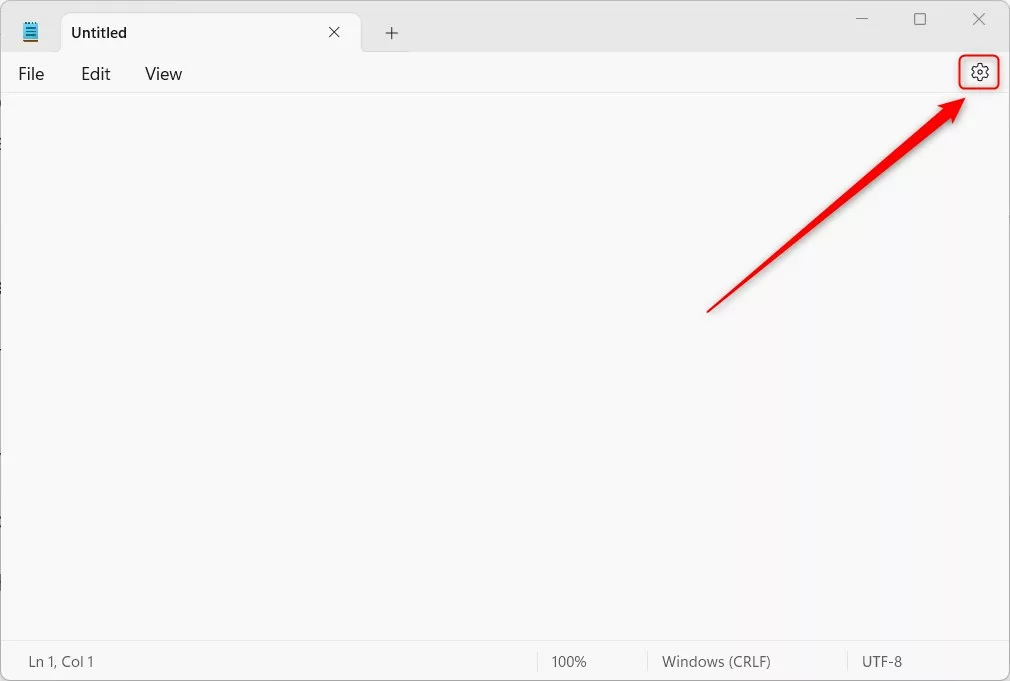
Under the AI Features section, toggle the On or Off Copilot button to turn the feature on or off.
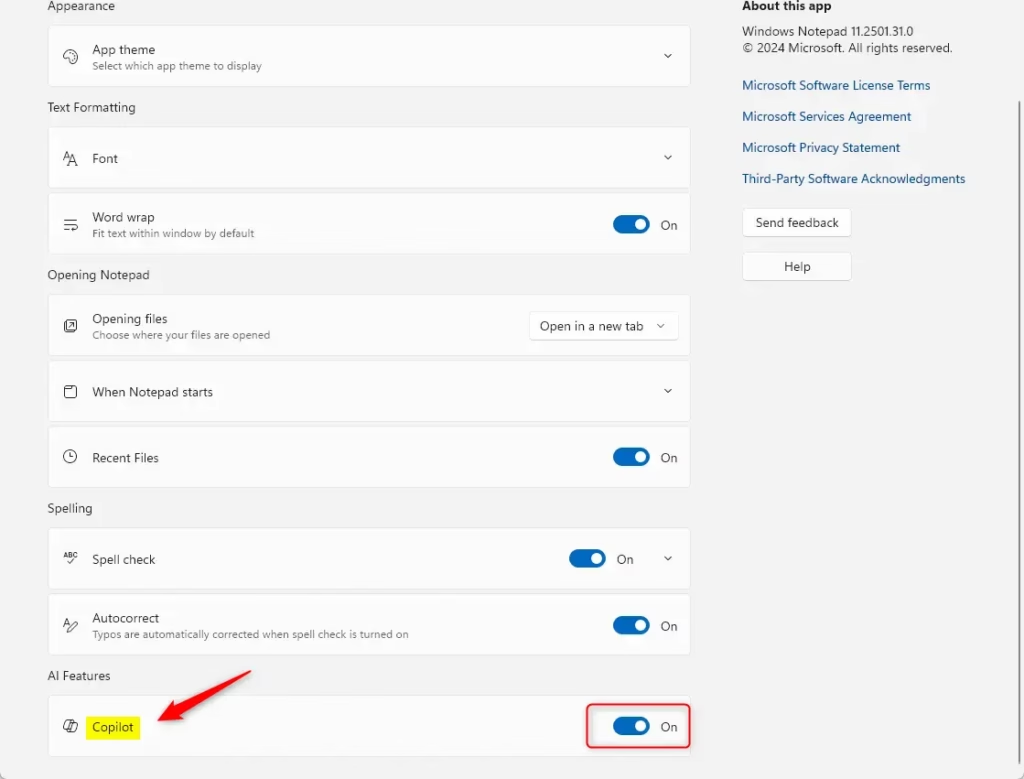
To use Copilot’s rewrite feature, select the text you want to rewrite, then right-click and choose the Rewrite option, select Rewrite from the menu bar, or use the Ctrl + I keyboard shortcut.
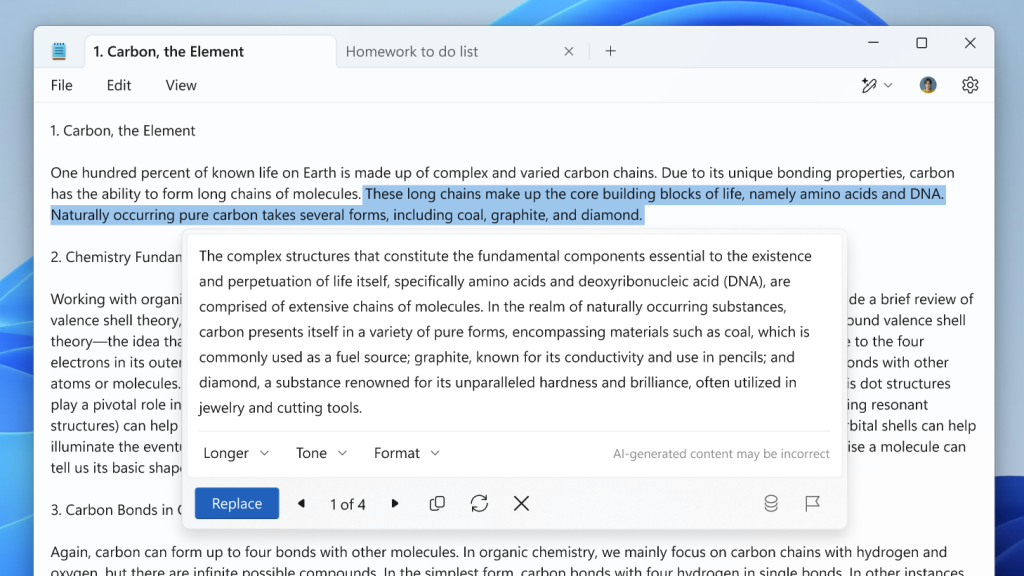
That should do it!
Conclusion:
In summary, enabling and disabling the Copilot feature in Notepad is straightforward and enhances your editing experience. Here are the key takeaways:
- Access to AI Features: Copilot allows for advanced editing features, such as rewriting and summarizing text.
- Simple Toggle: Users can easily turn Copilot on or off through the Notepad settings.
- Enhanced Productivity: The rewrite function provides quick rephrasing, improving text clarity and tone.
- User-Friendly Navigation: Copilot features can be accessed directly from the context menu or keyboard shortcuts.
- Personalization Options: Notepad continues to offer various customization options for an improved user experience.

Leave a Reply