This article explains how to disable the Windows Hello facial recognition sign-in option in Windows 11.
Windows 11 has a Windows Hello feature that provides a more personal and secure way to sign into Windows devices.
With Windows Hello, one can use a PIN, face, or fingerprint to sign into their devices. Windows Hello is a way to ditch passwords and use a more secure personal authentication method.
To set up Windows Hello sign-in options, you’ll need a Windows computer with special hardware that supports these authentication methods. For instance, you’ll need a fingerprint reader to authenticate with your finger, and facial recognition authentication requires an infrared or Intel RealSense camera.
How to turn off face login with Windows 11
As mentioned above, Windows Hello provides a more personal and secure way to sign into Windows without a password.
If you have configured a facial recognition login and want to turn it off, use the steps below.
Windows 11 has a centralized location for the majority of its settings. Everything can be done, from system configurations to creating new users and updating Windows from its System Settings pane.
To get to System Settings, you can use the Windows key + I shortcut or click on Start ==> Settings, as shown in the image below:

Alternatively, you can use the search box on the taskbar and search for Settings. Then select to open it.
In Windows Settings, click Accounts, then select the Sign-in options tile on the right pane of your screen, shown in the image below.
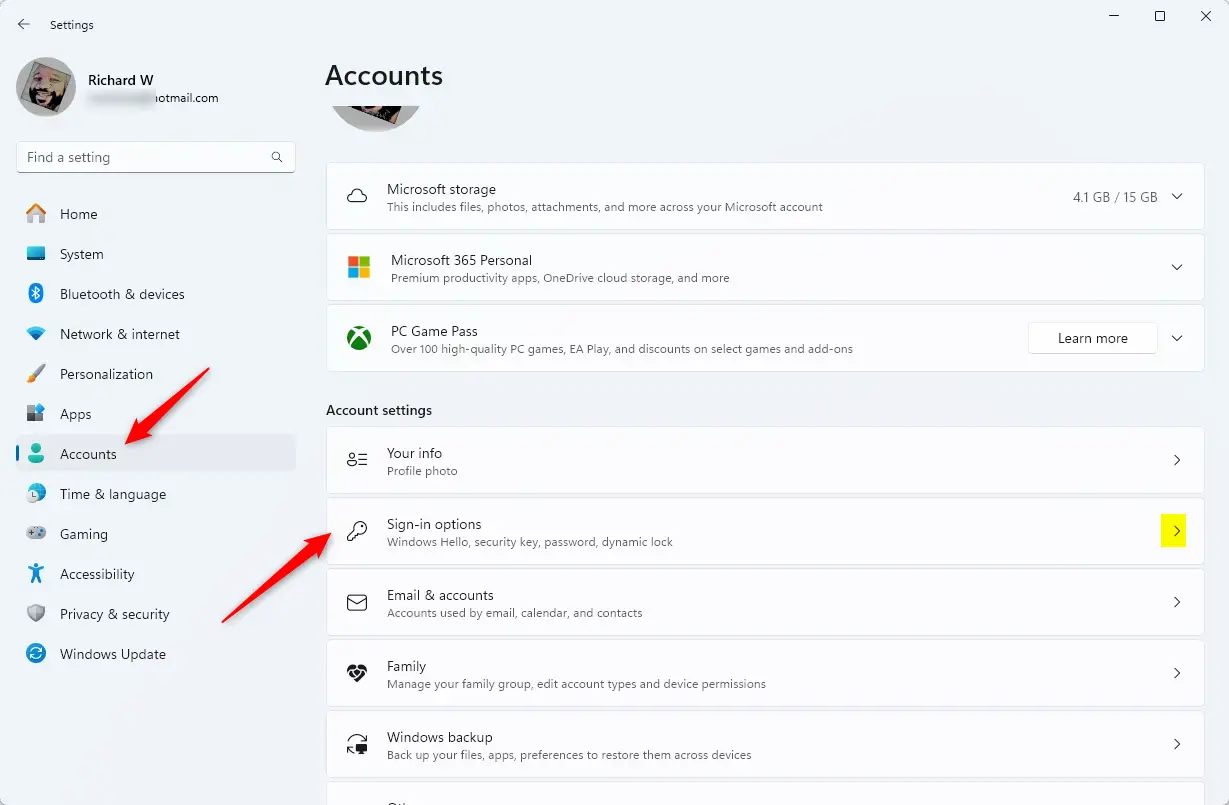
On the Sign-in options settings pane, under Ways to sign in, click on the Facial recognition (Windows Hello) tile to expand it.
Then click the Remove button to turn off the facial recognition sign-in option in Windows 11.
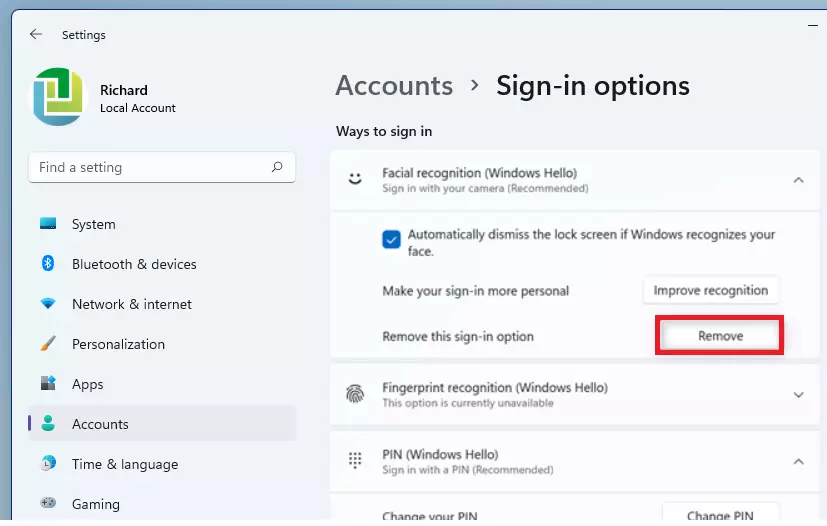
Once you do that, you’ll be prompted to enter your PIN or Windows password to confirm the change.
After you complete the steps, you can continue signing in with a traditional password. You may have to remove the PIN you created during the facial recognition sign-in option setup.
That should do it!
Conclusion:
- Windows Hello offers a secure and personalized sign-in experience with facial recognition.
- Disabling the facial recognition feature is straightforward through the System Settings.
- After removal, users can revert to traditional password authentication.
- Consider managing additional sign-in methods like PIN access for enhanced security.
- This flexibility ensures users can choose the sign-in option that suits their preferences and security needs.

Leave a Reply