This article explains how to turn on or off the feature “Allow Copilot to read context clues on the web” in Microsoft Edge.
Microsoft Edge is the default browser in Windows 11. However, users can switch to their preferred or favorite browser anytime. Edge is based on Chromium, similar to Google Chrome and other Chromium-based browsers today.
When you submit a prompt to Copilot in Microsoft Edge, Microsoft uses multiple sources of information to help answer in a relevant and helpful way. These include the query, recent conversation history, and browsing context.
For prompts that need browsing context, Microsoft Edge will use information from your webpage or browser to answer the question. You can turn this off if you don’t want Edge using your browser history and preferences to answer questions.
Turn off “Allow Copilot to read context clues on the web” in Edge
As mentioned, users can turn off the “Allow Copilot to read context clues on the web” feature in Edge.
Here’s how to do it.
First, open the Microsoft Edge browser.
Then click on Setting and more (Alt+F) 3 horizontal dots button on the top right corner and select Settings.

Select “Copilot and sidebar” on the Settings page on the left.
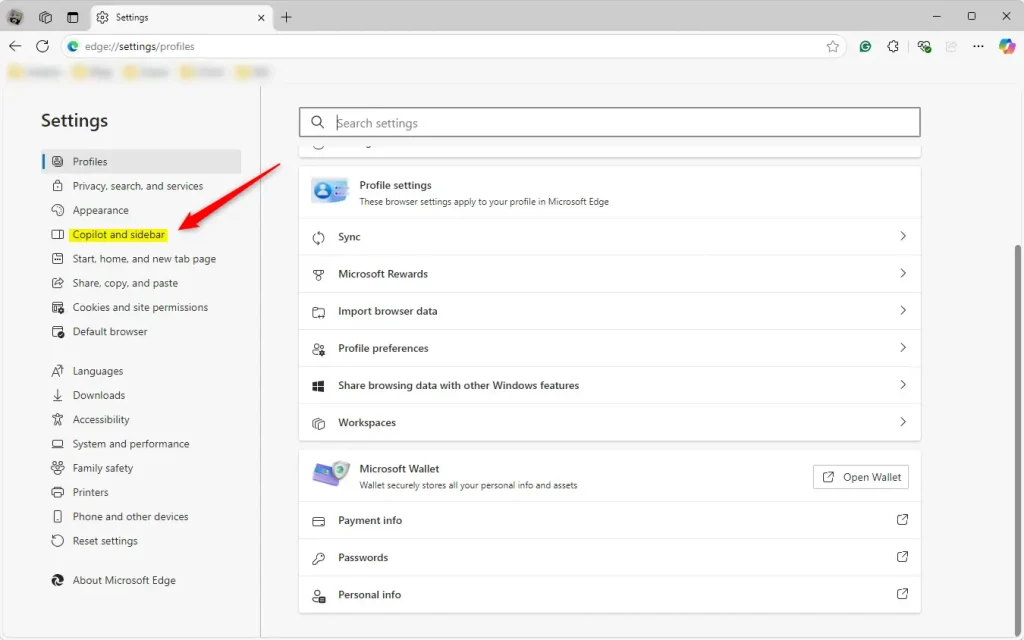
Under “App and notification settings,” click the Copilot tile to expand it
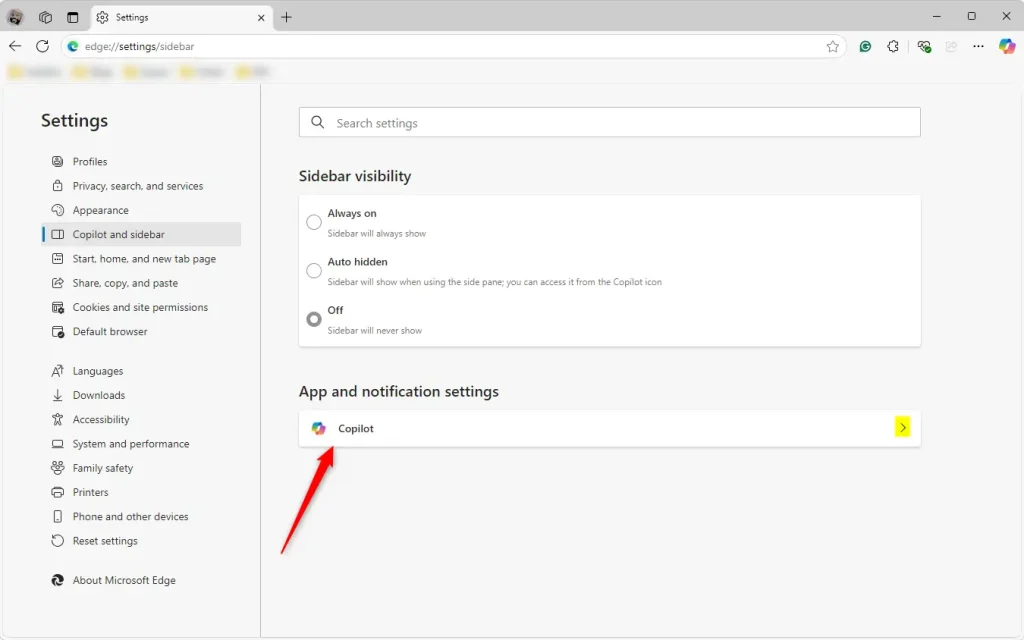
Then, select the “Allow Copilot to read context clues on the web” tile and toggle the button to turn it on or off.
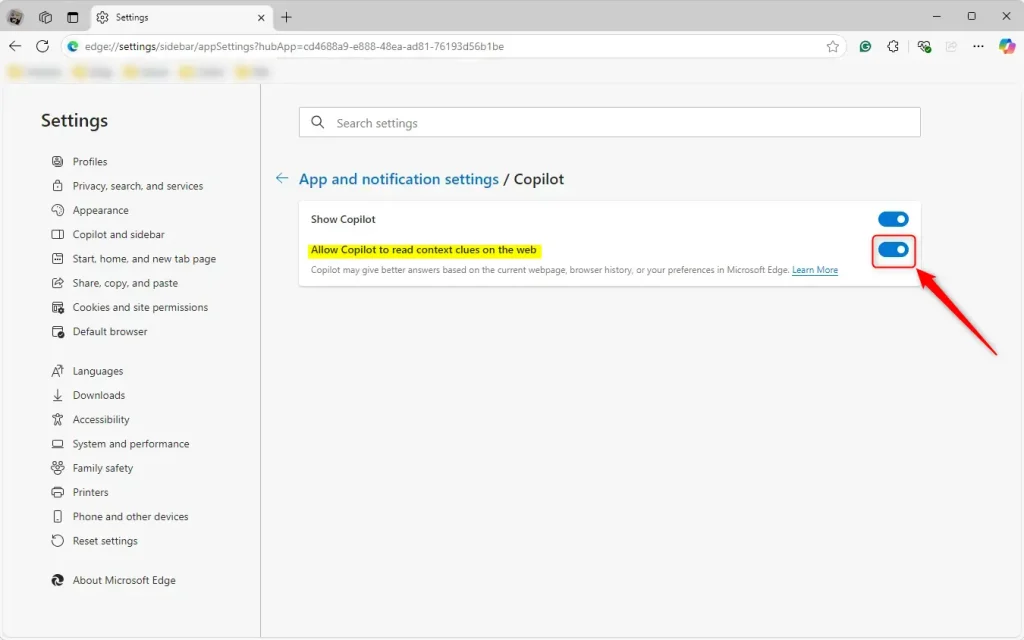
Close the Settings page when you are done.
That should do it!
Reference:
Conclusion:
In conclusion, managing the feature “Allow Copilot to read context clues on the web” in Microsoft Edge is straightforward. Here are the key points to remember:
- Microsoft Edge is the default browser in Windows 11 and leverages browsing context to enhance the Copilot experience.
- Users can turn the “Allow Copilot to read context clues on the web” feature on or off according to their preferences.
- The process involves navigating Settings > Copilot and sidebar > App and notification settings, then toggling the relevant option.
- Disabling this feature can help users maintain a more private browsing experience by preventing the use of browser history and preferences for prompt responses.
- Always ensure that your Edge browser is up to date to access the latest features and settings.
Users can customize their Copilot experience and enhance their browsing privacy by following these steps.

Leave a Reply