This article explains how to configure the Phone Link app to hear audio from the computer or mobile device in Windows 11.
Windows allows users to use the Phone Link app to link their phones and seamlessly communicate and transfer data.
The Phone Link app lets you instantly access your Android or iPhone apps from your PC. Then, using a Wi-Fi connection or Bluetooth connection, browse, play, order, chat, and more — all while using your PC’s larger screen and keyboard.
When your phone is connected to your Windows device, you can control where audio should be played. You can “Hear audio from” the computer or mobile device. If you choose to hear audio from the computer and you answer a call on the mobile device and walk away, the other party will not be able to hear you.
However, you might choose to hear audio from your computer instead of your mobile device for several reasons. One reason is that your computer’s speakers may be higher quality or louder than your phone’s. Additionally, if you are using your phone for other tasks, such as texting or browsing the web, hearing audio from your computer can allow you to focus on the audio content without interruptions from notifications or other phone-related distractions.
Finally, if you are using video conferencing or other communication apps on your computer, hearing audio from your computer can ensure a seamless experience without any audio delays or glitches that may occur when using your phone’s audio.
Configure the Phone Link app to hear audio from the computer or mobile device
As mentioned above, you can choose to hear audio from the computer or mobile device when you connect via the Phone Link app on Windows 11.
Here’s how to change that.
First, open the Phone Link app.
Then, choose to add your phone. If phones are connected to the Phone Link app, click the Settings button (gear) at the top right corner and select the Features tab.
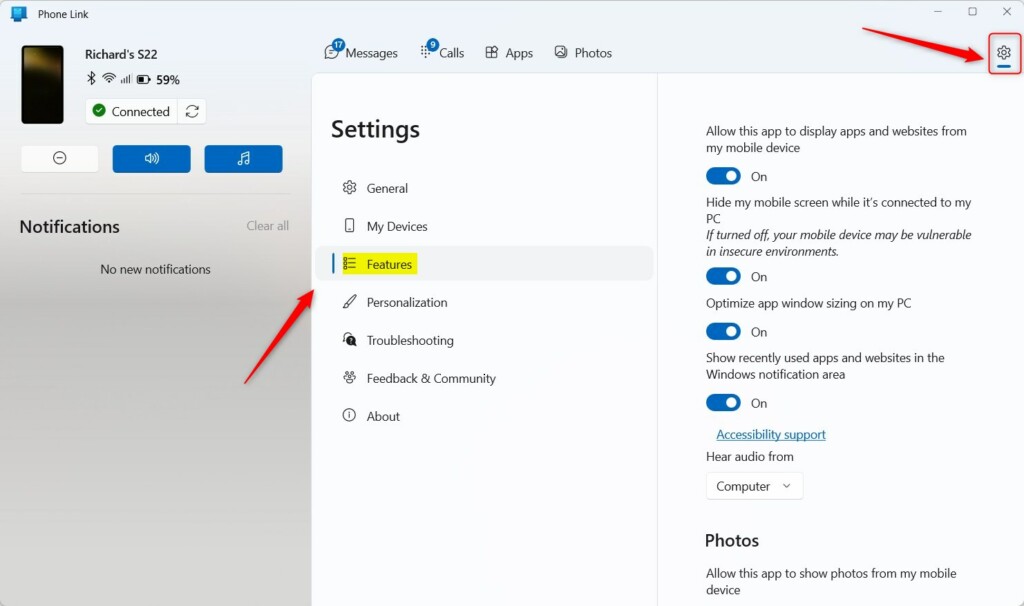
On the right, scroll down to the Apps section. Then, under the “Hear audio from” option, choose one of the available settings:
- Computer
- Mobile device
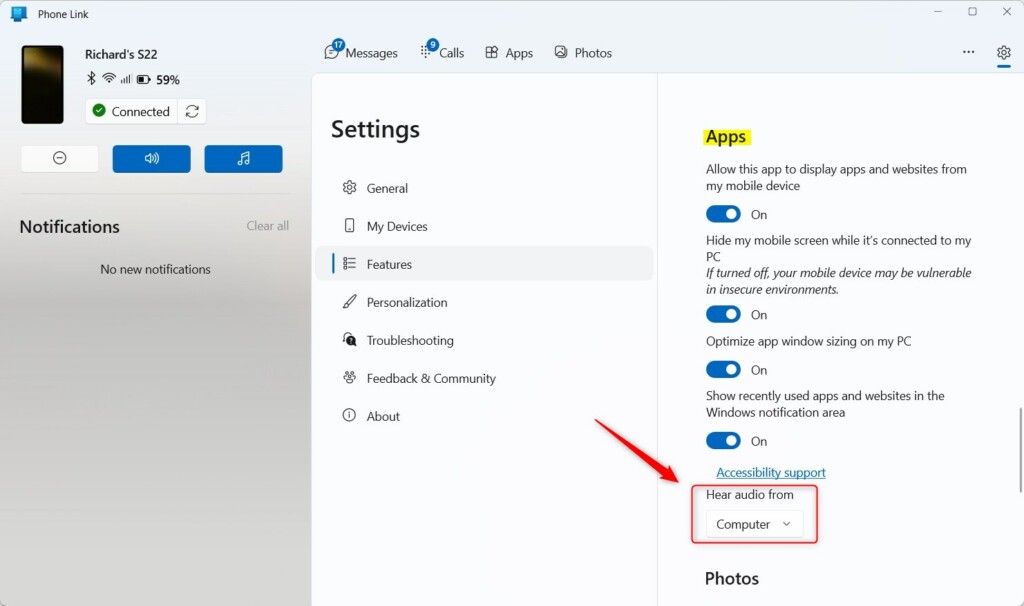
Save your changes and exit.
That should do it!
Conclusion:
- The Phone Link app in Windows 11 provides a seamless way to access and control Android or iPhone apps from a PC.
- By configuring the app to hear audio from the computer or mobile device, users can enjoy a personalized and distraction-free experience.
- Hearing audio from the computer can be advantageous in scenarios such as attending video conferences or utilizing the superior audio quality of the computer’s speakers.
- The flexibility offered through the Phone Link app enhances user productivity and multitasking capabilities, making it a valuable tool for Windows 11 users.

Leave a Reply