This article explains the steps to change the Widgets dashboard in Windows 11.
The Widgets board is a new feature that provides quick access to news, weather, sports, and other information. It can be accessed by clicking the Widgets icon in the taskbar or pressing the Windows key + W shortcut. The board appears as a slide-out panel on the left side of the screen and can be customized to show or hide specific feeds.
Using the Widgets board, you can add or remove Phone Link, enable or disable the open Widgets board on hover, sign in or out of the Widgets board, reinstall Widgets features, completely uninstall Widgets, show or hide feed on the Widgets board, and more.
Beginning with Windows 11 build 26058 (Canary and Dev), a new widgets board experience lets you have more space for your favorite widgets and stay on top of current events with a feed that helps you discover the world around you.
With the new navigation bar on the left, you can switch between a dedicated widgets dashboard and other integrated dashboards like Discover.
This feature is being added to the Canary and Dev channels with Microsft builds. If you don’t see it, you may have to wait or use the ViVeTool to enable it.
How to enable hidden features with the ViVeTool
vivetool /enable /id:48064775
Once enabled, use the steps below.
First, open the Widgets.
Use the left menu to switch between the tabs.
- Select Widgets to switch to the “My Widgets” dashboard for a full widgets-only experience from your favorite apps and services.
- Select Microsoft Start to switch between other integrated dashboards like Discover.
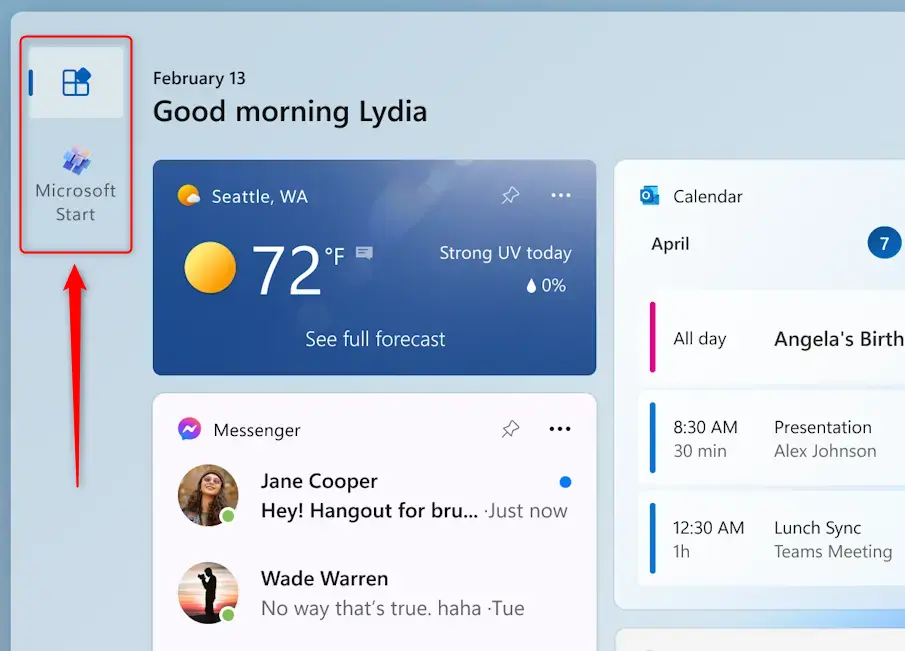
Each button or tab will provide different experiences. You can stick with what works for you.
That should do it!
Reference:
Conclusion:
- In this article, we explored the steps to change the Widgets dashboard in Windows 11, allowing for a more customized and personalized user experience.
- By understanding how to navigate and utilize the various tabs within the Widgets board, users can easily tailor it to their preferences and stay informed.
- The new navigation bar and updated features enhance the Widgets experience, providing more space for favorite widgets and easier access to current events.
- We also covered a method to enable this feature using the ViVeTool, ensuring users can access the Widgets board when it is not immediately visible.
- Feel free to share your feedback or any additional insights in the comments section to enrich the discussion further.

Leave a Reply