This article explains how to change the browser theme in the Microsoft Edge browser.
The Microsoft Edge browser is the default browser in Windows 11. However, users can switch to their preferred or favorite browser anytime. Edge is based on Chromium, similar to Google Chrome and other Chromium-based browsers today.
When you use Edge, you can change the browser theme to look like your browser, usually by changing the background. Customizing your Microsoft Edge browser with themes is an easy way to make surfing the web more fun.
You can add a custom theme from the Microsoft Edge Add-On Store and Chrome Web Store if you do not see themes that you like that are already included in Edge.
Changing the browser theme in Microsoft Edge allows users to customize the look of their browsers to match their preferences. By changing the background and other visual elements, users can make their browsing experience more enjoyable and personalized.
Additionally, some users may find that a custom theme helps with productivity by reducing eye strain or improving focus. Overall, changing the browser theme is a simple way to personalize and enhance the browsing experience in Microsoft Edge.
Change browser theme in Microsoft Edge
As mentioned above, users can change their browser theme to match their preferences.
Here’s how to do it.
First, open the Microsoft Edge browser.
Then click on Setting and more (Alt+F) three dots (…) in the upper right-hand corner to access the Settings menu.

On the Settings page on the left panel, click the Appearance button.
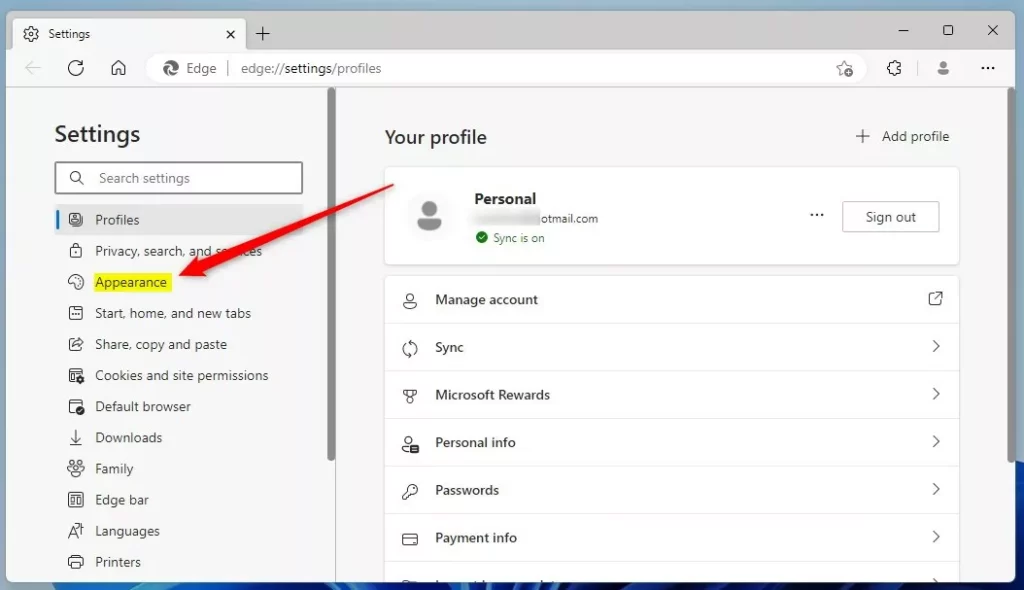
On the right, under Themes, select a theme that matches your preference. You can add a custom theme from the Microsoft Edge Add-On Store and Chrome Web Store if you do not see themes that you like already included in Edge.
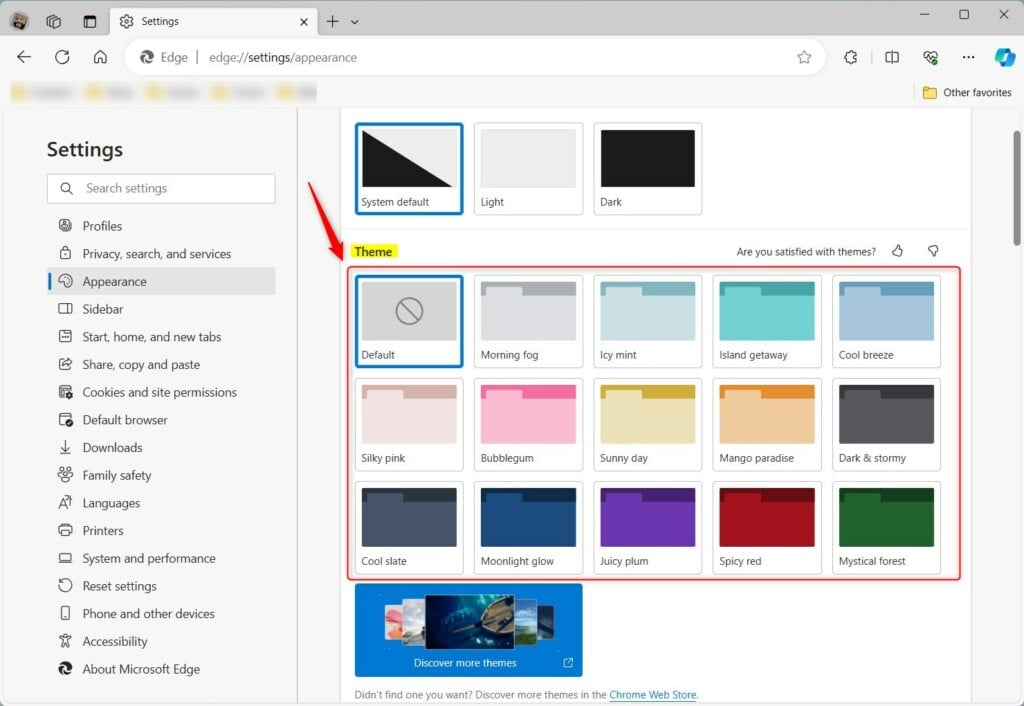
The theme you select will automatically apply.
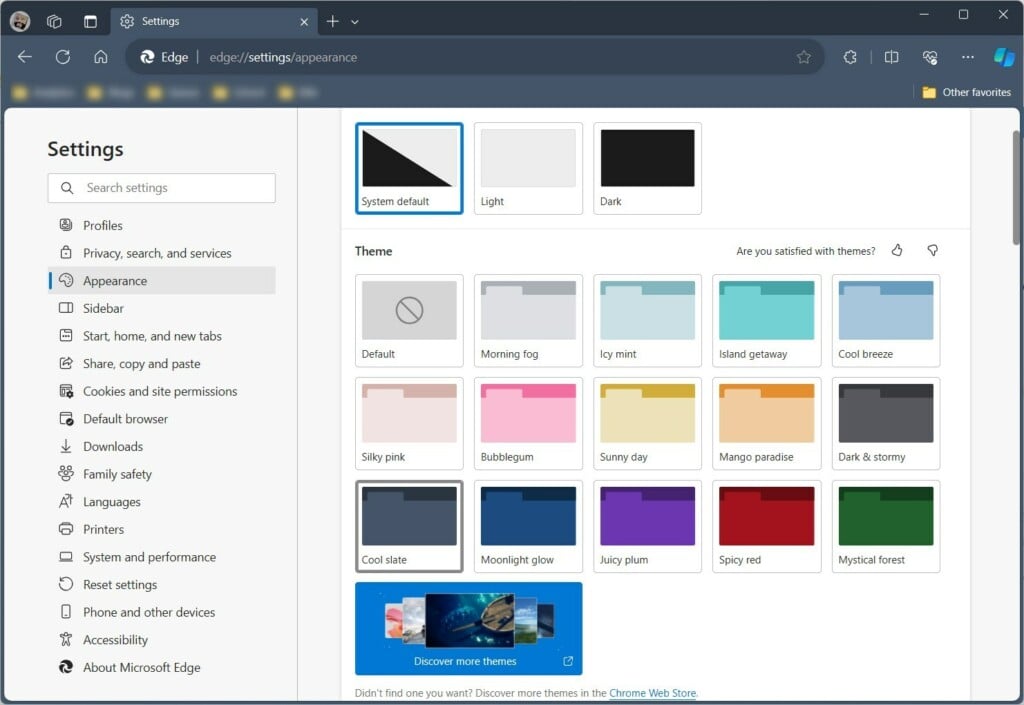
That should do it!
Reference:
Conclusion:
- Personalizing your browser theme can enhance your browsing experience
- Changing the theme can help reduce eye strain and improve focus
- Adding a custom theme from the Microsoft Edge Add-On Store or Chrome Web Store can further personalize your browsing experience

Leave a Reply