-

How to Uninstall Widgets in Windows 11: Step-by-Step Guide
The article provides a detailed guide on how to uninstall or remove Widgets from Windows 11, which are automatically added content feeds like news, weather, and stocks. It guides users through the process of opening the Windows Terminal app and entering commands to uninstall and reinstall Widgets if desired.
-

How to Change Default Distro in Windows Subsystem for Linux
The article provides a step-by-step guide on changing the default Linux distribution in the Windows Subsystem for Linux (WSL) on Windows 11. It explains how WSL allows running a GNU/Linux environment directly in Windows and says upon first installation, the first distro becomes the default. A method to change the default distro using specified commands…
-

How to Install Linux on Windows Subsystem for Linux (WSL)
The article details how to install a Linux operating system on Windows Subsystem for Linux (WSL) in Windows 11. WSL allows developers to run a Linux environment directly on Windows. Once WSL is installed, a Linux distro must also be installed. Distros like Ubuntu, Debian, Kali-Linux, SLES 12 & 15, Arch Linux, and Oracle_Linux are…
-

How to List Installed WSL Distros on Windows 11
The article guides on how to list all installed Windows Subsystem for Linux (WSL) distributions on Windows 11. It can be done through the File Explorer by opening the Linux folder, or through the Terminal using specific commands. Knowing the installed distributions is effective for developers using WSL.
-

How to Enable Variable Refresh Rate in Windows 11
The post details how to enable or disable the Variable Refresh Rate (VRR) in Windows 11, an option that allows VRR-capable monitors to adjust refresh rate based on image’s frame rate. This feature, which reduces screen tearing in games and enables higher frame rates, can be toggled on or off via the Windows Settings app…
-

Customize File Opening in Notepad on Windows 11
The new Notepad version for Windows 11, available for Microsoft Insider Preview program members, supports tabs, allowing users to manage multiple files in a single window. Users can customize whether files open in new tabs or a separate window by adjusting settings within the Notepad app.
-

Disable Security Questions in Windows 11: Step-by-Step Guide
The article details the steps to enable or disable the use of security questions for local accounts in Windows 11. It highlights the benefits of such security questions, like added account safety and easy password recovery. The methods involved using the ‘Local Group Policy Editor’ or the ‘Windows Registry Editor.’ Disabling security questions implies utilizing…
-

Customize Quick Settings in Windows 11
The article provides a guide on how to customize the Quick Settings panel in Windows 11 by adding, removing, or rearranging buttons. This panel, located at the taskbar’s bottom right corner, offers quick access to important features like Volume, Wi-Fi, Bluetooth and more, and can be modified as per user preference without navigating the Settings…
-
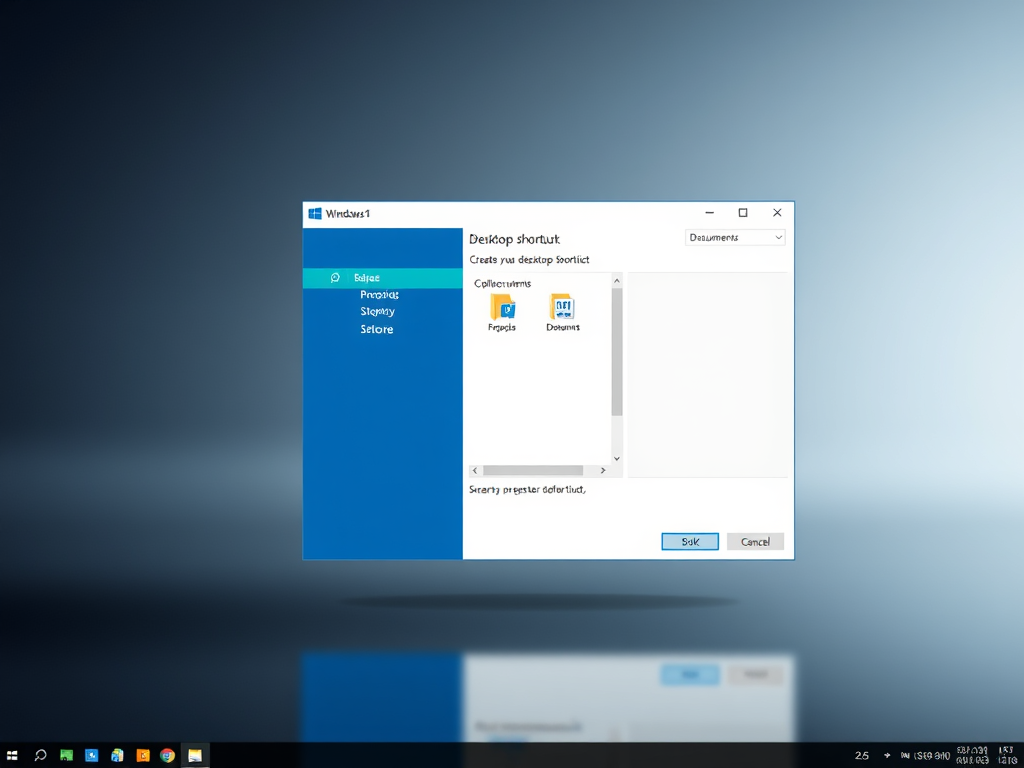
Create Desktop Shortcuts in Windows 11: A Complete Guide
The article provides a guide on creating desktop shortcuts in Windows 11. The shortcuts can point to files, folders, apps, or websites. Different methods include using the “New Item Shortcut Wizard,” the “Send to” command in the context menu, dragging items from the start menu, or dragging and dropping web addresses directly onto the desktop.…
-

How to Move a Hard Drive in Windows 11: Step-by-Step Guide
This article provides a guide on moving a hard disk drive from one computer to another in Windows 11. It outlines the step-by-step process from pre-disconnection checks to confirm the drive’s health, taking the disk offline and uninstalling via Device Manager, to installation in the new computer. It specifies the process applies only for secondary…
Category: Windows
Article based on Windows 10/11, including improving device performance, hardening device security, adding and managing accounts, and more.
