-

Access Photos with Windows 11 Phone Link App
The article instructs on utilizing the Phone Link app in Windows 11 to view and manage photos and screenshots from your Android or iPhone on your PC. This app allows only access to photos in your phone’s Camera Roll or Screenshots folders, facilitating browsing, playing, ordering, chatting, etc, using a PC’s larger screen and keyboard.…
-

How to Mirror Your Phone Screen with Phone Link in Windows 11
The article provides instructions on how to open or mirror your phone screen on a Windows 11 computer using the Phone Link app. This app allows users to instantly access their Android or iPhone apps from their PC, browse, play, chat, or more using the PC’s larger screen and keyboard. The mirroring feature can be…
-

Manage OneDrive Deletion Notifications in Windows 11
The article instructs on how to enable or disable OneDrive notifications for the removal of many files from the cloud that are deleted on the PC in Windows 11. Access OneDrive settings, select Notifications, and toggle the button switch for notifying when many deleted PC files are removed from the cloud. This feature allows for…
-
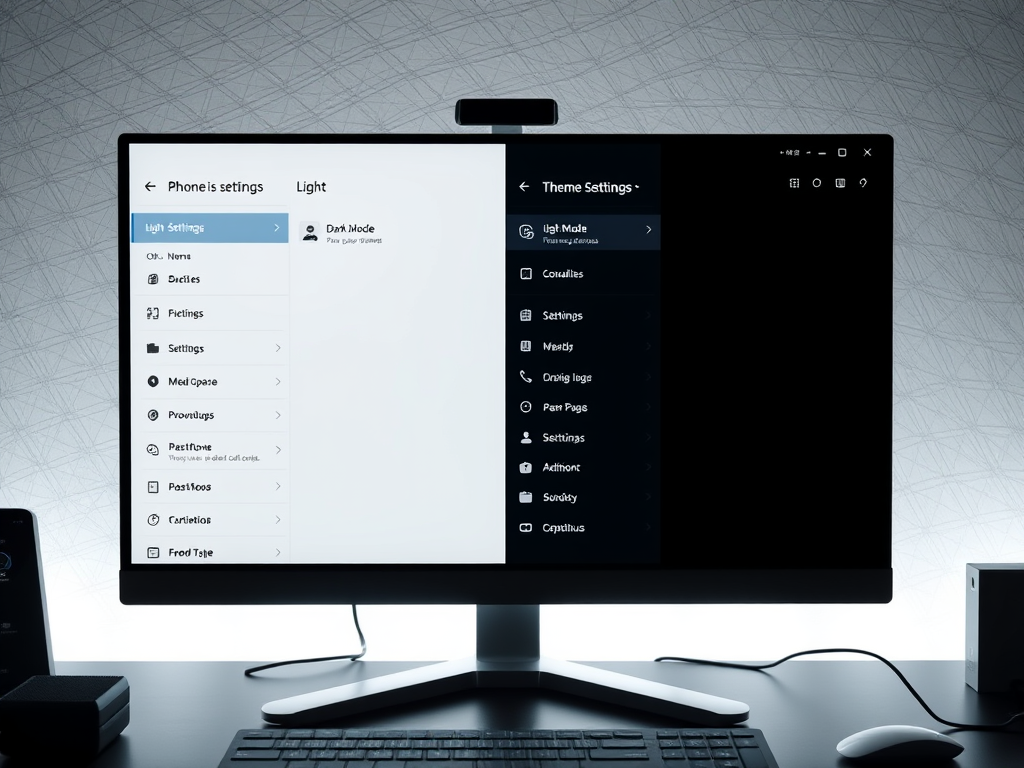
How to Change Phone Link App Theme in Windows 11
The article explains the process of changing the theme and enabling or disabling Dark Mode of the Phone Link app in Windows 11. It also mentions how the Phone Link app allows users to access their Android or iPhone apps from PCs and transfer data. Furthermore, the steps to switch the in-app theme, including turning…
-
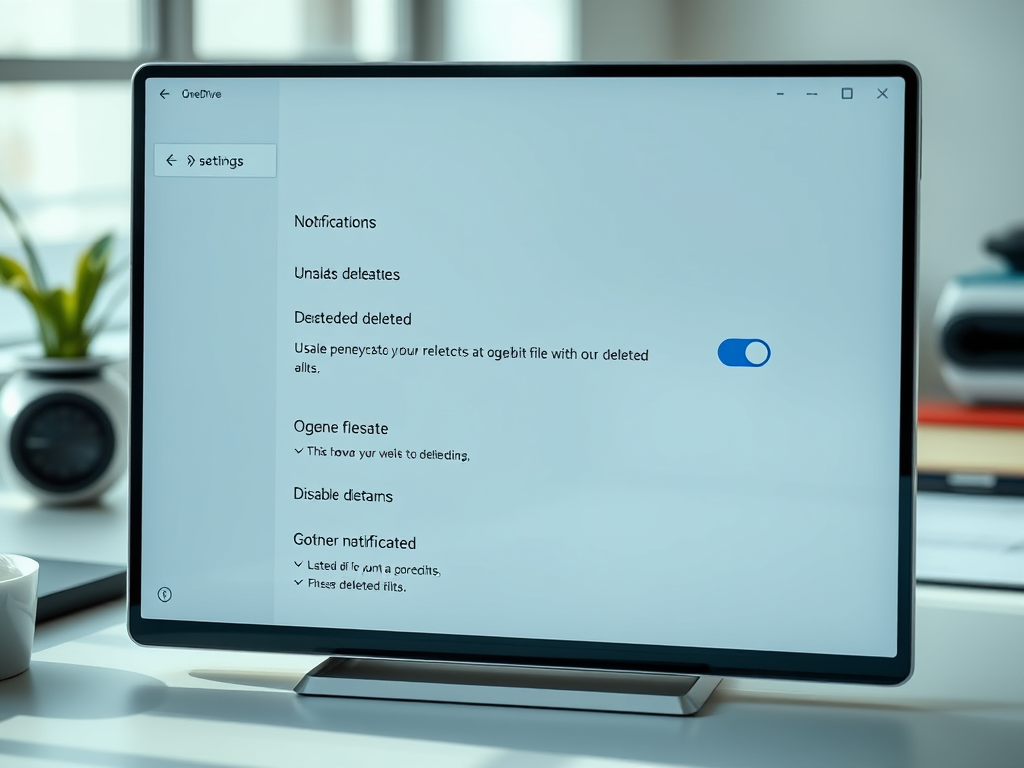
How to Manage OneDrive Deletion Notifications in Windows 11
The article guides readers on how to enable or disable OneDrive notifications for large-scale file deletions in the cloud on Windows 11. OneDrive, a Microsoft Cloud service, allows users to access synced files from anywhere. The article details the steps to alter these settings via the OneDrive settings pane and the Windows Registry Editor.
-

Manage OneDrive Notifications in Windows 11
The article guides users on managing OneDrive notifications in Windows 11. It details two methods to enable or disable notifications when files are shared or edited: through the OneDrive settings pane and via the Windows Registry Editor. These settings allow users to control their notification preferences for better synchronicity with Microsoft Cloud.
-

Adjust OneDrive Personal Vault Lockout Time in Windows 11
The article details how to alter the inactivity lockout time for OneDrive Personal Vault in Windows 11. By default, the Vault locks after 20 minutes of inactivity, but users can adjust this period for up to 4 hours via the OneDrive settings or Windows Registry Editor. The changes require a system restart to take effect.
-

How to View and Stop Sharing OneDrive Files
The article walks through the steps to view and remove shared files on Microsoft OneDrive. The OneDrive app, pre-installed on Windows 11, enables file-sharing and control over user access. Through the OneDrive online portal, users can see all shared files and, if desired, stop sharing them by managing access options and removing user or group…
-

How to Disable OneDrive Personal Vault: Step-by-Step Guide
The post illustrates how to disable the OneDrive Personal Vault feature. OneDrive’s Personal Vault offers an extra layer of security with robust authentication but can be disabled by the user. However, disabling it results in the permanent deletion of all files, folders, and previously deleted items from the Vault, rendering it empty, even upon reactivation.
-

How to Share OneDrive Files in Windows 11
The article provides detailed instructions on sharing OneDrive files and folders in Windows 11. With features like syncing files with Microsoft Cloud and managing shared resources, the OneDrive app is pre-installed on Windows 11. The user can share resources with known contacts or unknown individuals, controlling their access to view or edit shared items. Premium…
Category: Windows
Article based on Windows 10/11, including improving device performance, hardening device security, adding and managing accounts, and more.
