-

Enable or Disable Microsoft Edge on Startup in Windows
The latest canary build of the Microsoft Edge browser features an option that automatically launches the browser upon Windows sign-in. Users can enable this preference, which proves useful for frequent Edge users, by toggling a switch in the settings menu. However, one can also disable this for more control over browser preferences and to conserve system…
-

Enable Early Edge Releases: A Guide for Windows Insider Users
This post details how to enable or disable early preview options for Microsoft Edge releases for Windows Insider Program members. Previously, to test early versions, a separate Canary version of Edge was required, but now testing can be done directly in the Edge app. Early previews allow members access to new features before general release,…
-

How to Export Favorites in Microsoft Edge
The article details how to export “Favorites” to an HTML file in the Microsoft Edge browser, a feature that allows users to save and organize frequently visited websites. This method aids in easily transferring the saved websites to a new device, which works as a backup in case the saved websites are lost or need…
-

How to use Dark Theme in Google Chrome
This post provides instructions on how to change Google Chrome’s theme to dark mode. Chrome doesn’t have a specific dark theme, but it can be switched to dark mode by adjusting the device’s color and theme settings. Changing theme color in Chrome can make the browser more visually appealing, lessen eye strain in low-light settings,…
-

How to Change Browser Theme in Google Chrome
The article explains how to customize the theme of a Google Chrome browser for a more personalized browsing experience. Themes are stored in your Google Account for consistent appearance on different devices. The process includes navigating to ‘Customize and Control’, selecting ‘Settings’ and ‘Appearance’, and then choosing a theme from the store. To undo changes,…
-

How to use the Dark Theme in Microsoft Edge
This article guides users through the process of enabling the dark theme in the Microsoft Edge browser, available in Windows 11. The dark theme substitutes the standard bright background color with a darker hue, providing a visually comfortable interface in low-light conditions. Switching between light and dark modes in Edge is straightforward, easily accomplished in…
-

How to Change Browser Theme in Microsoft Edge
This article details how a user can change browser themes in the Microsoft Edge browser to customize their browsing experience. Users can select from available themes or add custom themes from the Microsoft Edge Add-On Store and Chrome Web Store. The process involves opening settings, selecting the Appearance tab, and choosing the preferred theme, which…
-
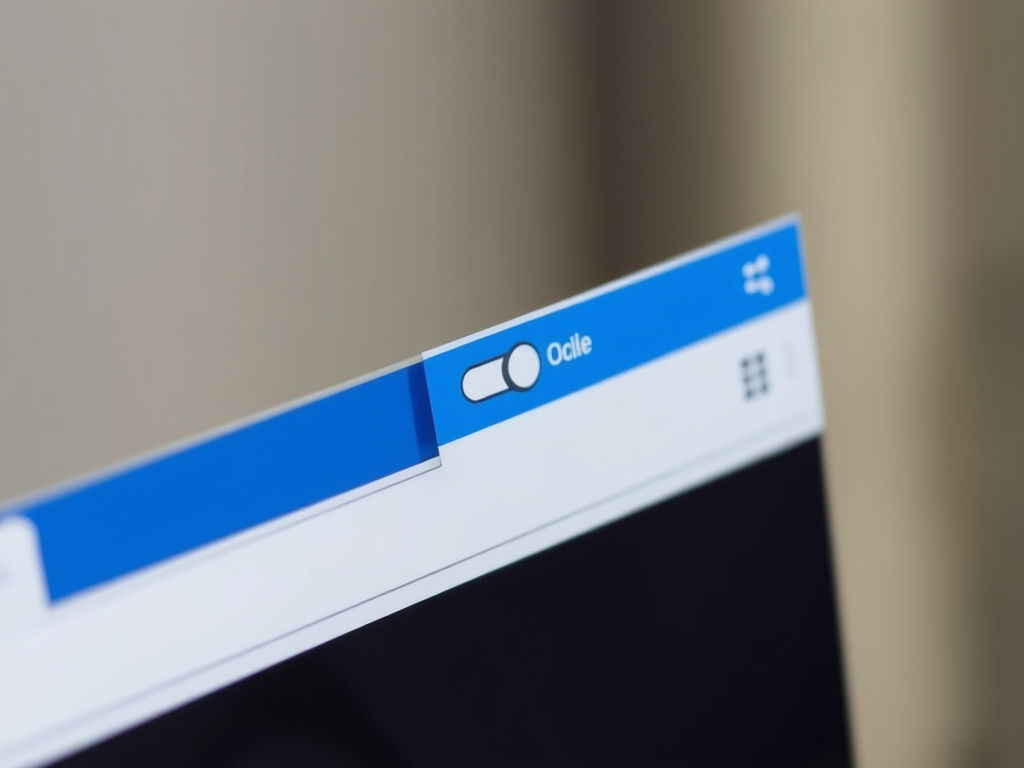
How to Turn “Show tab actions menu” On or Off in Microsoft Edge
The article provides a guide on how to enable or disable the “Tab actions menu” in the Microsoft Edge browser, which is the default browser in Windows 11. This feature offers quick access to various tab-related actions such as viewing recently closed tabs, grouping similar tabs, and more. Enabling or disabling it depends on user…
-

How to Turn “Show new tab menu” On or Off in Microsoft Edge
The Microsoft Edge browser in Windows 11 features a new function, the “New tab menu”, enabling faster creation of new tab groups and easier access to browsing history and recent tabs. This feature, aiding in workflow efficiency and organization, can be toggled on or off in the toolbar customization under the appearance settings.
-

How to Turn “Auto-verify” On or Off in Google Chrome
The article provides a guide on how to enable or disable the “Auto-verify” feature in Google Chrome. This feature, introduced in Chrome version 121, allows sites to confirm that a user is not a bot, thereby improving browsing experience. Depending on privacy concerns or the frequency of visiting verification-required sites, users may choose to toggle…
Category: Browsers
Articles based on Internet Explorer, Microsoft Edge, Google Chrome, Firefox and other Chromium-based browsers.
