This article explains how to turn the “Show new tab menu” on or off on the toolbar in the Microsoft Edge browser.
Microsoft Edge is the default browser in Windows 11. However, users can switch to their preferred or favorite browser anytime. Edge is based on Chromium, similar to Google Chrome and other Chromium-based browsers today.
Microsoft has added a “New tab menu” on the toolbar in Edge (Canery) that allows users to quickly create new tab groups and view browsing history and recently closed tabs.
The “New tab menu” in Microsoft Edge provides a quick and easy way for users to create new tab groups and access their browsing history and recently closed tabs. This can be particularly useful for users who frequently open multiple tabs and want to organize them more efficiently.
The “New tab menu” can help users streamline their workflow and save time by providing easy access to their most frequently visited websites.
Add or remove the “New tab menu” in Edge
As mentioned above, Microsoft added a “New tab menu” on the toolbar in Edge that provides a quick and easy way for users to create new tab groups and access their browsing history and recently closed tabs.
Here’s how to do it.
First, open the Microsoft Edge browser.
Then click on Setting and more (Alt+F) three dots (…) in the upper right-hand corner to access the Settings menu.

On the Settings page on the left panel, click the Appearance button.
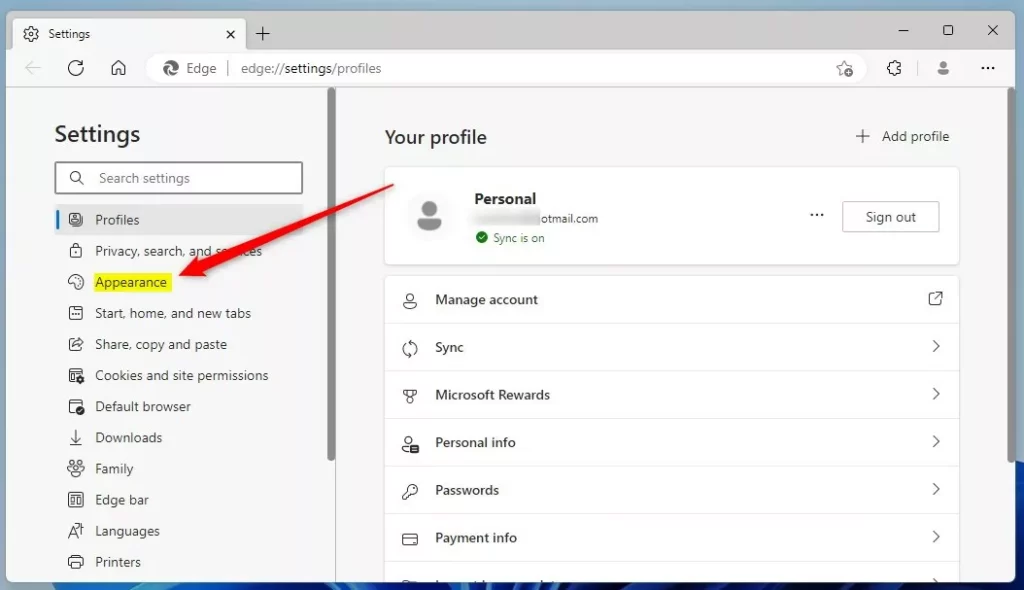
On the right, under the Customize toolbar, select the Show new tab menu tile. Then, toggle the switch button to the On position to enable it.
To disable it, toggle the switch button to the Off position.
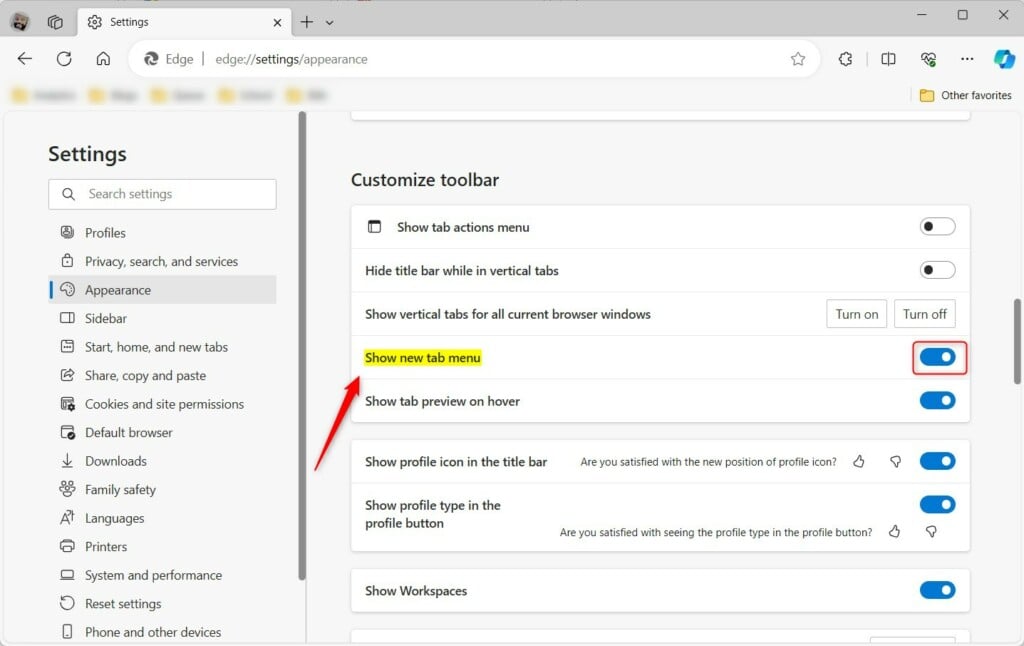
The “New tab menu” will appear if enabled.
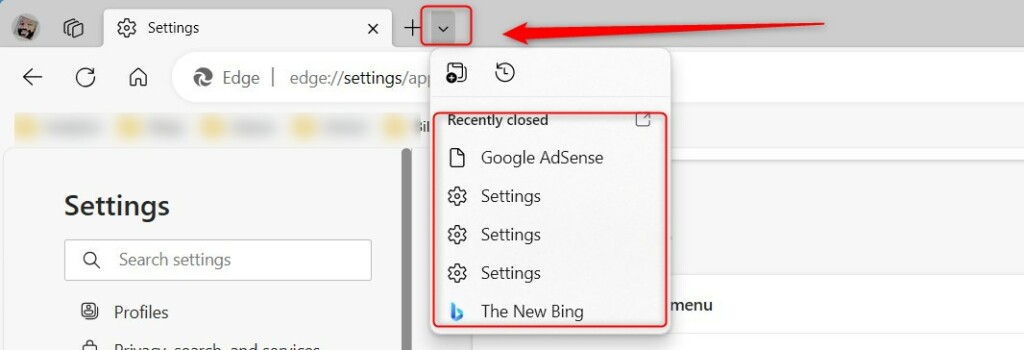
That should do it!
Conclusion:
- Enabling the “New tab menu” in Microsoft Edge provides quick access to tab groups and browsing history, enhancing organization and efficiency.
- Disabling the feature removes the “New tab menu,” streamlining the browser’s interface for a more focused experience.
- As a default feature of Microsoft Edge, users can easily customize their browsing experience based on their preferences and workflow.

Leave a Reply