This article explains how to turn the “Tab actions menu” on or off in the toolbar on the Microsoft Edge browser.
The Microsoft Edge browser is the default browser in Windows 11. However, users can switch to their preferred or favorite browser anytime. Edge is based on Chromium, similar to Google Chrome and other Chromium-based browsers today.
Microsoft has added a “Tab actions menu” on the toolbar in Edge (Canery) that allows users to quickly turn on vertical tabs, search tabs, group similar tabs, view Recently closed tabs, view tabs from other devices, and more.
The “Tab actions menu” in Microsoft Edge provides users quick access to various tab-related features and options. Enabling or disabling this feature depends on personal preference and usage habits. Some users may find it useful to have the tab actions menu available for quick access, while others may prefer a cleaner and simpler toolbar.
Disabling the Tab actions menu can help users declutter their toolbar and create a more streamlined browsing experience.
Turn the “Show tab actions menu” on or off in Microsoft Edge
As mentioned above, users can turn the “Tab actions menu” on or off to provide a tab actions menu for quick access.
Here’s how to do it.
First, open the Microsoft Edge browser.
Then click on Setting and more (Alt+F) three dots (…) in the upper right-hand corner to access the Settings menu.

On the Settings page on the left panel, click the Appearance button.
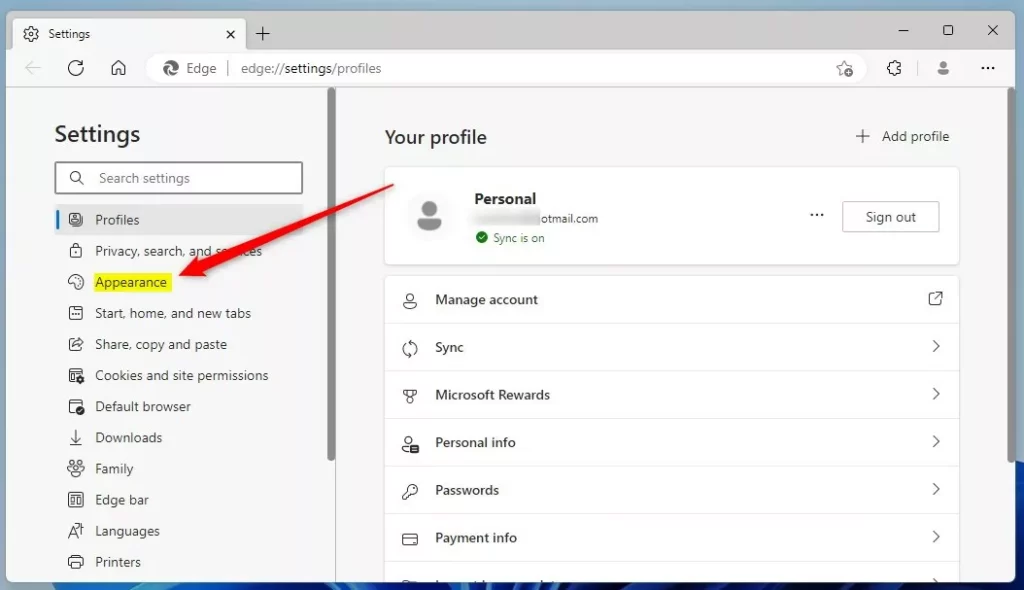
On the right, under the Customize toolbar, select the Show tab actions menu tile. Then, toggle the switch button to the On position to enable it.
To disable it, toggle the switch button to the Off position.
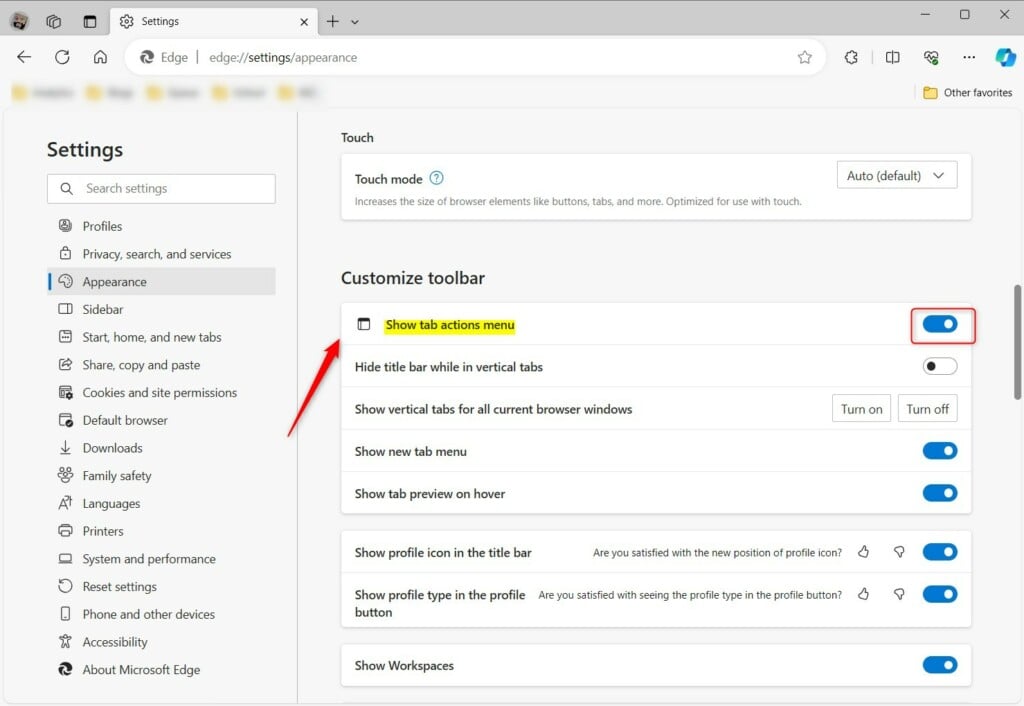
The “Tab actions menu” will appear if enabled.
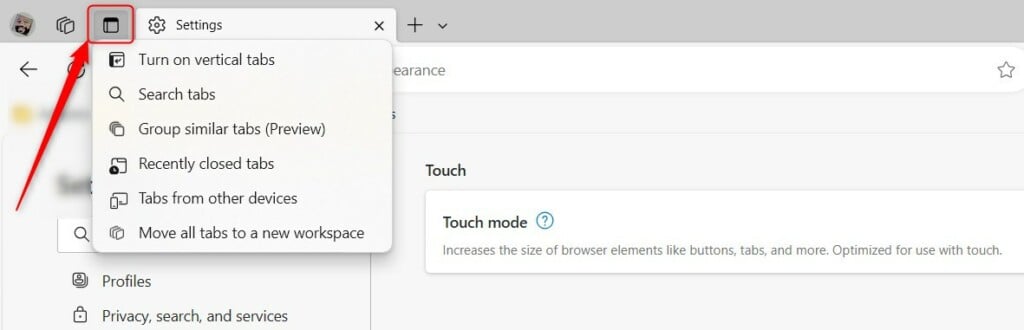
That should do it!
Conclusion:
- Enabling or disabling the “Tab actions menu” in Microsoft Edge allows users to customize their browsing experience according to their preferences and habits.
- This feature enhances accessibility to various tab-related functions, providing quick access to tools like vertical tabs, tab search, tab grouping, and more.
- Disabling the “Tab actions menu” can help create a neater and more streamlined toolbar, catering to users who prefer a minimalist interface.
- Following the steps, users can effortlessly toggle the “Show tab actions menu” on or off based on their requirements, ensuring a personalized browsing environment.

Leave a Reply