-
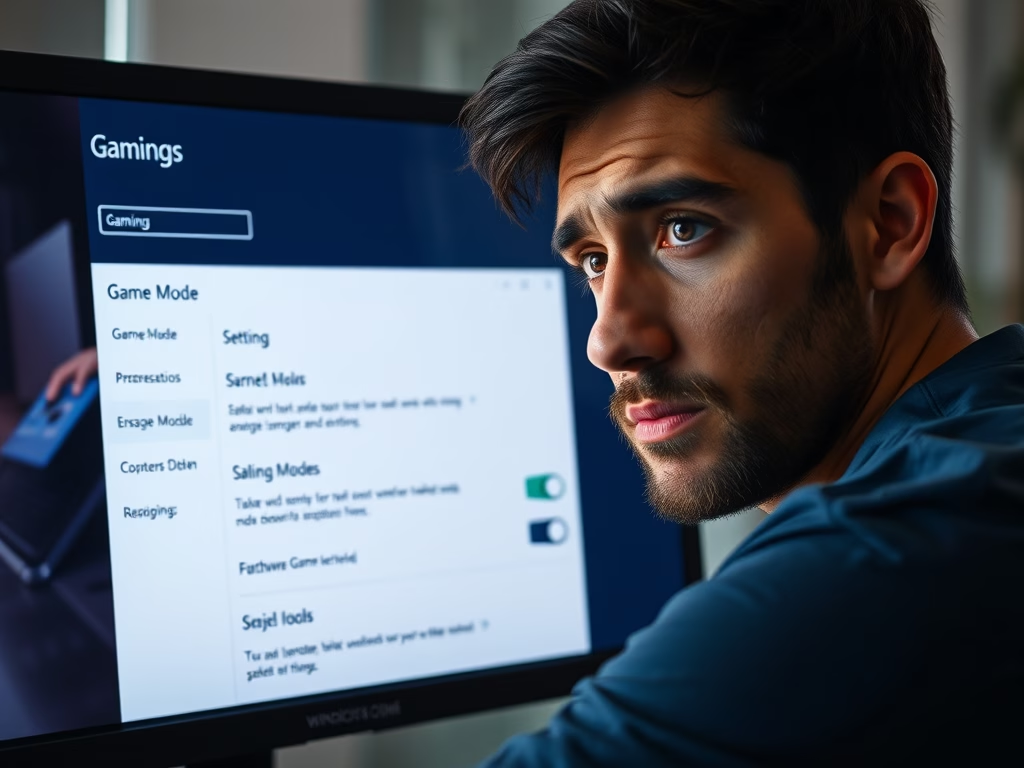
·
How to Disable Game Mode in Windows 11
The post guides students and new users on enabling or disabling Game Mode on Windows 11, a default feature that prioritizes gaming experiences by preventing system updates and stabilizing frame rates during gameplay. However, when the system misidentifies an application as a game, this may cause performance issues. Therefore, users experiencing peculiar display errors or…
-
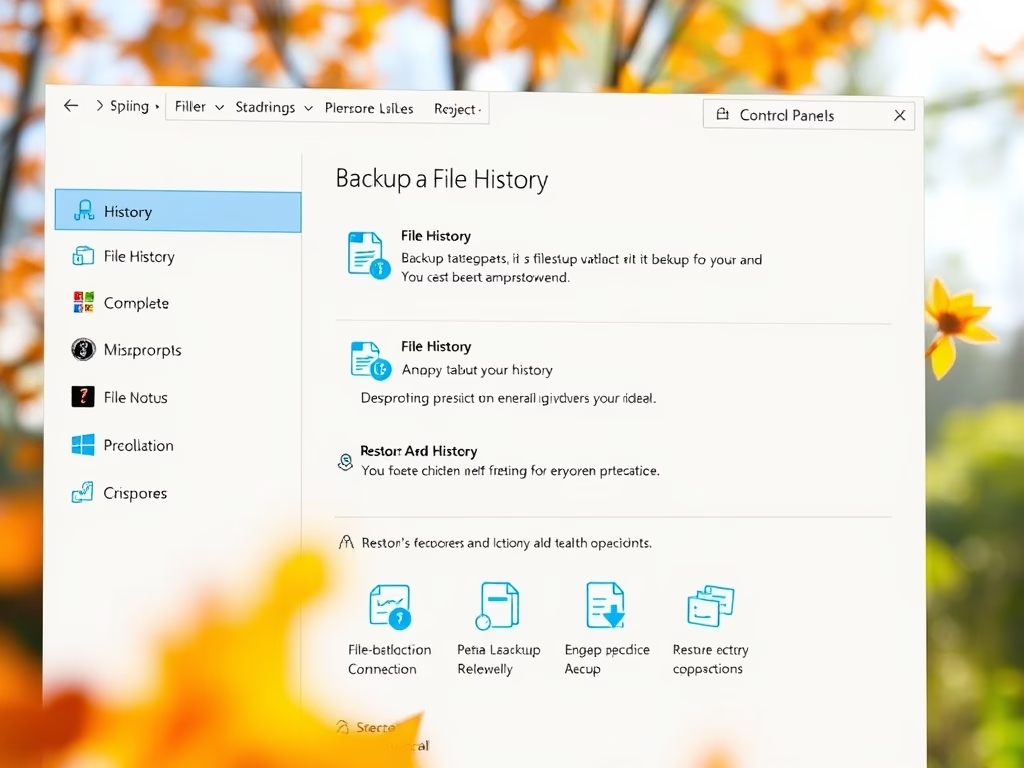
·
How to Enable or Disable File History in Windows 11
The article guides on switching File History on/off in Windows 11, a built-in backup tool that saves user files and folders. The feature can be controlled via the Control Panel or local group policy editor. It automatically remains off if suitable backup locations, such as external or network drives, aren’t available.
-

·
How to Find Your Computer Name in Windows 11
This post provides instructions for Windows 11 users on identifying their computer name. Users can name their computer any character excluding certain special ones. Although there are several methods to find the computer name, two methods are detailed here. They include using the system settings and about screen, or using the command prompt terminal.
-

·
How to Install VLC Media Player on Windows 11
This content provides a detailed guide for installing VideoLAN (VLC) media player on Windows 11 and setting it as the default media player. It highlights VLC’s features, including its compatibility, open-source nature, and capability to play a wide variety of media formats. The instructions cover not only the downloading and installing process but also the…
-
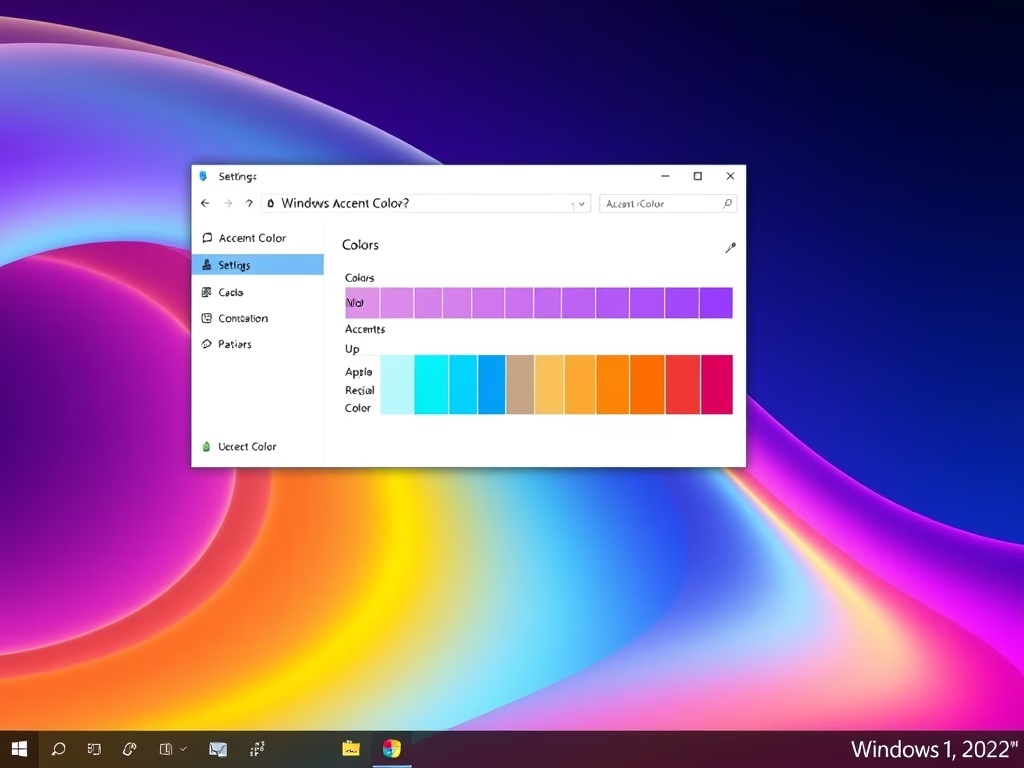
·
How to change Windows 11 Taskbar Color
This guide provides a method to customize the taskbar color on Windows 11. The process requires accessing the System Settings pane, where users can choose the color scheme by switching to the Manual option and selecting their preference. The customization also includes the ability to match or differentiate the taskbar color from the current accent…
-

·
Setup SSH Key Authentication on Ubuntu
This post instructs students, and new users how to install and configure SSH for a passwordless key login on Ubuntu Linux. It explains key-based authentication as a secure method for managing SSH servers. Users learn how to create an SSH key pair, copy the public key onto a remote server, and configure SSH for passwordless…
-

·
How to View Your Print Queue on Windows 11
This post provides a guide for students and new users on how to view the print queue in Windows 11. It explains that print jobs go to the print queue first before being released for printing. This process is usually swift but may take some time for large, bulk documents. Instructions on navigating to specific…
-

·
How to Install VMware Workstation Pro on Ubuntu Linux
This tutorial guides students and new users on installing VMware Workstation Pro, a paid virtualization solution, on Ubuntu Linux. Using VMware, anyone can run multiple virtual machines simultaneously on a single host computer. The guide includes steps on installing necessary packages, downloading and installing VMware Workstation Pro, and activating a 30-day trial, after which a…
-

·
How to Install VMware Workstation Player on Ubuntu Linux
The post instructs students and new users on how to install and use VMware Workstation Player, a virtualization software, on Ubuntu Linux. This software isn’t open-source, contrary to VirtualBox, and requires a license for commercial use. It provides step-by-step guidance to download, install, and use VMware Workstation Player, including instructions on installing required packages and…
-

·
How to Change Primary Mouse Button in Windows 11
The post provides a step-by-step guide for students and new users on how to change or switch the primary mouse button on Windows 11, beneficial for left-handed users. By default, Windows 11 uses the left button for general operations and the right for contextual menus. It details how to access system settings and adjust the…
