This post describes how to enable or disable slow keys in Ubuntu Linux.
For people with difficulties typing, slow keys can help resolve problems, especially if they strike keys accidentally. This is especially true with folks with hand tremors.
These people can use slow keys if they accidentally press several keys at a time when they type or if they find it difficult to press the correct key on the keyboard the first time.
The Slow Keys feature instructs Ubuntu Linux to disregard keys not held down for a certain period before they appear.
Once enabled, you can also switch the Enable by Keyboard switch to turn slow keys on and off from the keyboard. For example, with Enable by Keyboard switch on, you can press and hold Shift for eight seconds to enable or disable slow keys.
Below is how to turn slow keys on or off in Ubuntu Linux.
How to enable or disable slow keys in Ubuntu Linux
As described above, the Slow Keys feature instructs Ubuntu Linux to disregard keys not held down for a certain period before they appear.
Below is how to turn it on or off in Ubuntu Linux.
Ubuntu Linux has a centralized location for the majority of its settings. From system configurations to creating new users and updating, all can be done from the System Settings panel.

Alternatively, click on the System menu at the top-right corner of the top bar on your desktop.
On the System menu, select Settings, as highlighted below.

In the Settings app, click on the Accessibility tile to open the panel.
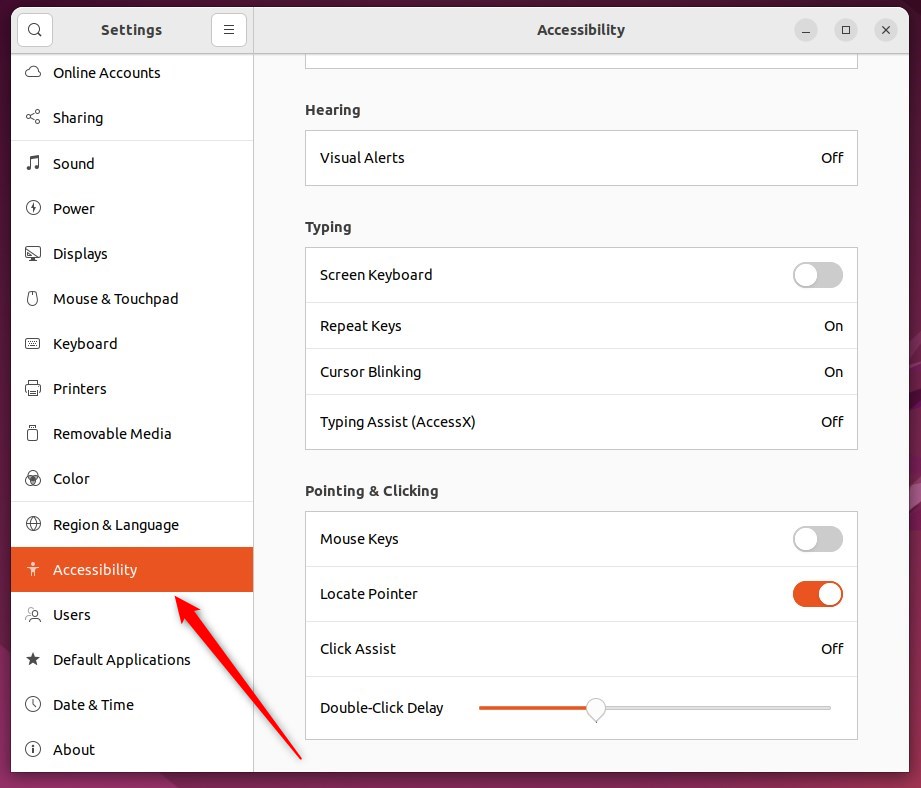
In the System Settings -> Accessibility panel, under Typing, select Typing Assist (AccessX), highlighted below.
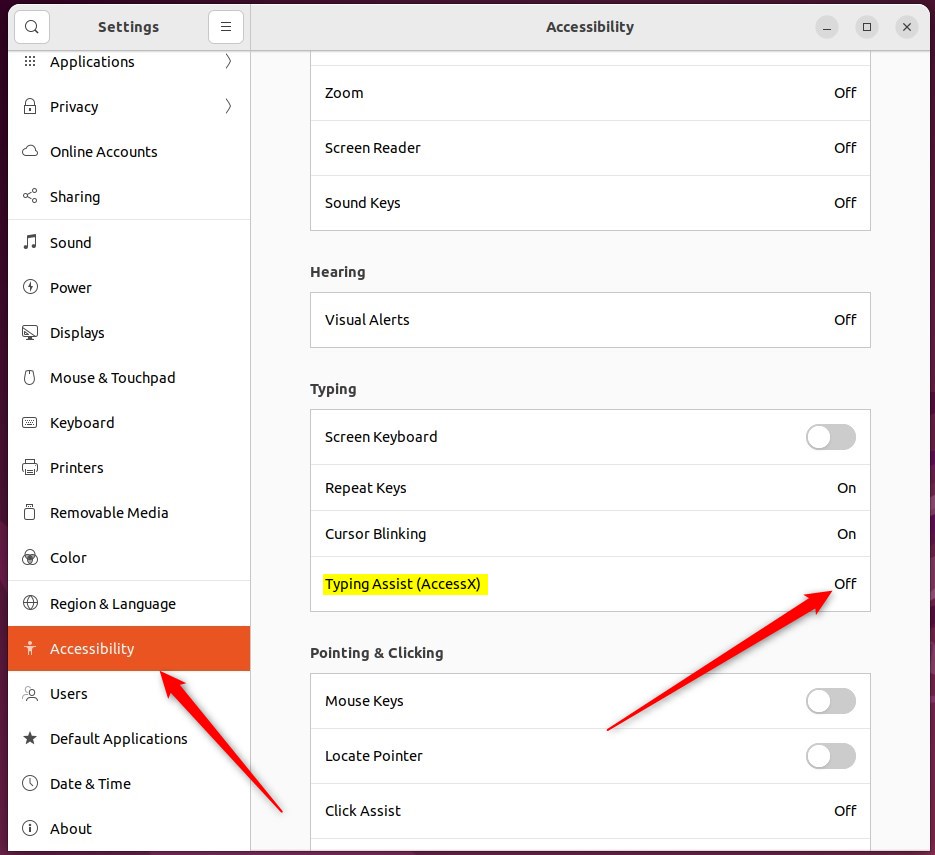
On the Typing Assist window, toggle the Slow Keys button to the On position to enable.
To disable it, toggle the button to the Off position.
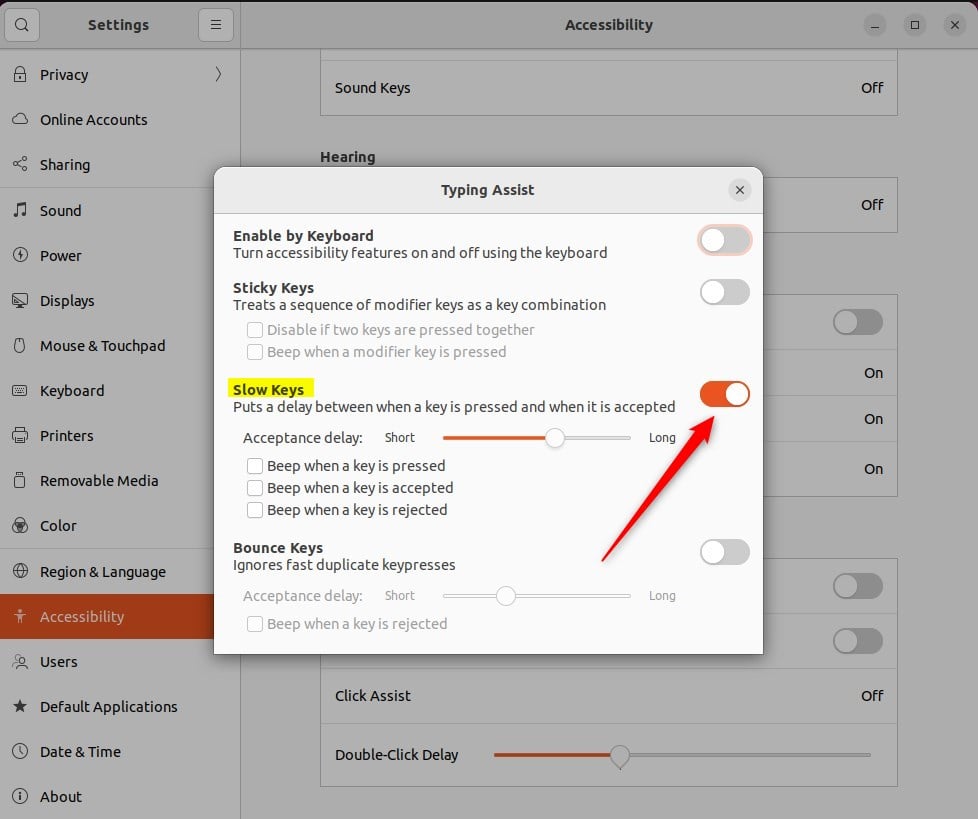
You can also switch the Enable by Keyboard switch to turn slow keys on and off from the keyboard. When selecting this option, you can press and hold Shift for eight seconds to enable or disable slow keys.
That should do it! You can now close the Settings app.
Conclusion:
- Enabling Slow Keys in Ubuntu Linux can benefit individuals with typing difficulties, particularly those who tend to strike keys or accidentally experience hand tremors.
- The feature instructs Ubuntu Linux to ignore keys that are not held down for a certain period, aiding in accurate and intentional keystrokes.
- Following the outlined steps, users can easily enable or disable Slow Keys and even utilize the convenient ‘Enable by Keyboard’ switch for added accessibility.

Leave a Reply