This post describes how to enable or disable sticky keys in Ubuntu Linux.
Ubuntu Linux comes with a feature known as sticky keys, which helps people who can’t hold multiple keys on the keyboard at once. For example, to copy a text or files, one can use the CTRL + C keys to get it done. However, everyone can do that.
When you enable sticky keys, copying can also be done by pressing the CTRL key and then the C key to do the same function without the need to hold down the CTRL while pressing the C key.
This helps many people who can’t simultaneously hold multiple keys of disability or some other form.
This makes keyboard shortcuts easier by pressing each key individually, so you don’t have to hold multiple keys simultaneously.
The sticky key feature has been moved to the accessibility settings pane, including many other settings in Ubuntu Linux.
How to turn on or off sticky keys in Ubuntu Linux
As described above, sticky keys can help people who can’t simultaneously hold multiple keys on the keyboard.
Below is how to enable or disable it in Ubuntu Linux.
Ubuntu Linux has a centralized location for the majority of its settings. From system configurations to creating new users and updating, all can be done from the System Settings panel.

Alternatively, click on the System menu at the top-right corner of the top bar on your desktop.
On the System menu, select Settings, as highlighted below.

In the Settings app, click on the Accessibility tile to open the panel.
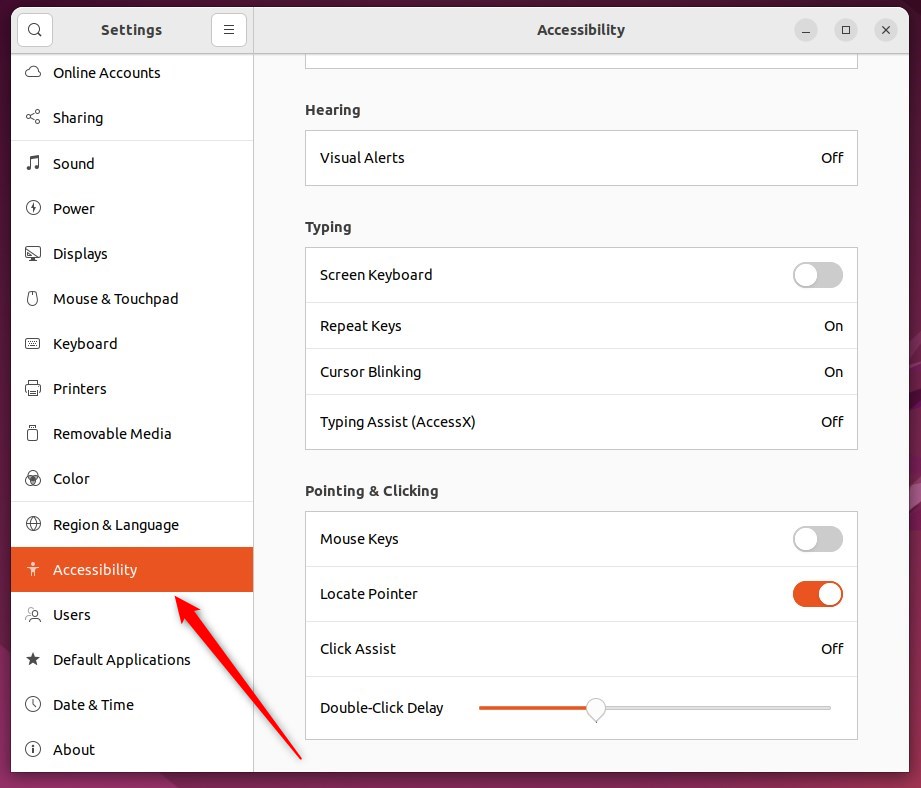
In the System Settings -> Accessibility panel, under Typing, select Typing Assist (AccessX) to expand.
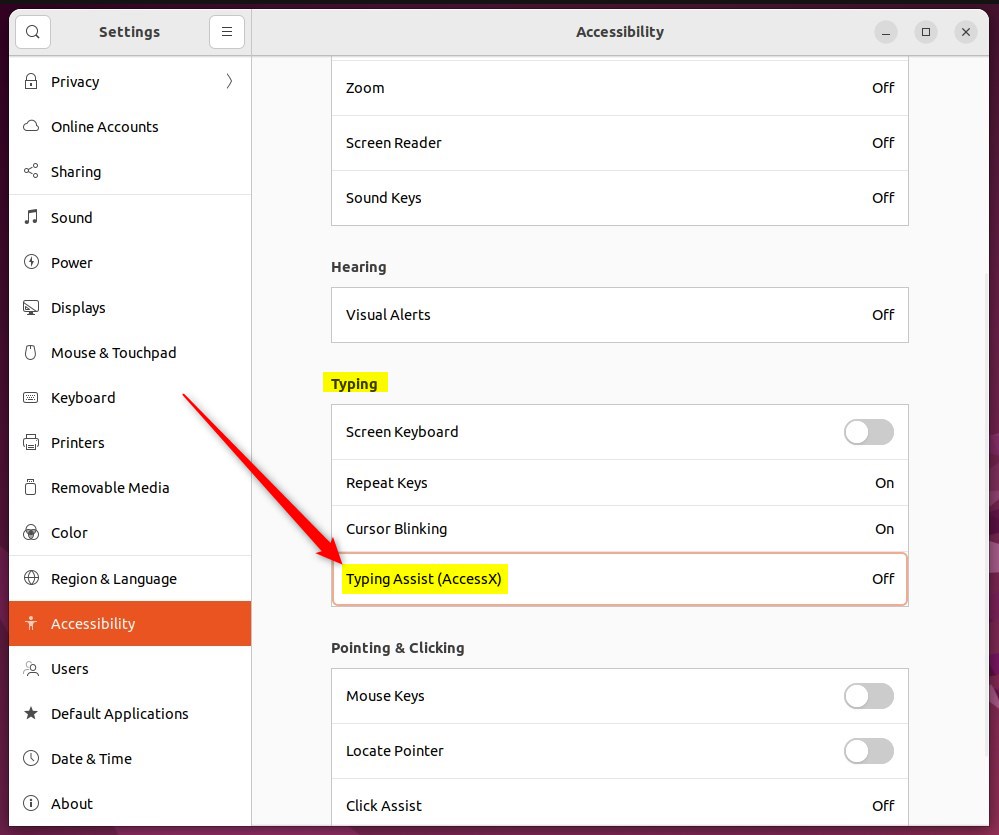
On the pop-up window, toggle the Sticky Keys switch to On.
To disable, toggle the Sticky Keys back to the Off position.
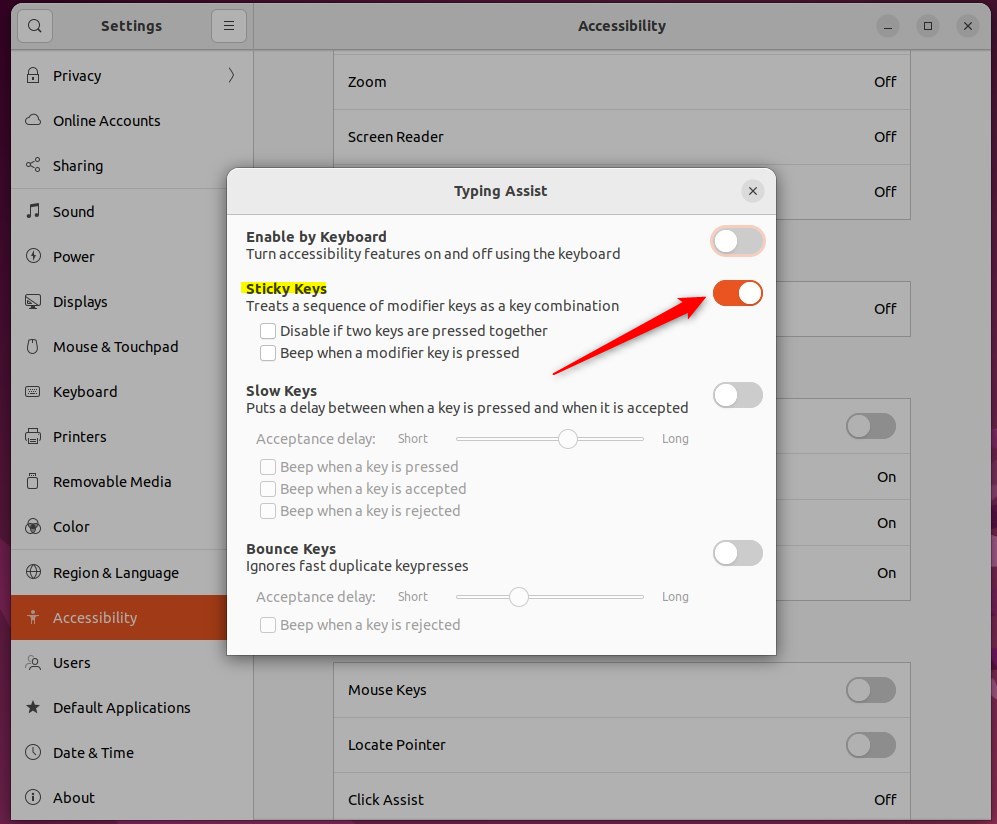
You can also toggle the Enable by Keyboard switch to turn sticky keys on and off from the keyboard.
When selecting this option, you can press Shift five times in a row to enable or disable sticky keys.
That should do it! You can now close the Settings app.
Conclusion:
- Enabling sticky keys in Ubuntu Linux provides accessibility for users who may struggle with pressing multiple keys simultaneously.
- Following the described steps, users can conveniently toggle sticky keys on or off in the Accessibility settings panel.
- Enable or disable sticky keys using a keyboard shortcut adds further user convenience.
- This guide has provided a comprehensive walkthrough for managing sticky keys in Ubuntu Linux, enhancing the overall user experience.

Leave a Reply