This article explains how to turn on or off the wake-on-LAN (WOL) feature in Windows 11.
Wake on LAN is a network protocol that remotely wakes computers from sleep or low power mode. Computers with an enabled Ethernet adapter can wake from low power states when a WOL event, like a magic packet, is detected.
A magic packet is a specially crafted packet containing the destination MAC address of a computer, which instructs the computer’s adapter to wake up from sleep and subsequently start the computer.
There are several ways to enable the wake-on-LAN feature on a computer. Some systems allow you to turn it on through the BIOS settings, while for most Windows PCs, it can be enabled directly within the Windows operating system.
Enable wake on LAN on Windows 11
Windows 11 provides a centralized location for most settings. Users can configure system settings, create new accounts, and update Windows from the System Settings pane.
To access System Settings, use the Windows key + I shortcut or click on Start, then select Settings, as illustrated in the image below.

Alternatively, you can use the search box on the taskbar to search for Settings. Then select to open it.
In Windows Settings, click on Network & Internet, then select Advanced Network Settings from the right pane of your screen, as shown in the image below.
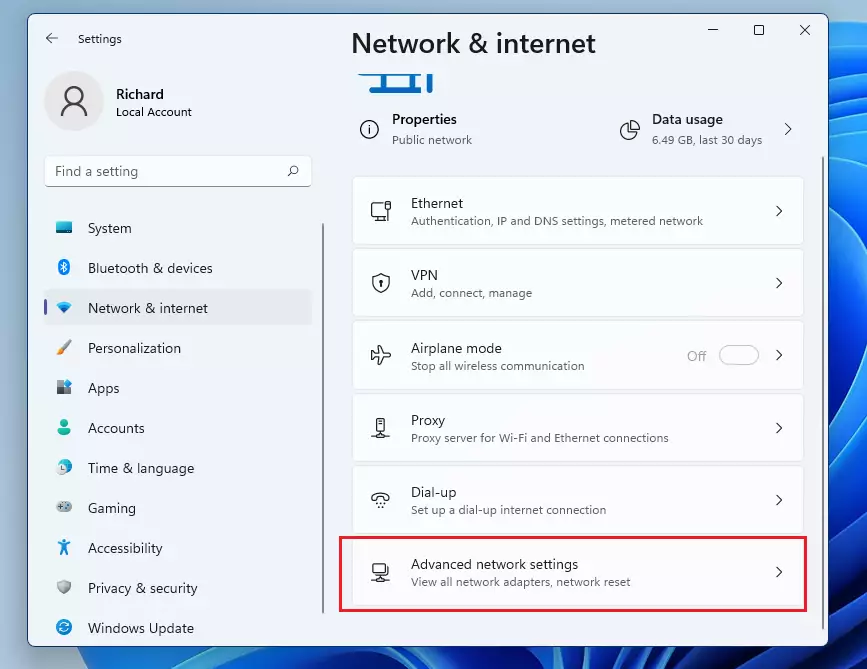
Click on More network adapter options on the Advanced network settings pane, as shown below.
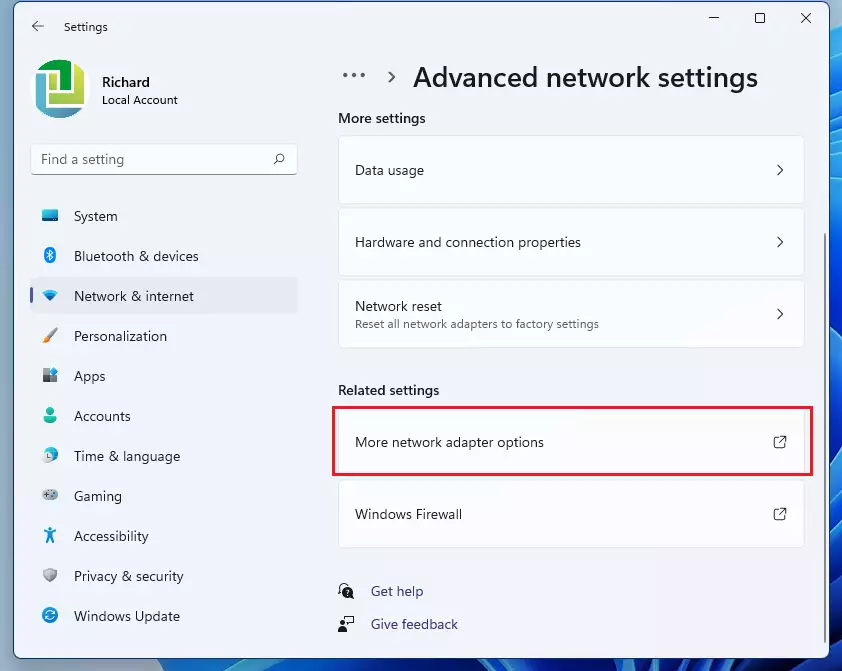
On the network adapter settings pane, right-click on the computer network adapter and select Properties.
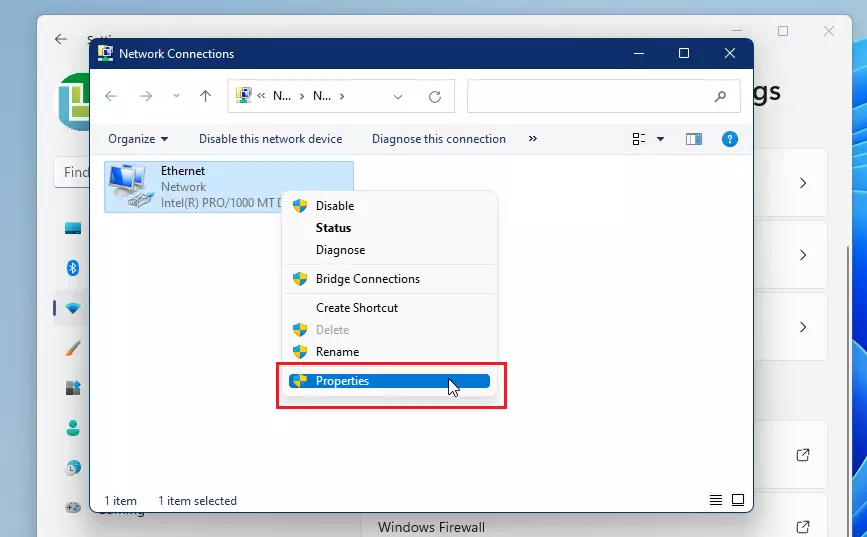
On the network adapter properties settings windows, click the Configure button.
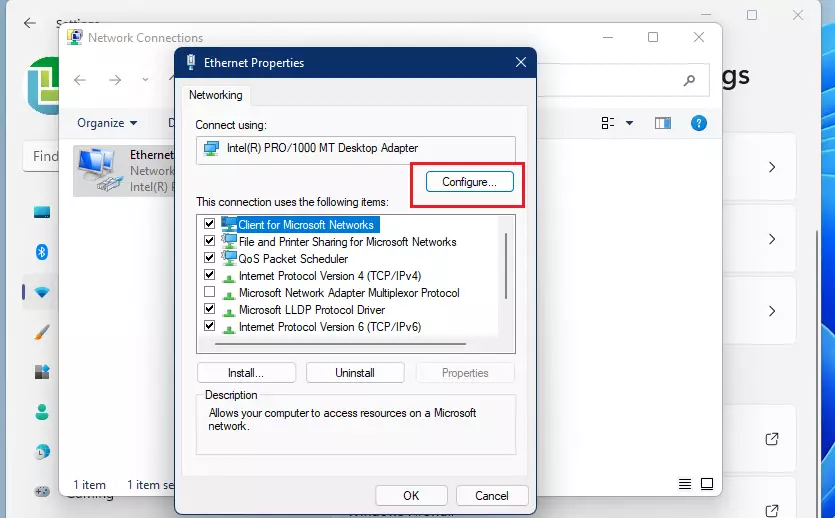
On the Advanced tab, please scroll down the list and select Wake on Magic Packet, then change its value to Enabled.
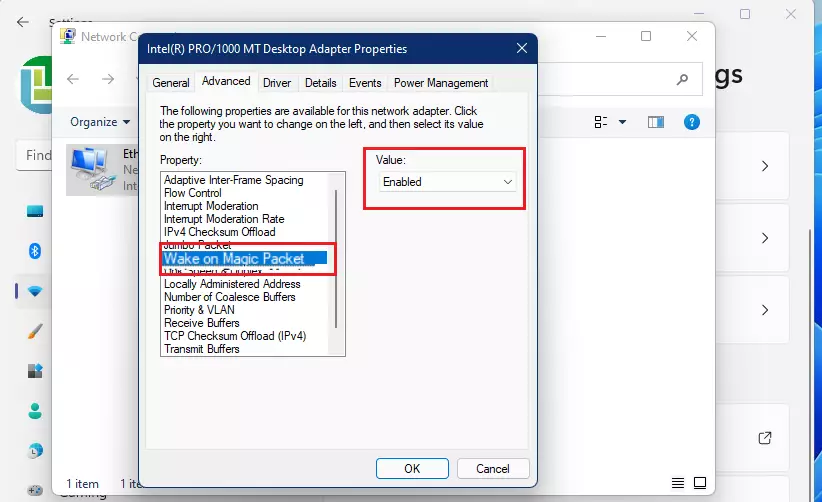
Next, select the Power Management tab, then check the boxes to “Allow this device to wake the computer.”
You may also want to check the box “Only allow a magic packet to wake the computer.“
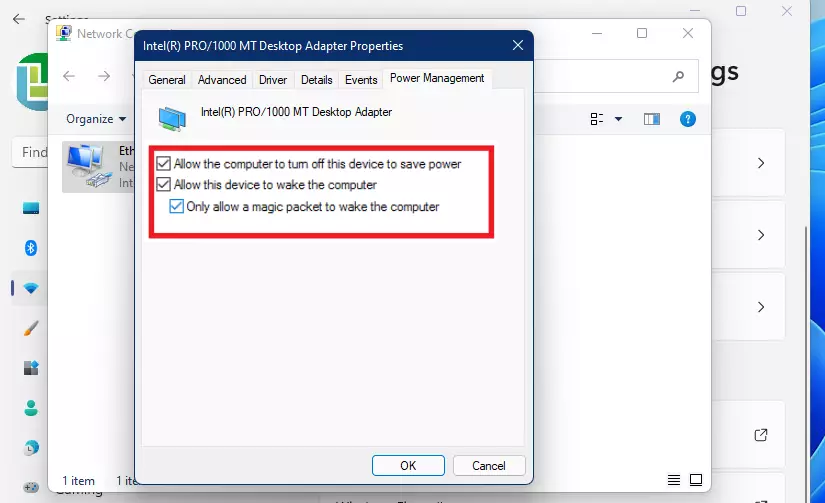
If you decide to disable the Wake on LAN feature in Windows 11, you can easily reverse the steps mentioned above.
Click OK to save your changes and exit.
That’s it!
Conclusion:
- Wake on LAN (WOL) is a convenient feature that allows users to remotely wake their computers from sleep or low power states using a magic packet.
- Enabling WOL in Windows 11 involves accessing the System Settings and adjusting settings in the Network Adapter properties.
- Users have the flexibility to either enable or disable the WOL feature easily through the system settings.
- This feature enhances productivity by allowing remote access to computers without needing to power them on physically.
- Familiarizing yourself with these settings can optimize your workflow and energy efficiency.

Leave a Reply