-
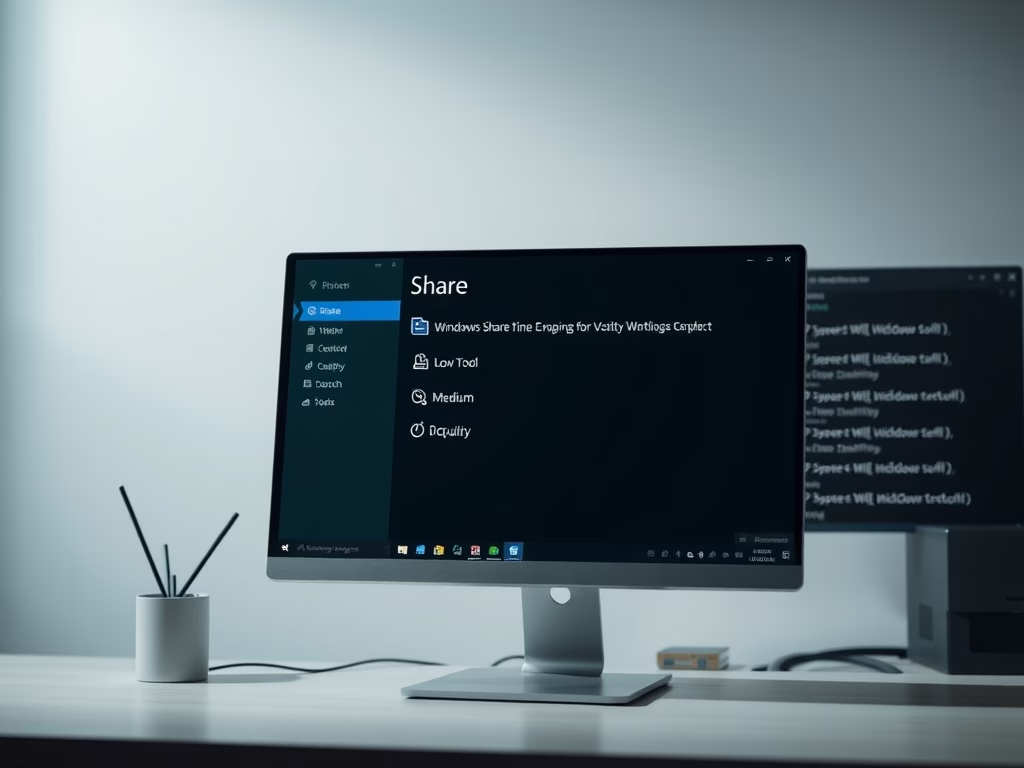
How to Compress Images in Windows 11 for Sharing
The article highlights a new feature in Windows 11 that allows users to control image quality when sharing files. With the latest builds, users can select Low, Medium, or High compression options instead of a 0-100 scale. The feature is enabled using ViVeTool, enhancing file sharing flexibility and management.
-
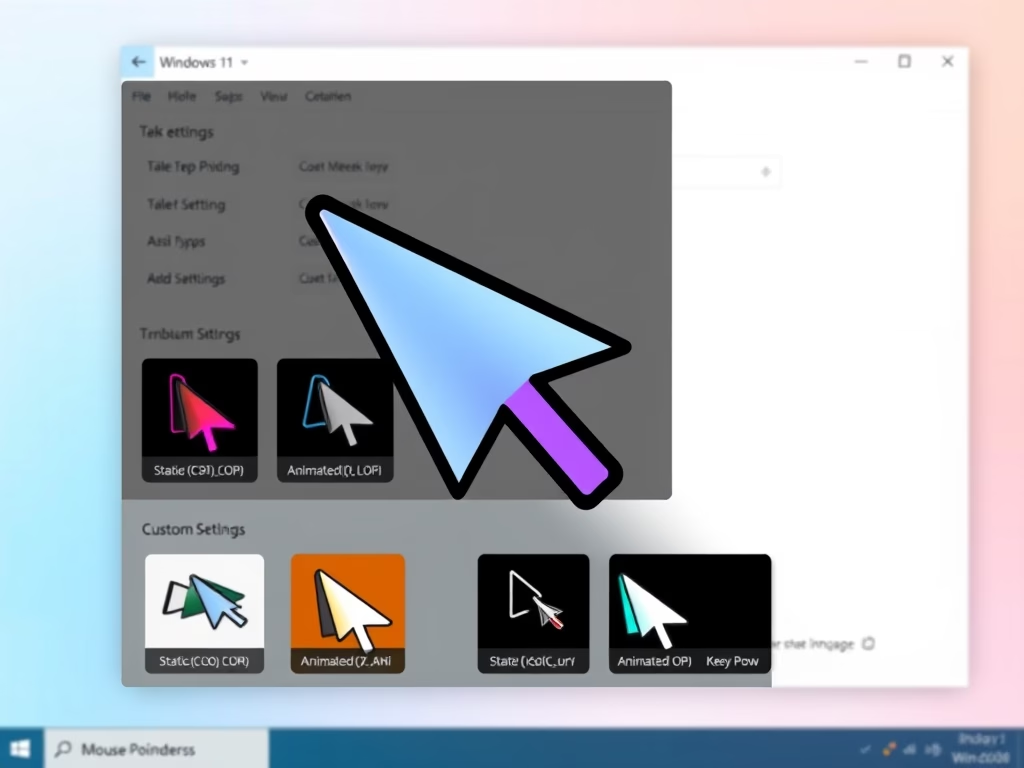
Customize Mouse Pointer Image in Windows 11
This article outlines the process of customizing the mouse pointer in Windows 11. Users can choose from default images or upload custom designs in .ani or .cur formats. Customization is accessed via the Accessibility settings, allowing personalized and enhanced user experiences. Remember to save changes for them to take effect.
-
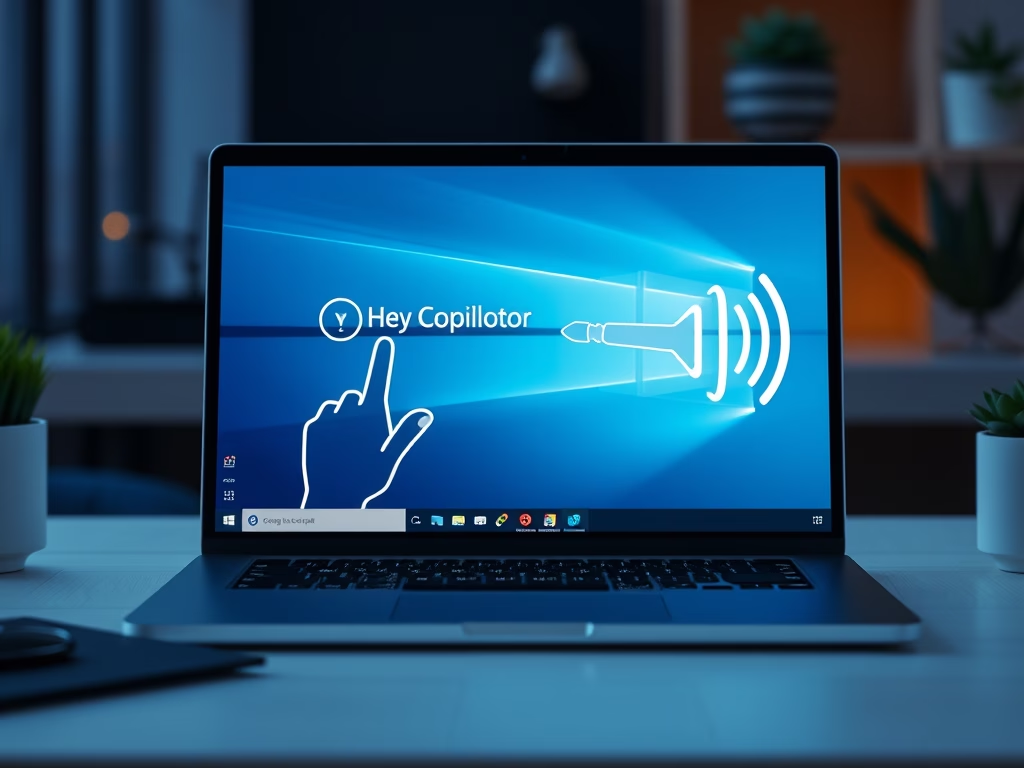
Enable Hey, Copilot: Hands-Free Voice Commands on Windows 11
The article details the process of enabling the “Hey, Copilot” voice command for hands-free interaction with Microsoft’s Copilot on Windows 11. Users can enable or disable the feature via the app’s settings. This functionality enhances multitasking by allowing users to converse with the AI assistant while maintaining focus on other tasks.
-

How to Test Quick Machine Recovery in Windows 11
This article outlines the Quick machine recovery test mode in Windows 11, designed to address critical boot errors automatically. This feature reduces IT burdens during widespread failures by leveraging a secure Windows Recovery Environment. Instructions for enabling test mode are provided, along with troubleshooting steps for successful activation.
-
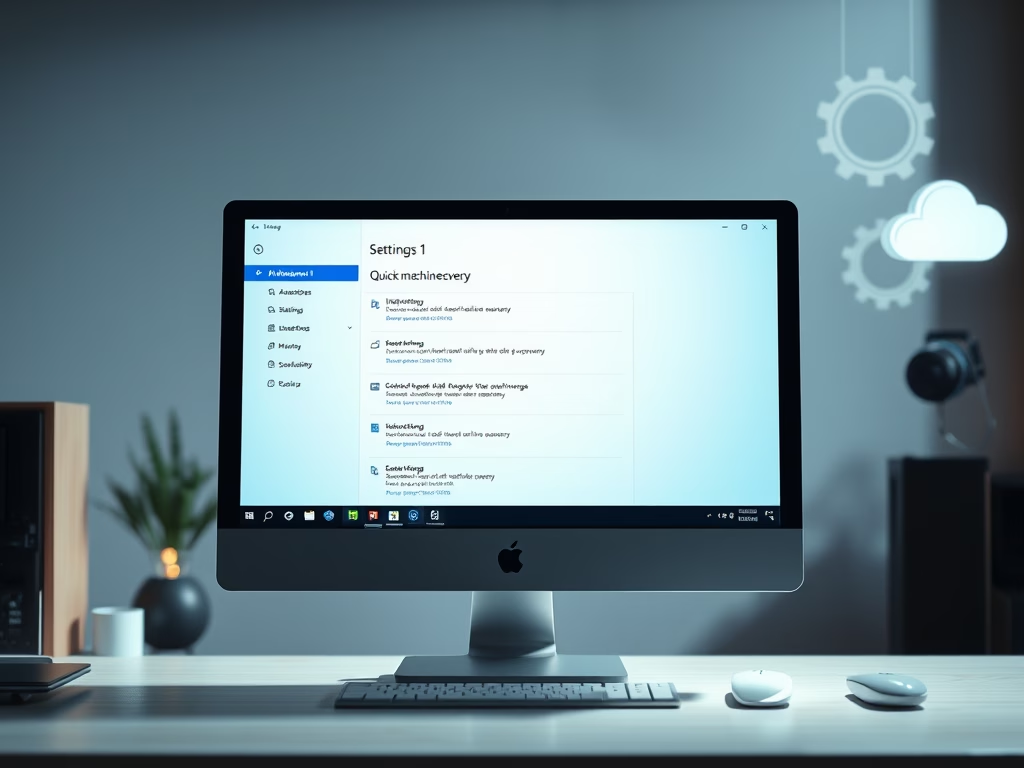
How to Enable Quick Machine Recovery in Windows 11
The article details the Quick machine recovery feature in Windows 11, which assists in resolving boot failures through cloud and automatic remediation. This capability reduces IT workload and allows devices to recover without manual intervention. Accessible via the Windows Settings app, users can easily enable or disable this feature.
-
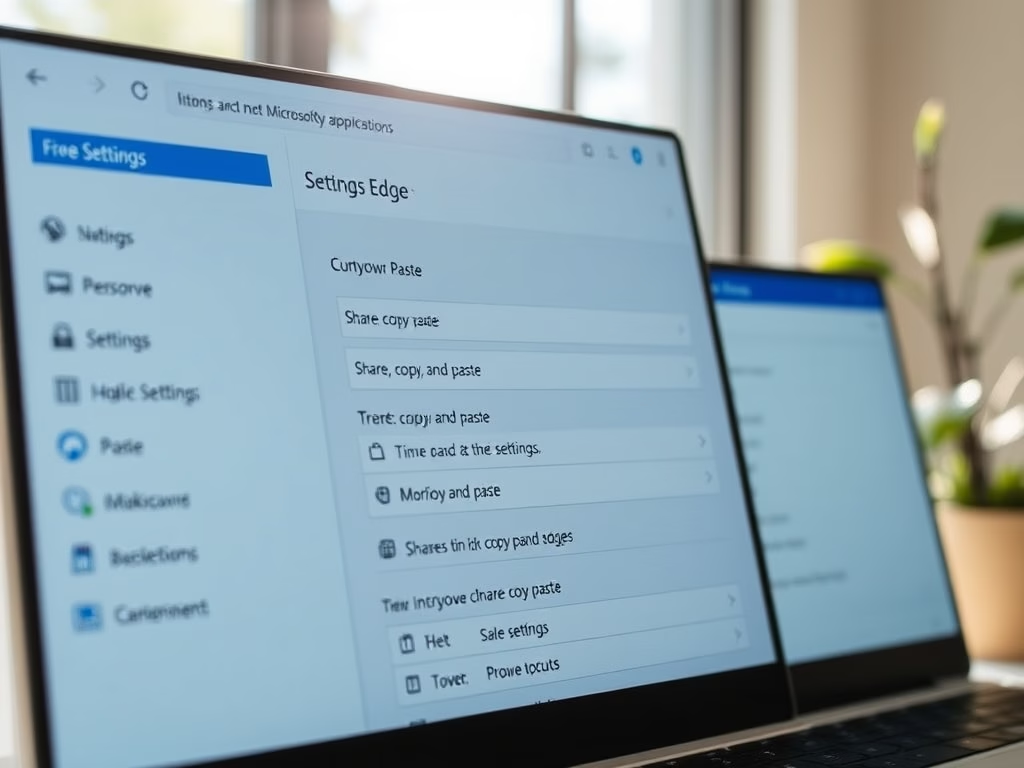
How to Change Copy-Paste Settings in Microsoft Edge
This article outlines how to adjust the URL copy-paste format in Microsoft Edge, enhancing user control. Users can switch between copying URLs as hyperlinked titles or plain text via the browser’s settings. This feature improves functionality and workflow efficiency in both traditional and updated versions of Edge.
-
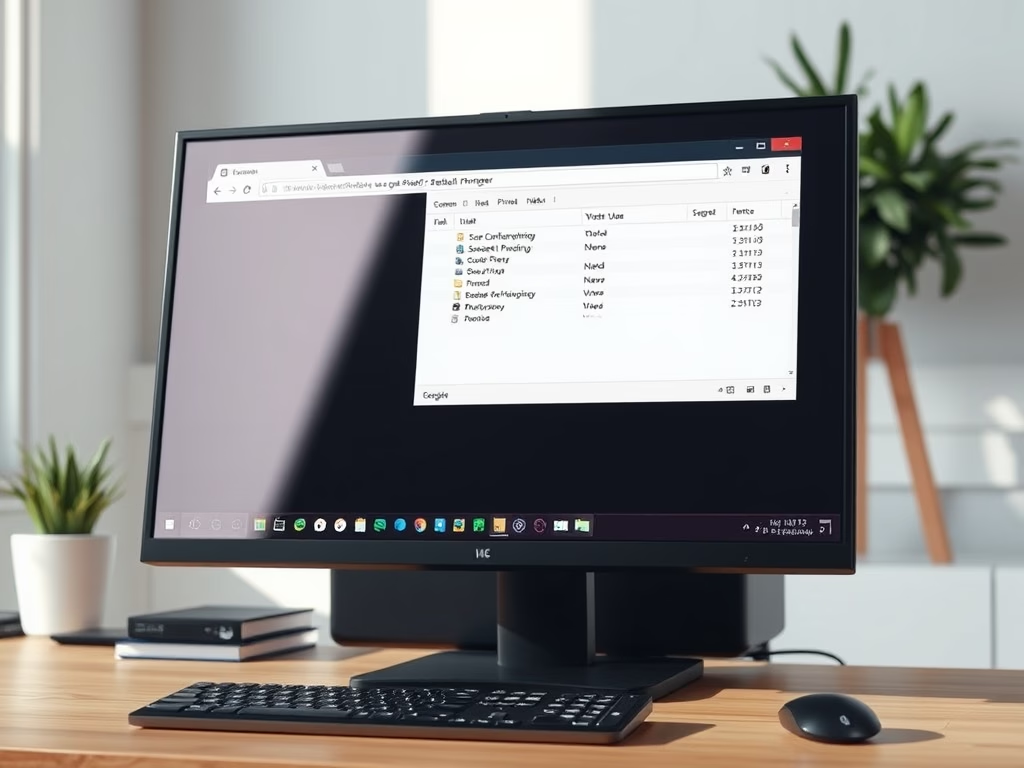
Set Google Chrome to Use System Default Printer
This article outlines how to configure Google Chrome to use the system’s default printer by adjusting the PrintPreviewUseSystemDefaultPrinter setting in the Windows Registry. It emphasizes the importance of backing up the registry and provides guidance on creating and modifying registry keys. Rebooting may be necessary for changes to take effect.
-
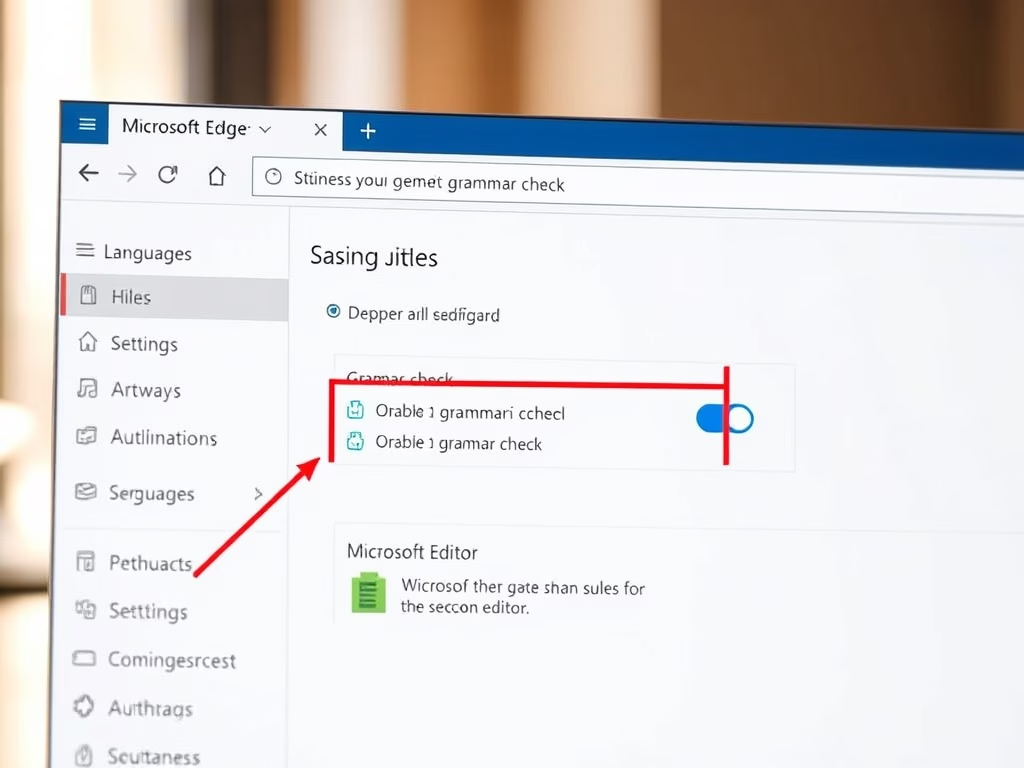
How to Enable or Disable Grammar Check in Microsoft Edge
This article details how to enable or disable grammar and spell check assistance in Microsoft Edge, the default browser in Windows 11. Users can adjust settings via Edge’s interface or Windows Registry. Microsoft Editor provides advanced writing support, with reminders to back up the registry before changes to avoid potential issues.
-
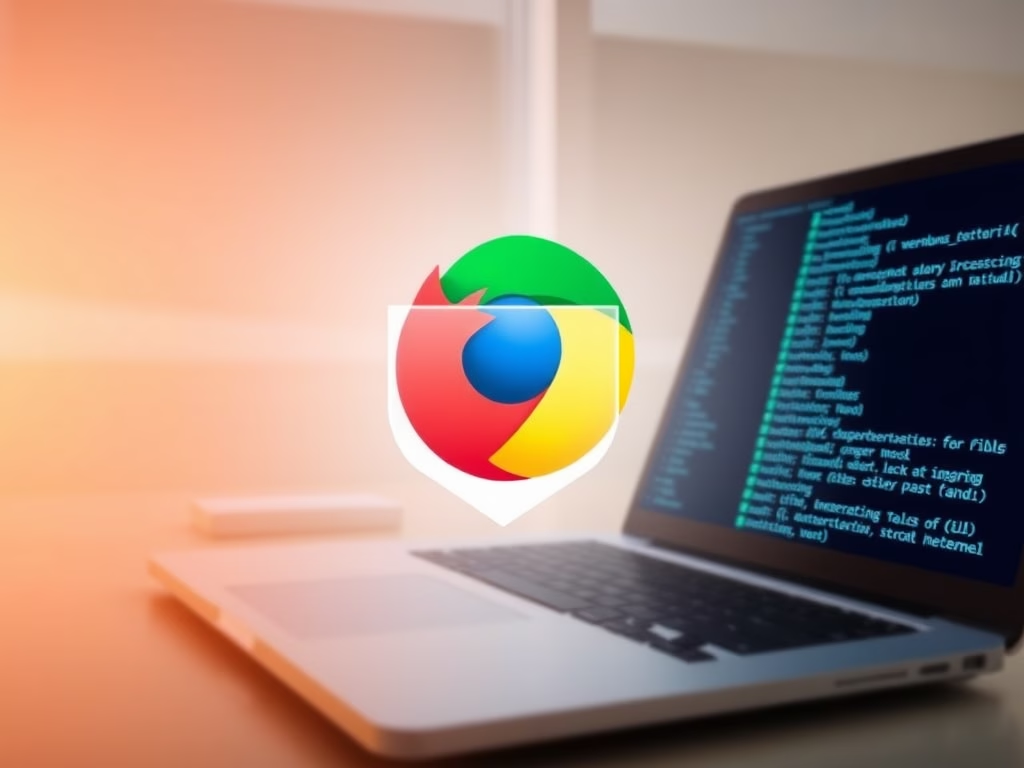
How to Block External Extensions in Google Chrome
This article outlines how to enhance device security by blocking external extensions in Google Chrome. By using the BlockExternalExtensions policy in the Windows Registry, users can prevent the installation of third-party extensions, which may pose security risks. Backing up the registry and rebooting is recommended after making changes.
-
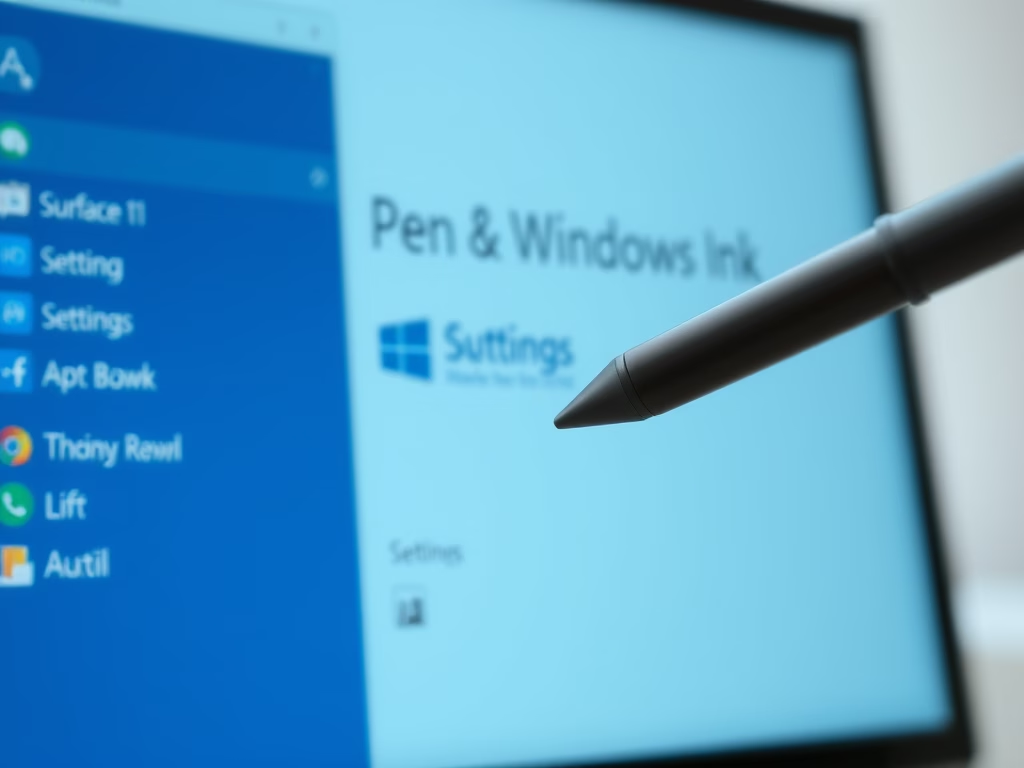
How to Change Pen Button Functions in Windows 11
The article details how to customize the pen shortcuts button on a Bluetooth-enabled device in Windows 11. Users can modify actions for single-click, double-click, and press-and-hold functions through the Settings app. This customization enhances productivity and streamlines workflows by allowing tailored pen button functionalities for various tasks.
