-

·
Control DLNA Device Access in Windows 11
This article provides instructions on how to selectively allow or block DLNA devices’ access to shared media in Windows 11. To do this, users can navigate to the “Media streaming options” via the Control Panel app. Once DLNA media streaming is enabled, users can allow or block specific devices. Security protocols are noted; the feature…
-

·
Enable Audio and Video in Windows 11 Sandbox
The article provides instructions on how to enable or disable audio and video input from the host to the Sandbox in Windows 11. The Sandbox, a lightweight, isolated desktop environment, by default does not allow audio and video input. This can be changed manually through the Local Group Policy Editor or the Windows Registry. Following…
-

·
Enable Print Screen for Snipping Tool in Windows 11
The article provides a guide on how to configure the print screen key to open screen Snipping in Windows 11 using the System Settings panel. Windows 11 replaces the previous Snip & Sketch app with a new Snipping Tool, which some users might find inconvenient because it requires pressing many keys. By adjusting system settings,…
-
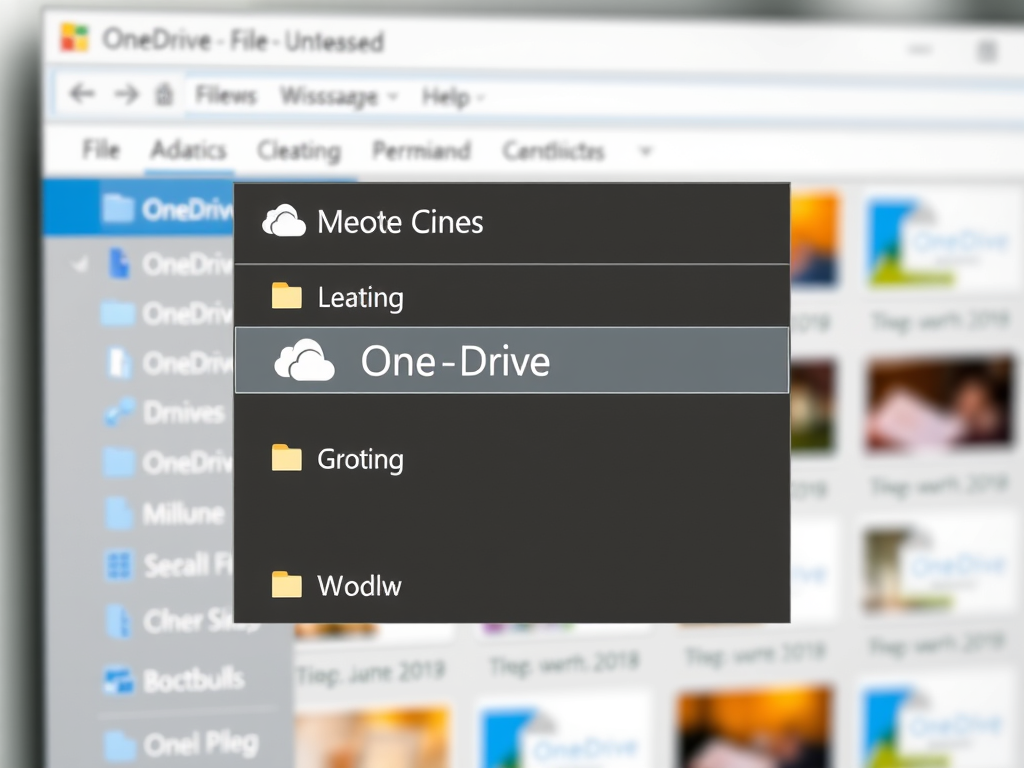
·
Open File Explorer to OneDrive in Windows 11
The article provides a guide to configure Windows 11’s File Explorer to open with OneDrive content by default, as opposed to its typical Quick Access view. Following the instructions to set up OneDrive and changing File Explorer’s Folder Options allows users to directly access their cloud-stored files whenever File Explorer is launched.
-

·
Enable Clipboard Sharing in Windows 11 Sandbox
The article discusses enabling clipboard sharing between the host and the Windows 11 Sandbox, a safety feature that by default prevents such interactions. The procedure includes accessing the Local Group Policy Editor or the Windows Registry to permit or restrict copying and pasting between these elements. These steps effectively let users interact with the isolated…
-

·
How to Enable Networking in Windows 11 Sandbox
This article provides a guide on enabling or disabling networking in the sandbox environment of Windows 11. By default, networking is off to reduce the attack surface, but for accessing external networks, users must allow it by creating a virtual switch. This can be done through the Local Group Policy Editor or the Windows Registry.
-

·
Enable Printer Sharing in Windows Sandbox
The article guides on enabling or disabling printer sharing from a host machine to the Sandbox in Windows 11. Since the Windows Sandbox is an isolated environment, printing directly from it is impossible without sharing the host’s printer. The guide includes steps to enable this sharing feature through either Local Group Policy Editor or Windows…
-

·
Enable or Disable DLNA Streaming on Windows 11
The article provides a guide on how to enable or disable DLNA media streaming in Windows 11, allowing users to send or receive media on connected devices such as phones, TVs, or game consoles. The steps involve navigating through Control Panel or utilizing Local Group Policy Editor. The tutorial also warns users to only activate…
-

·
Enable Multiple Windows in Snipping Tool on Windows 11
The article provides steps on how to enable or disable the Snipping Tool’s feature of opening screenshots in multiple windows in Windows 11. By default, the tool opens screens in the same window but it can be modified. It also mentions the automatic saving of screenshots in PNG format. The changes are applied by accessing…
-

·
Change Hard Disk Idle Timeout in Windows 11
The article provides a guide on how to adjust the hard disk idle timeout in Windows 11, a feature that automatically turns off the hard disk after a certain period of inactivity to save energy and extend battery life. The author notes that while useful, this setting can cause a slight delay when apps need…
Tag: Windows 11
Windows 11 is the latest major release of Microsoft’s Windows NT operating system in October 2021.
