-

·
How to Use TPM Troubleshooter in Windows 11
The article describes how to use the Trusted Platform Module (TPM) Troubleshooter in Windows 11 to resolve issues with a TPM chip, a secure cryptoprocessor that manages cryptographic keys. Users can access the TPM Troubleshooter feature through the Windows Security app. The article also highlights possible error messages and suggests clearing the TPM if the…
-

·
How to Enable or Disable Regedit in Windows 11
The article guides on enabling or disabling the Registry Editor on Windows 11. The Registry Editor helps perform tasks like fixing errors and enhancing Windows performance. System administrators can control its access. This can be done through the Local Group Policy Editor, Windows Registry Editor or Windows PowerShell. Changes get applied after a system restart.
-

·
How to Enable or Disable Task Manager in Windows 11
The article provides a guide on how to enable or disable the Task Manager app in Windows 11, a functionality important for system administrators. This can be done either through the Local Group Policy Editor, exploring specific user configurations and changing settings, or using the Windows Registry Editor and modifying corresponding keys. Both methods require…
-

·
Extract .tar.gz and .tgz Files in Windows 11 Natively
The article describes how to extract .tar.gz, .tgz, or .gz (tarball) files on Windows 11, which now has native support for these formats. Users no longer need third-party tools like 7-Zip or PeaZip for extraction. The article provides specific commands to use for extracting these files in the Windows Command Prompt.
-

·
How to Enable Handwriting in Windows 11
The article guides users on navigating through Windows 11 to enable or disable the “Use your handwriting to enter text” feature, supported by Shell Handwriting. This improved function of Windows Ink allows users to write directly onto edit fields with their pens. Currently, the feature only supports English (U.S.).
-

·
How to Set Up Dev Drive in Windows 11
This article instructs how to set up and create a Dev Drive in Windows 11, a new form of storage volume designed to enhance developer workloads’ performance. Built on ReFS technology, Dev Drive offers optimized file system and superior control over storage volume settings and security. Its creation involves allocating space or using a virtual…
-

·
How to Hide or Unhide Restart in Windows 11
The article instructs how to hide or unhide the Restart button in the Windows 11 start/power menu, which attempts to close all applications, sign out all users, and restart the computer. These changes require editing specific entries in the Windows Registry, and the edits could potentially affect unsaved work sessions. Changes must be saved by…
-
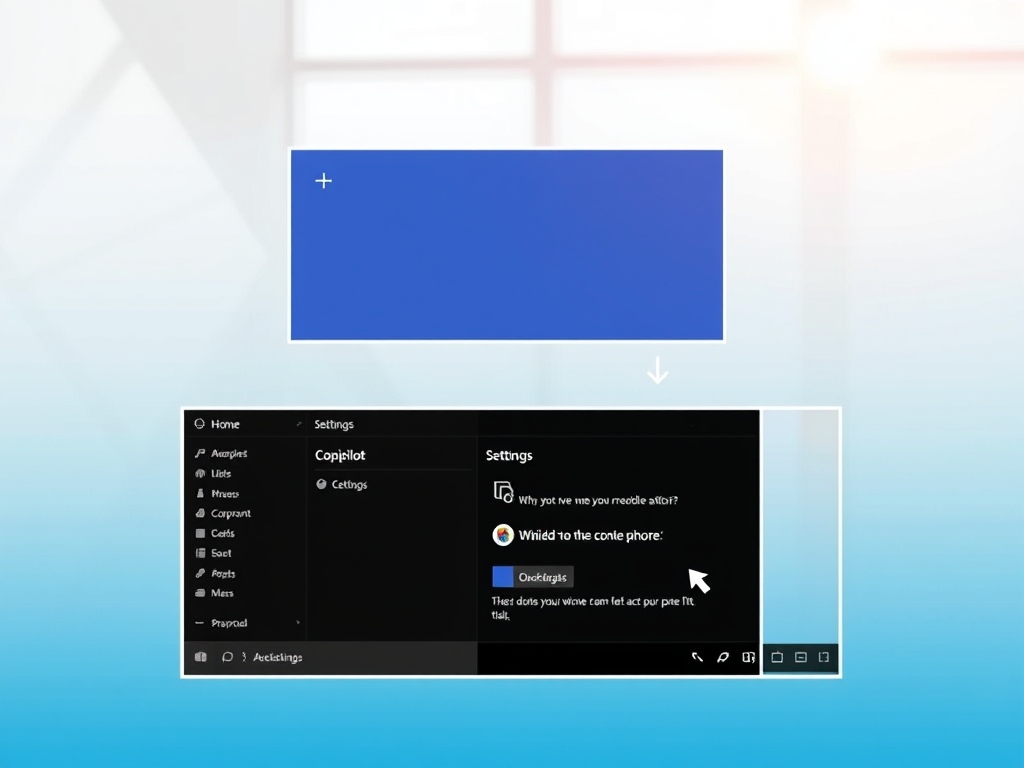
·
How to Hide or Unhide Copilot Button on Windows 11
The article describes how to hide or unhide the Copilot button on the taskbar in Windows 11. Microsoft is introducing the new Copilot feature, which incorporates Bing Chat AI, enabling users to engage with the system using natural language. This function, however, is only available on specific devices involved in the Microsoft Insider Preview program.…
-

·
How to Manage Data Roaming in Windows 11
The article provides a guide on how to manage data roaming with a cellular connection in Windows 11. Users can control their cellular data roaming options through the Windows Settings App, Registry Editor, or Local Group Policy Editor. These options offer flexibility in maintaining network connectivity while preventing potential data roaming charges when travelling beyond…
-

·
Hide or Unhide Shutdown in Windows 11: A Simple Guide
The article provides a guide on how to hide or unhide the shut down option on the start/power menu in Windows 11. Users can follow the steps given to amend the Windows Registry settings to conceal or reveal this option. The changes help manage power use and prevent unauthorized shutdowns.
Tag: Windows 11
Windows 11 is the latest major release of Microsoft’s Windows NT operating system in October 2021.
