-
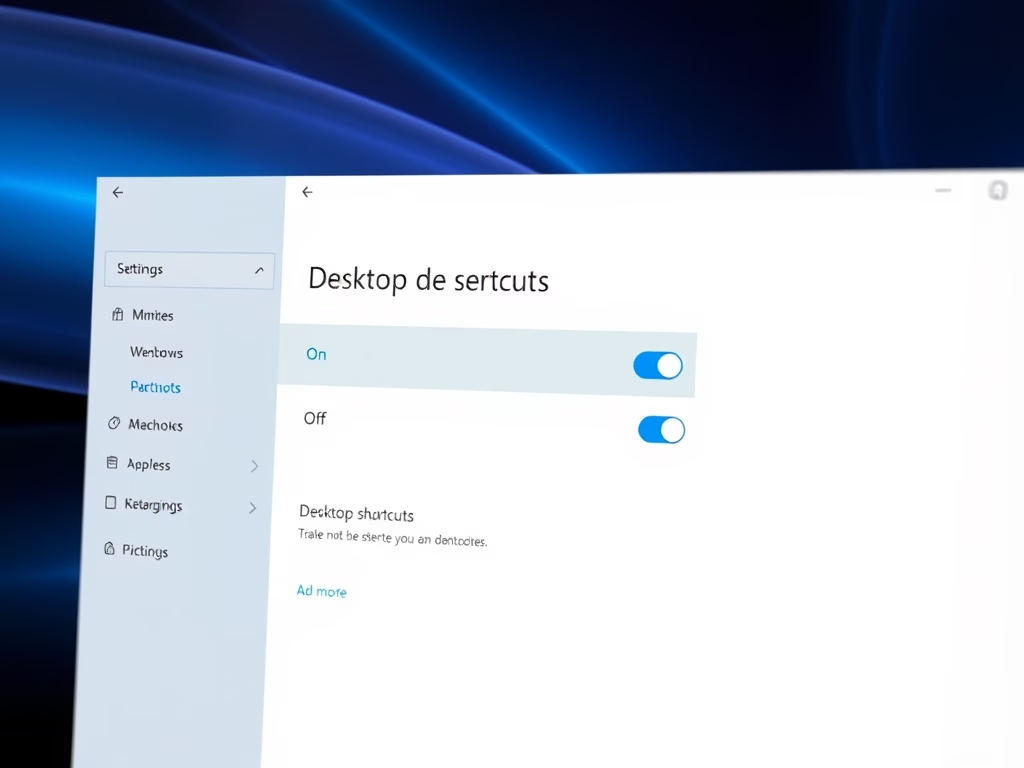
·
Enable or Disable Microsoft Store Desktop Shortcuts
The article explains how to control the automatic creation of desktop shortcuts for Microsoft Store apps on Windows 11. Users can enable or disable this feature by toggling the “Desktop shortcuts” option in the Settings pane after selecting their profile image. This update enhances user experience in managing app installations.
-
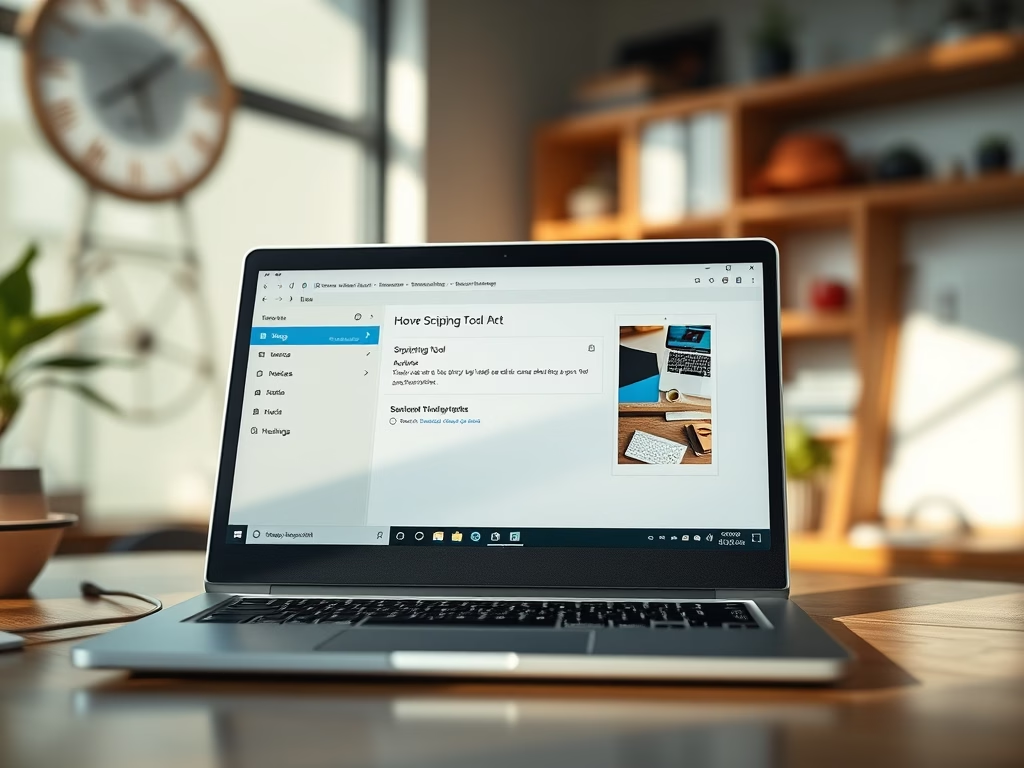
·
Enable/Disable Ask to Save Edited Screenshots in Windows 11
The article details how to enable or disable the “Ask to save edited screenshots” feature in the Snipping Tool on Windows 11. It provides instructions for accessing settings in the app, enhancing customization of screen captures. Understanding these functions can improve user productivity and streamline the screenshot process.
-
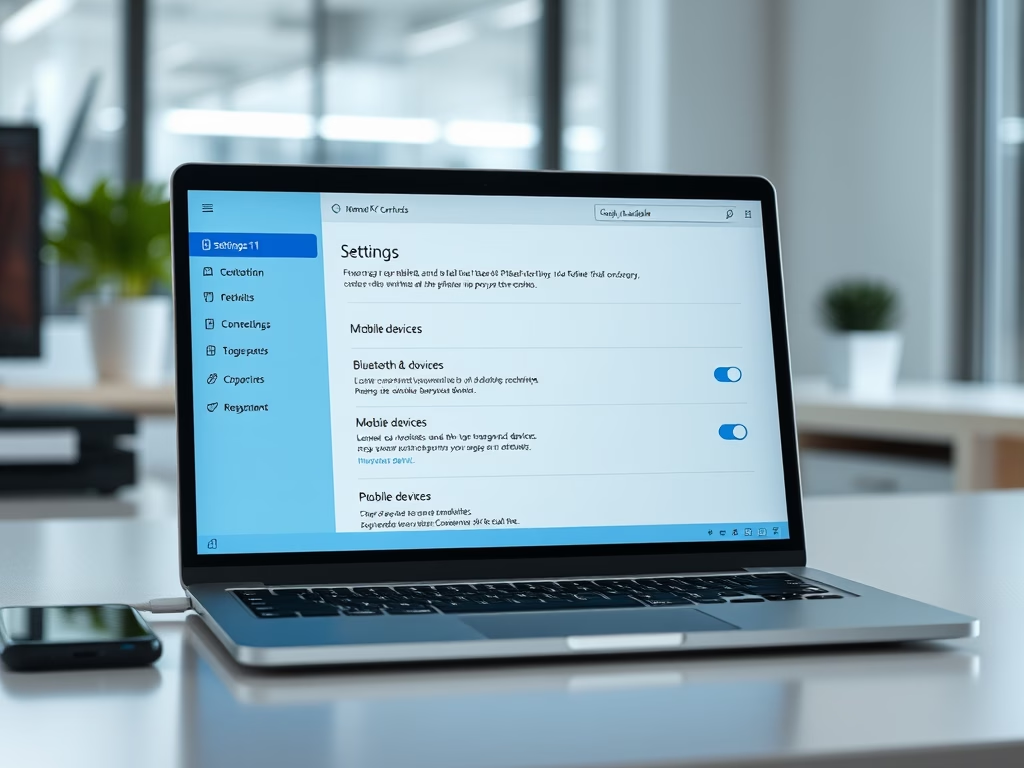
·
Enable Remote PC Controls on Windows 11
This article details how to enable or disable “Remote PC controls” for mobile devices in Windows 11. Users can link their mobile devices via a Microsoft account, allowing for enhanced productivity through seamless file transfers, notifications, and remote management. The straightforward process can be completed easily through the Windows Settings app.
-
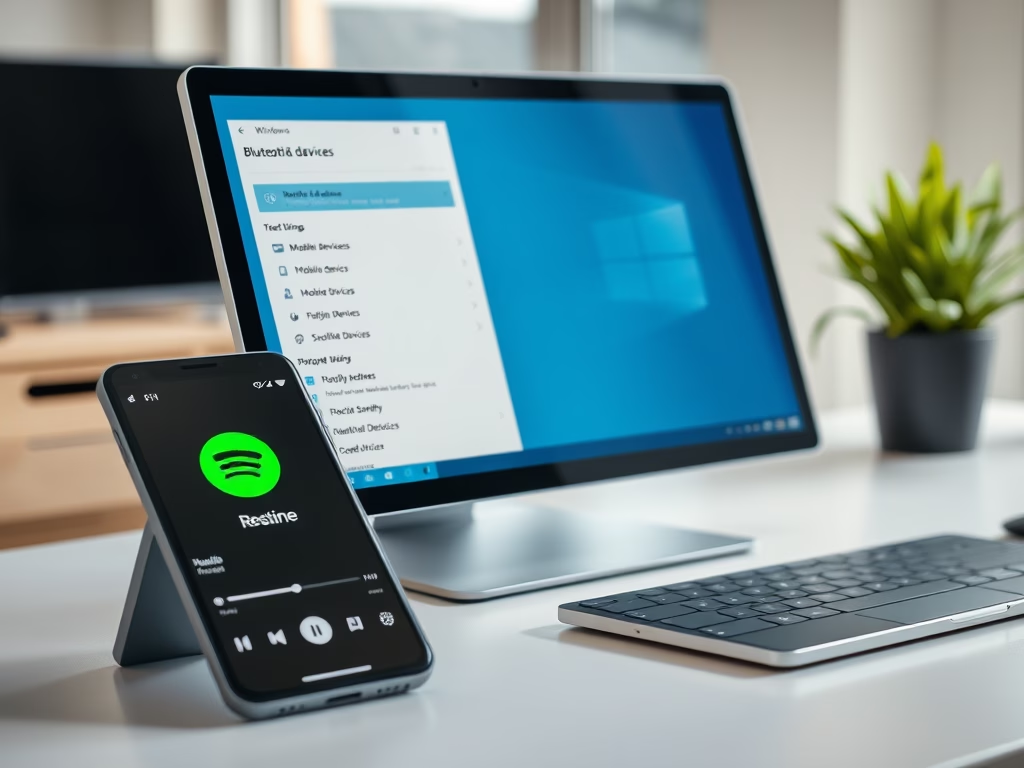
·
Enable Mobile Device App Resume Feature on Windows 11
The article explains how to enable or disable the app resume feature for mobile devices on Windows 11, allowing users to seamlessly continue using Android apps on their PCs. This integration enhances productivity by enabling tasks like music playback without interruption. Settings adjustments are easily made through the Bluetooth & devices section.
-
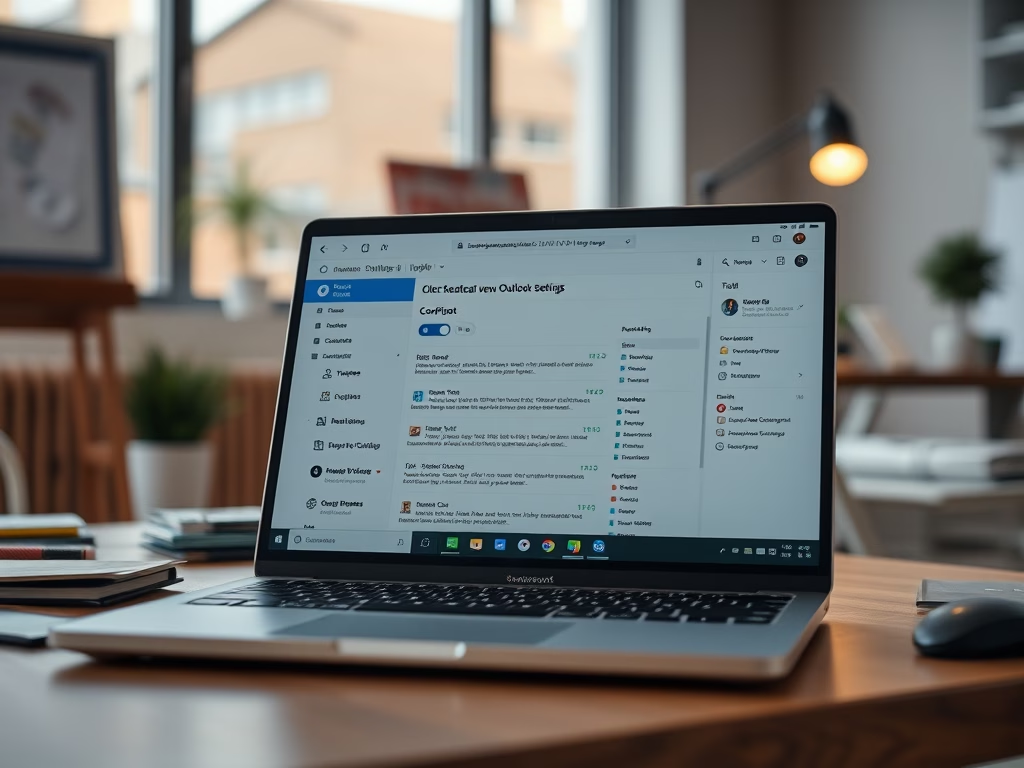
·
Enable or Disable Copilot in Outlook
The article details how to enable or disable Copilot in the new Outlook app for Windows 11, which features a modern design and enhanced functions for email and calendar management. Copilot assists with tasks like email drafting. Users can access settings easily to modify this feature, contributing to improved productivity.
-
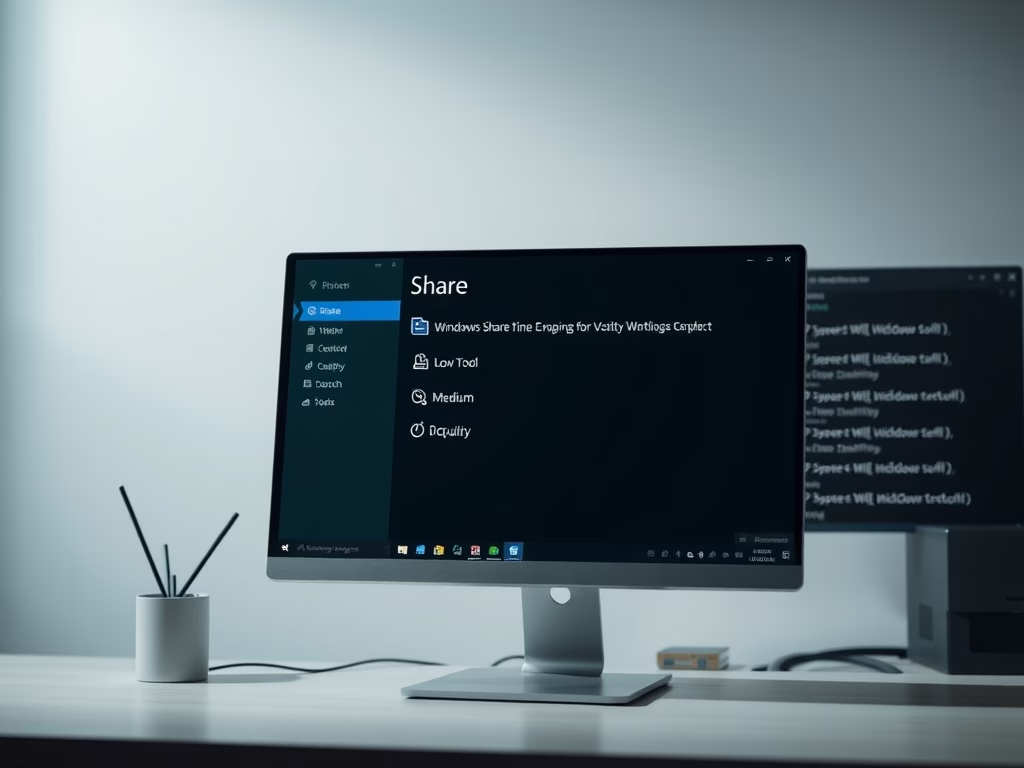
·
How to Enable TTY Mode in Microsoft Teams
This article outlines enabling Teletypewriter (TTY) mode in Microsoft Teams, a collaboration platform by Microsoft. It details the process to access settings, toggle TTY mode for text communication via phone, and highlights other features like syncing contacts and managing auto-replies to improve communication and workflow efficiency.
-

·
Show Notifictions and Actions until dismissed in Outlook
The article details a feature in the new Outlook for Windows 11 that allows notifications and actions to remain on screen until dismissed, enhancing user experience. It outlines how to enable or disable this feature through Accessibility settings, emphasizing its benefit for users needing more time to respond to messages.
-
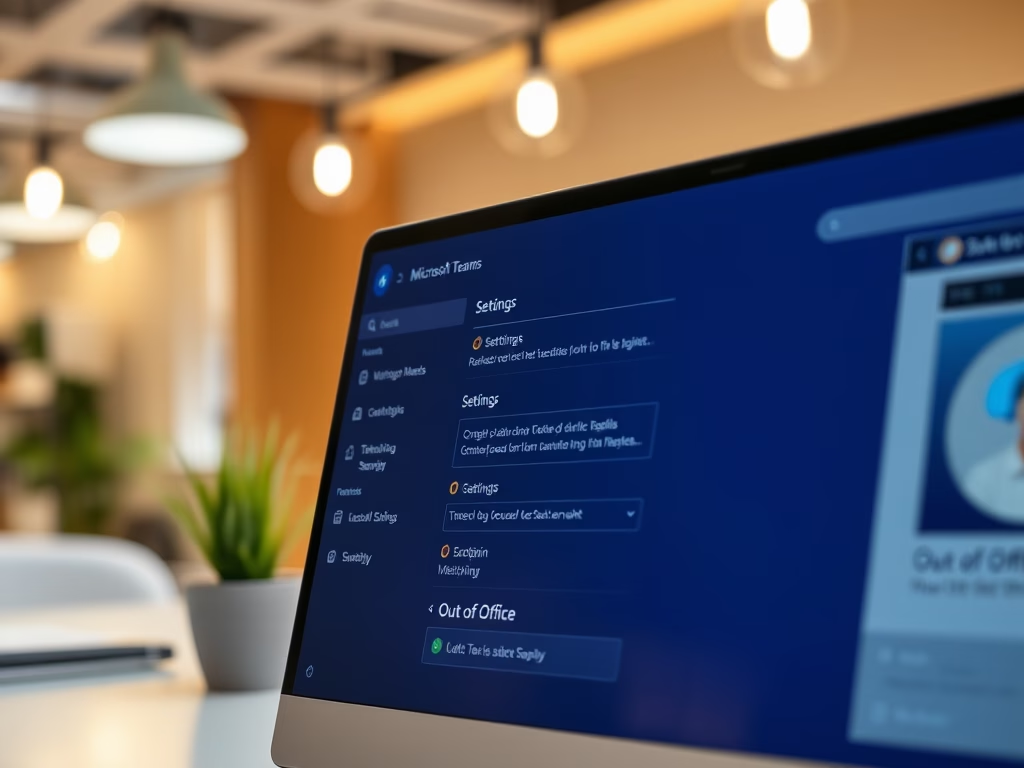
·
How to Schedule Out-of-Office Replies in Microsoft Teams
This article provides a guide on scheduling out-of-office auto replies in Microsoft Teams. It outlines the steps to enable automatic replies, customize messages, and specify the reply period. This feature keeps colleagues and clients informed about your availability, enhancing communication and workflow efficiency when you’re away.
-
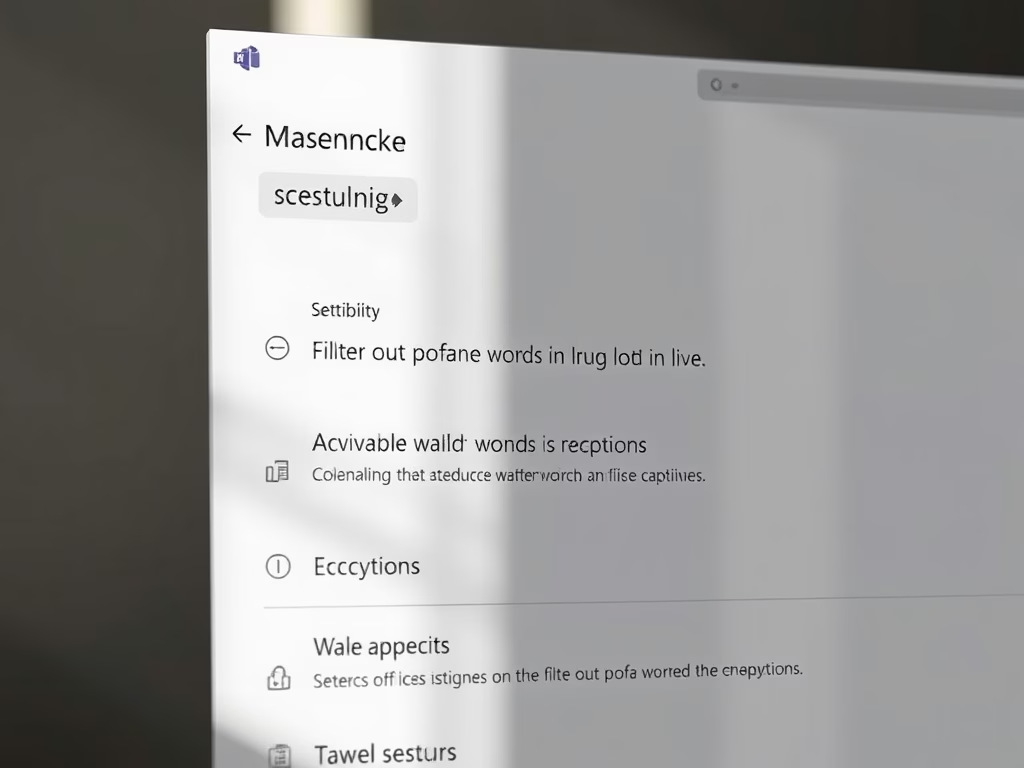
·
Filter Profane Words in Microsoft Teams Captions
The article explains how to filter profane words in live captions on Microsoft Teams. It outlines steps to access settings, including launching the app, navigating to Settings, and toggling the profanity filter under the “Accessibility” tab. Microsoft Teams integrates various features for enhancing collaboration, including caption management.
-
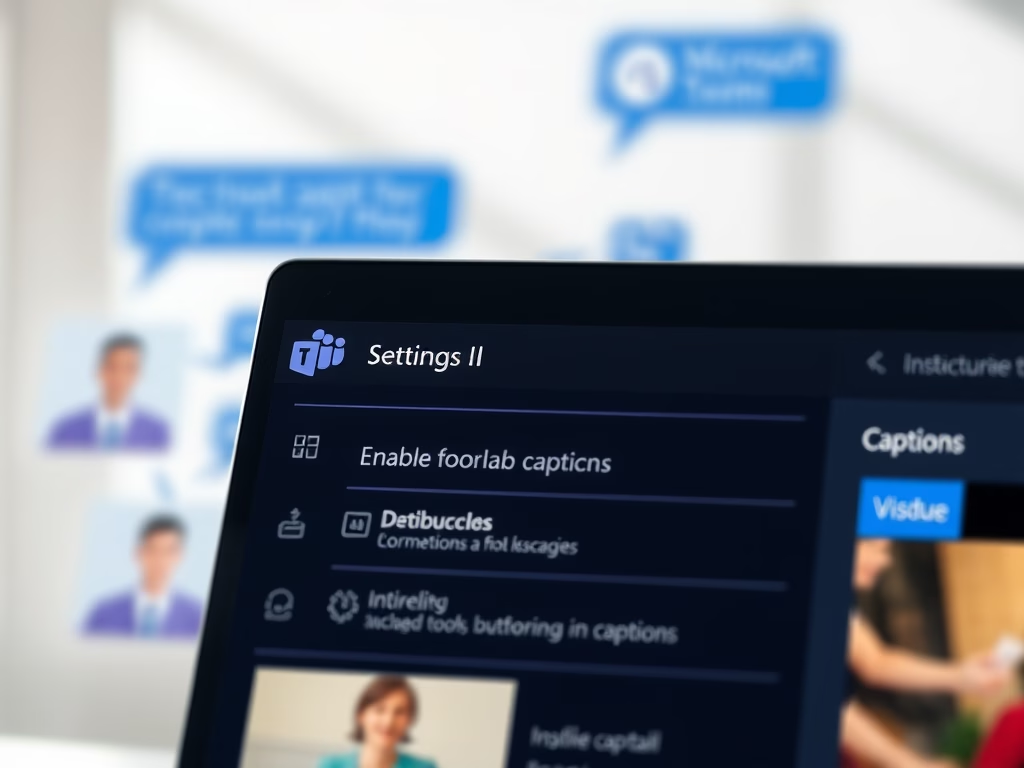
·
How to Enable or Disable Captions in Microsoft Teams
This article outlines the process of enabling or disabling captions in Microsoft Teams, a collaboration platform by Microsoft. Users can access the settings via the app, where they can toggle captions for calls and meetings under the Accessibility tab. The platform also includes options to filter profanity in captions.
Tag: Productivity
Software and packages for Windows, Linux, and other services that help you become productive.
