-

How to Enable Latest Windows Updates in Windows 11
The article provides instructions on how to enable or disable recent Windows functionality on Windows 11 build 22621.1635. This feature allows users to get non-security updates and enhancements immediately they become available. This can be done either via the Settings app or through Windows Registry Editor. It is disabled by default on managed devices.
-

How to Enable Controller Bar in Windows 11
The article provides a guide on enabling or disabling the Controller Bar setting using the Xbox Controller button on Windows 11, allowing users to quickly access games and apps. When disabled, pressing the Xbox button opens the Controller Bar instead of the Game Bar, applicable even if they’re not currently playing a game.
-

How to Access Xbox Game Bar in Windows 11
This article provides a guide on how to open the Xbox Game Bar in Windows 11. This feature can be activated by pressing Windows logo key + G, or by accessing it through the start menu. The Game Bar provides immediate access to various gaming activities and has a widget menu for added controls. Functions…
-

Using Access Keys in Windows 11 File Explorer
Microsoft is testing a new feature on Windows 11’s development version which adds Access Keys shortcuts to the XAML context menu in File Explorer. Access Key, a one-keystroke shortcut, enables a user to execute commands in the context menu swiftly. However, this feature’s availability is currently limited to participants of the Microsoft Insider Preview program.
-
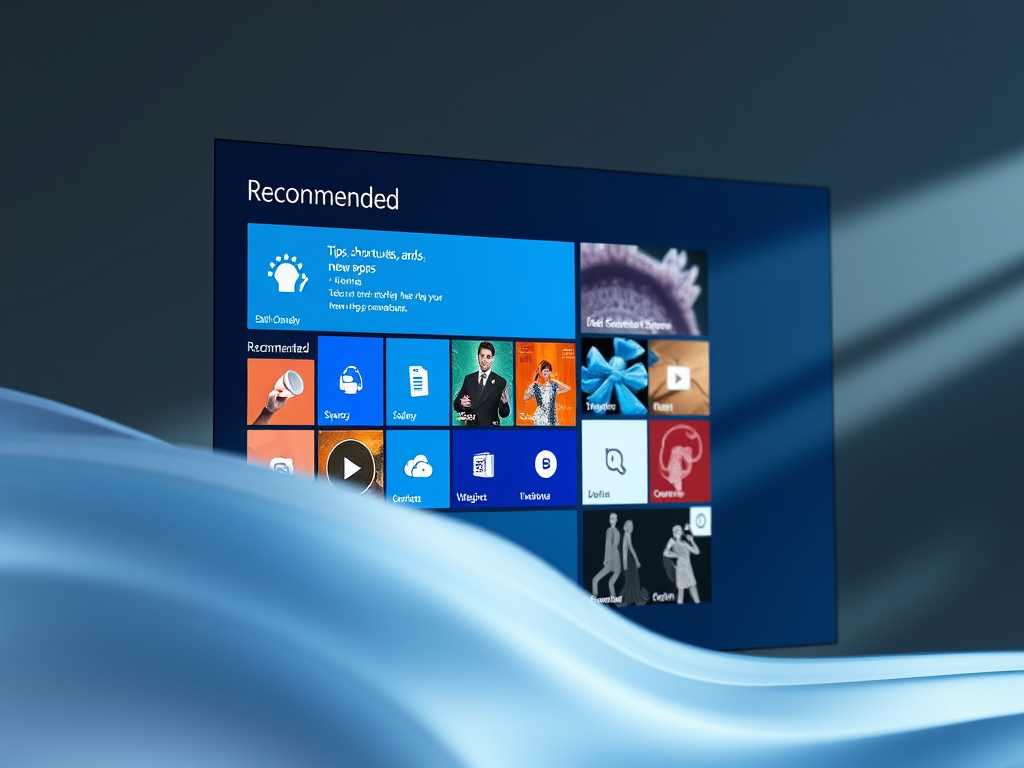
How to Show Recommendations in Windows 11 Start Menu
The article gives a detailed guide on how to enable or disable a new feature in Windows 11 that gives recommendations for tips, shortcuts, and new apps on the Start Menu. This feature is only available in the development stage of Windows 11 and can be accessed via the Microsoft Insider Preview program. Users can…
-

Enable End Task in Windows 11 Taskbar
The article instructs on enabling or disabling the “end tasks” function via right-click on the taskbar in Windows 11. Initially missing from this Windows version, Microsoft has reintroduced this feature, albeit hidden by default. The guide details how to activate or deactivate this feature through the Windows Settings application, under ‘For developers’ option.
-

Restore ‘Run as Different User’ in Windows 11
The article provides instructions for adding or removing the “Run as different user” option in the Start menu on Windows 11. This option allows users to perform tasks as a different user or administrator. It can be enabled or disabled via the Windows Settings app or through the Windows Registry Editor.
-

How to Hide Time and Date in Windows 11 System Tray
The article provides a guide on how to hide or show the time and date on the system tray in Windows 11. This option is available from Windows 11 build 23440 and can be accessed via the Settings app or the Windows Registry Editor. The feature, currently being tested, may not be released to the…
-

How to Change Internet Time Server in Windows 11
The article provides a step-by-step guide on adding, changing, or removing Internet Time Servers in Windows 11. By default, Windows computers sync their clock with an internet server, usually Microsoft servers. However, users can modify Internet Time Servers through the Control Panel app or Windows Registry Editor to keep accurate time and update its timezone…
-

How to Enable Advanced Bluetooth Discovery in Windows 11
The article provides instructions for enabling or disabling advanced Bluetooth devices discovery in Windows 11. Users can utilize the Settings app and follow several steps to switch between default and advanced modes. Alternatively, advanced device discovery can be activated or deactivated through the Windows Registry Editor. This process requires creating a new key and entering…
