This article explains how to use the dark theme in the Microsoft Edge browser.
Microsoft Edge is the default browser in Windows 11. However, users can switch to their preferred or favorite browser anytime. Edge is based on Chromium, similar to Google Chrome and other Chromium-based browsers today.
When you use Edge, it uses the system’s default or bright background color. Howerver, users can use the dark theme, which changes the default bright background color to a darker color, which is easier on the eyes in low-light environments or if you prefer less bright interfaces.
You might want to switch between light and dark mode in Microsoft Edge for several reasons. By default, Edge uses the bright background color of your system, but you can switch to a dark theme that uses a darker background color.
This is particularly useful if you work in a low-light environment or prefer less bright interfaces. Additionally, some users find dark mode easier on their eyes, especially when looking at screens. Finally, some users prefer the look of dark mode over the default bright mode.
Whatever your reason, switching between light and dark mode in Microsoft Edge is easy and can be done in just a few clicks.
Use the dark theme in Microsoft Edge
As mentioned above, users can switch to a dark theme in Microsoft Edge if they spend much time looking at the screens and working in a low-light environment.
Here’s how to do it.
First, open the Microsoft Edge browser.
Then click on Setting and more (Alt+F) three dots (…) in the upper right-hand corner to access the Settings menu.

On the Settings page on the left panel, click the Appearance button.
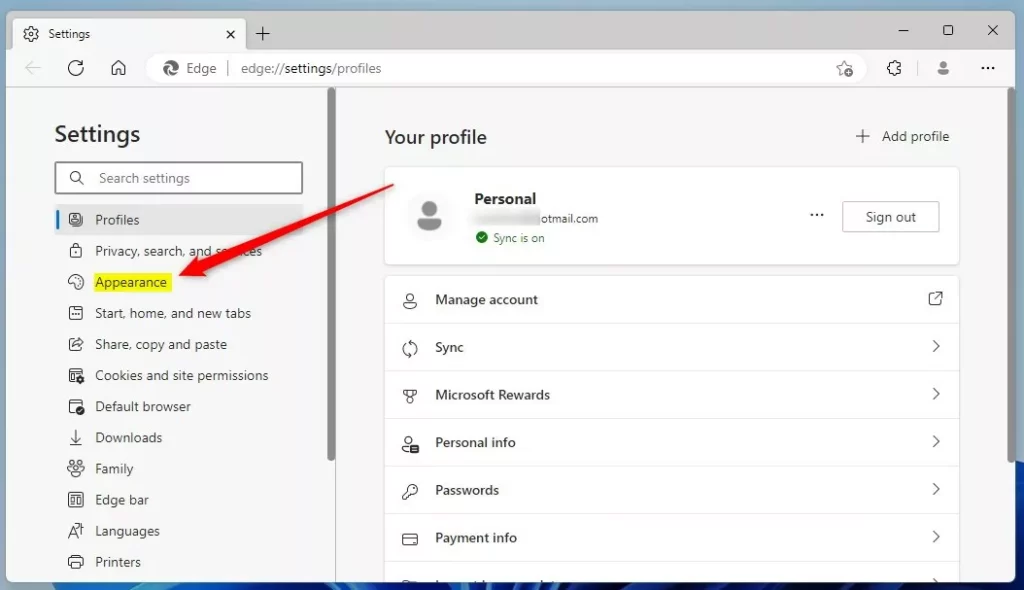
On the right, under Overall appearance, select a theme color you want to use. Your options are:
- System default
- Light
- Dark
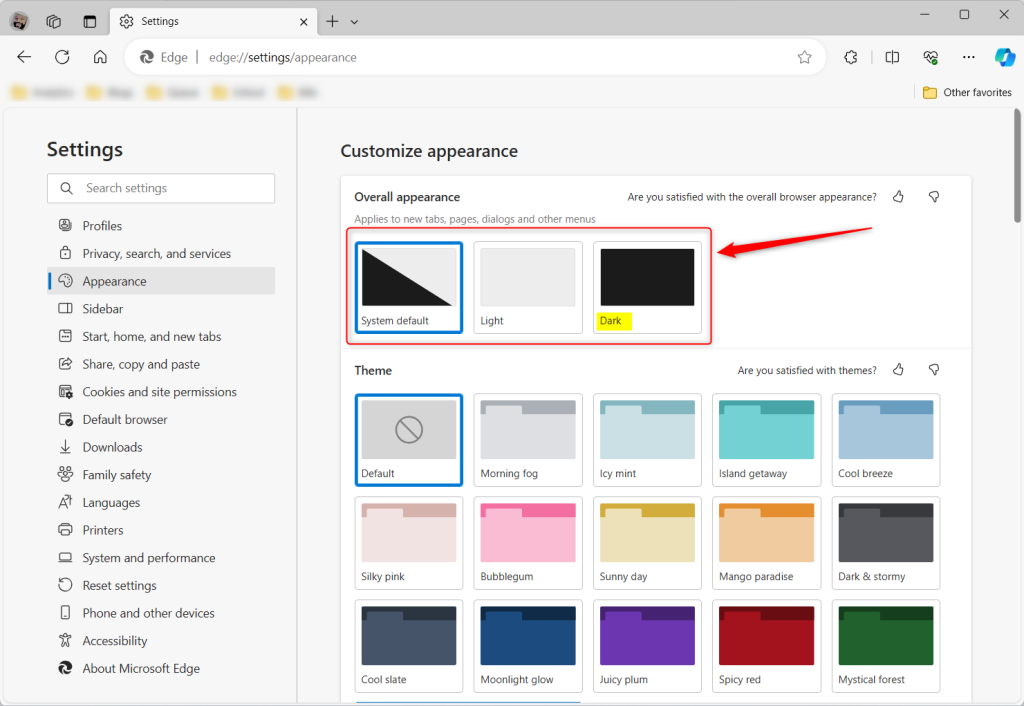
When you select a theme color, it should automatically apply.
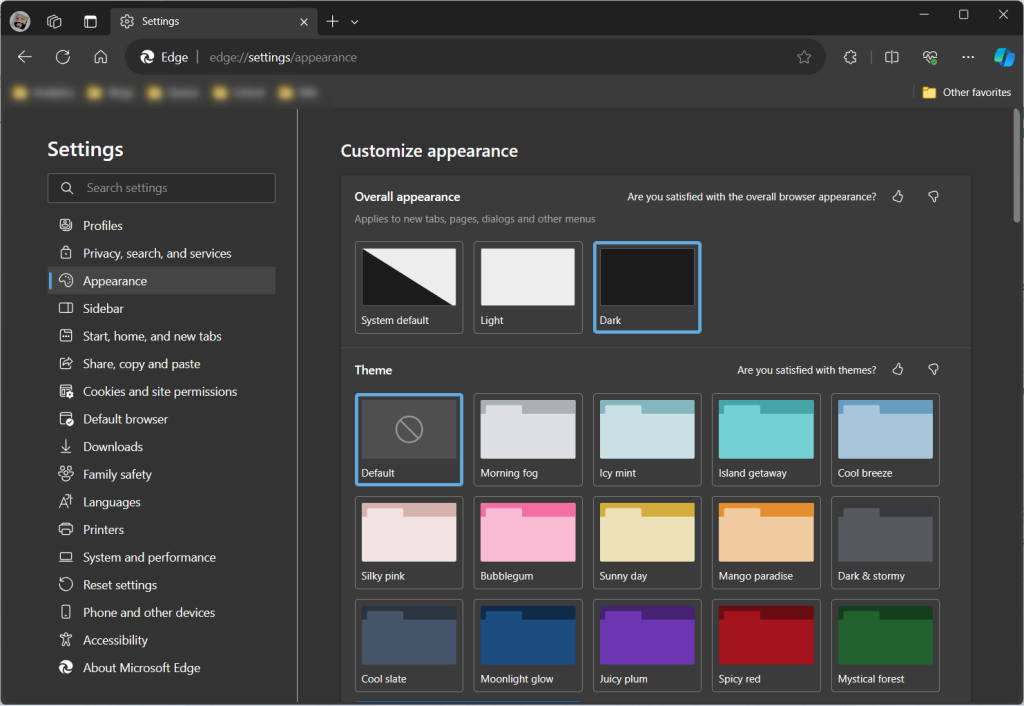
That should do it!
Reference:
Conclusion:
- In conclusion, utilizing the dark theme in Microsoft Edge is a straightforward process that offers a more comfortable browsing experience, particularly in low-light conditions.
- Users can reduce eye strain by selecting the dark theme and enjoy a visually appealing interface that aligns with personal preferences.
- Whether for prolonged screen time, a preference for dimmer interfaces, or working in low-light environments, switching to the dark theme provides added flexibility to accommodate diverse user needs.
- Overall, this article has provided clear, step-by-step instructions for transitioning to the dark theme in Microsoft Edge, enhancing accessibility and customization for users.

Leave a Reply