This article explains how to enable or disable showing photos from your OneDrive account in the Microsoft Photos app on Windows 11.
The Microsoft Photos app is a built-in image viewer and editor that allows users to view, edit, and organize their photos and images. Photos you store on OneDrive will automatically appear in the Windows Photos app.
You can turn this on or off in the app’s Settings page.
Enabling or disabling the option to show OneDrive photos in the Photos app on Windows can be useful for those who want to keep their photos private or those who want to use a different image viewer.
By default, all the photos you store on OneDrive will appear in the Photos app on Windows. However, if you don’t want your OneDrive photos to be visible in the Photos app, you can turn this feature off in the app’s Settings page.
Conversely, you can use this feature to see your OneDrive photos in the Photos app.
Show or hide Photos from OneDrive in the Microsoft Photos app
As mentioned, users can enable or disable Photos stored on OneDrive from appearing in the Microsoft Photos app with a few clicks.
Here’s how to do that.
First, open the Photos app. You can do that from the Start menu or select it from the All apps list.
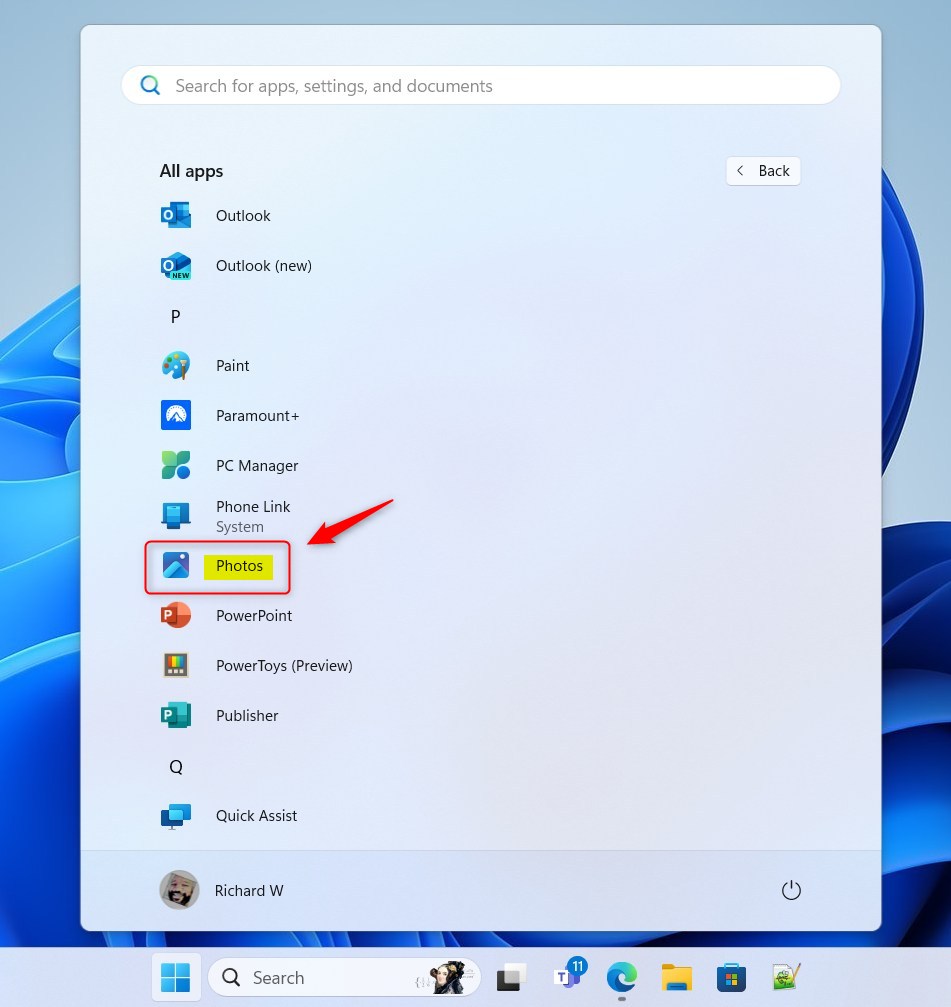
When the Photos app opens, click the Settings (gear) button icon at the top.
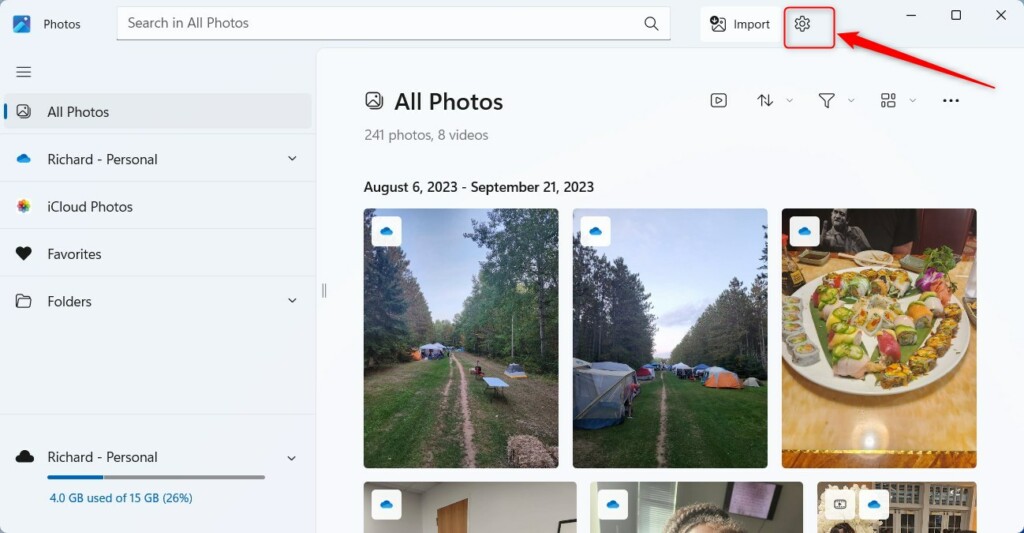
On the Settings page, under OneDrive Accounts, select your OneDrive account tile. Then, toggle the switch button to the On position to show OneDrive photos in the app.
To disable it, toggle the switch button to the Off position.
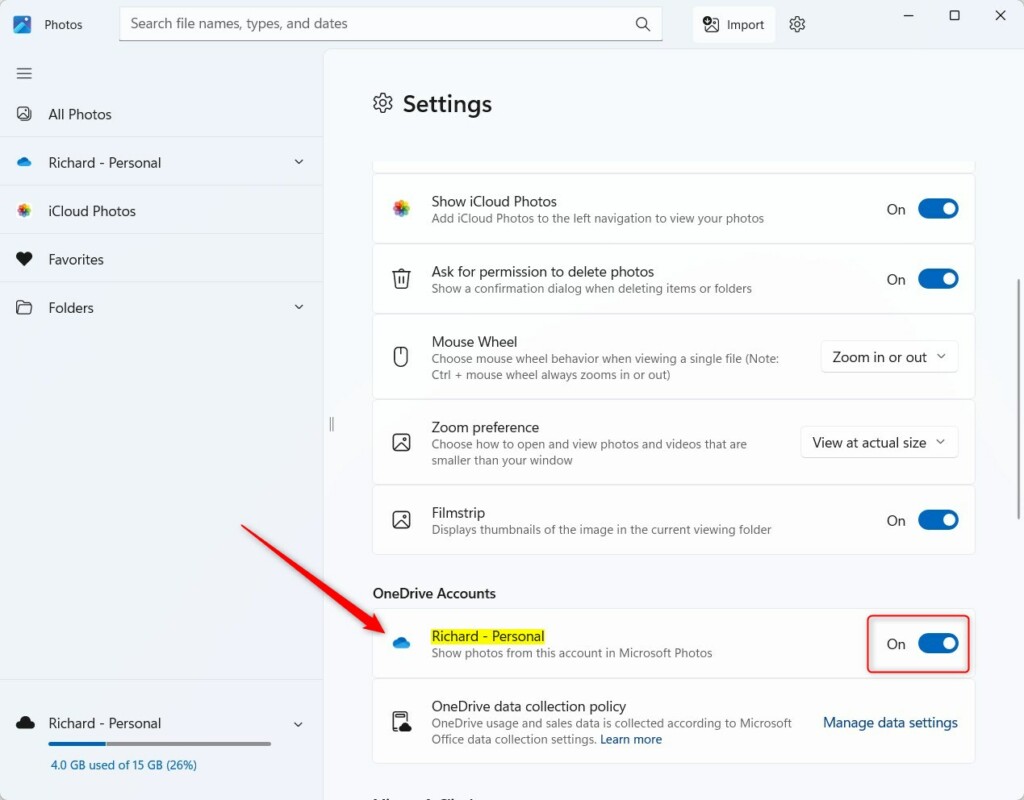
That should do it!
Conclusion:
- The Microsoft Photos app provides a convenient way to view, edit, and organize photos and images, including those stored on OneDrive.
- Users can choose whether to display photos from their OneDrive account in the Photos app on Windows 11.
- Enabling or disabling this feature can support privacy preferences or accommodate the use of alternative image-viewing applications.
- By following the simple steps in this article, users can easily manage the visibility of their OneDrive photos within the Microsoft Photos app.

Leave a Reply