This article explains how to turn on a “Read receipts” feature in Microsoft Teams that lets people know when you’ve seen their messages in Windows 11.
The Microsoft Teams app is a communication platform that helps bring people together to get things done. Users can set up meetings, chats, video calls, communities, and more.
When communicating with Teams, you can turn “Read receipts” on or off to let people know you’ve seen their messages. If you don’t want to provide those details to others, you can turn “Read receipts” off.
Users might want to turn “Read receipts” on or off for various reasons. Turning it on can help you acknowledge that you’ve seen someone’s message and assure them that you’ll respond soon.
It also helps you track the messages you’ve read and the ones you haven’t. On the other hand, turning it off can help you maintain your privacy and avoid giving others a reason to follow up with you if you’re not ready to respond.
Turn “Read receipts” on or off in Microsoft Teams
As mentioned above, users can turn on a feature that lets others know you’ve seen their message and will respond. Or turn it off and avoid giving others a reason to follow up with you when you are not ready to respond.
Here’s how to do it
First, launch the app by clicking the Start menu and selecting it on the All Apps list.

You can also launch the app from the Taskbar or Taskbar overflow.

The Teams mini window app will open when you launch it at first. Click the expansion button on the menu bar to open the full Teams window.

Click the Settings and more ( …) button next to your profile picture in the full Teams window and select Settings on the menu.

On the Settings page, select the Privacy tab on the left. On the right, under Read receipts, toggle the switch button to the On position to turn it on.
To turn it off, toggle the switch button back to the Off position.
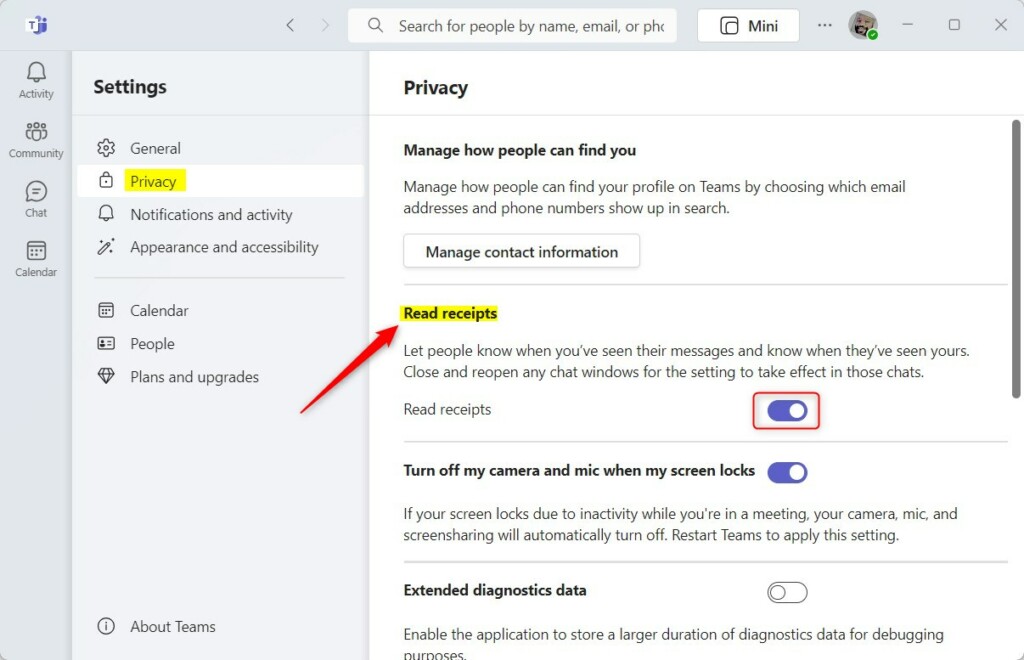
Exit the Team app when you are done.
That should do it!
Conclusion:
- Turning on “Read receipts” in Microsoft Teams can help acknowledge messages and ensure a prompt response.
- It also provides a way to track the messages you’ve read and those you haven’t.
- Conversely, turning off “Read receipts” can help maintain privacy and avoid unnecessary follow-ups.
- Following the steps, you can easily manage the “Read receipts” feature within Microsoft Teams.

Leave a Reply to Manage Phone Number Visibility in Microsoft Teams – Geek Rewind Cancel reply