This article explains how to turn “Data Saver” on or off in the Messenger app on mobile devices.
The Messenger Desktop app is a standalone messaging app developed by Facebook that allows users to send and receive messages, make audio and video calls, and share files and media with other users without going through a web browser.
When you use the Messenger app on Windows, you can turn auto-start on or off, change your online status, turn message preview on or off, mute or unmute all notifications, change skintone for emojis and hand gestures, turn spell-check and auto-correction on or off, turn open Messenger when used in a browser, on or off, and more.
On mobile devices, you can also turn Active status on or off, turn on safe website browsing, add or remove people from hidden contacts, turn unlock with biometrics on or off, add or remove people from restricted accounts, and more.
When you use the mobile version of Messenger, you can turn “Data Server” on or off, which turns on “click-to-download” for images and videos.
Turning on Data Saver in Messenger can help reduce data usage by turning on click-to-download for images and videos. This can be particularly useful if you’re on a limited data plan or experiencing slow internet speeds.
On the other hand, turning off Data Saver will allow Messenger to download images and videos of higher quality, but it may use more data in the process.
Turn “Data Saver” on or off in Messenger
As described above, users can turn “Data Saver” on or off in the mobile version of Messenger to reduce data usage.
Here’s how to do it.
First, open the Messenger app on your mobile device.

When the app opens, click Menu on the top left and select the Settings (gear) button on the profile menu.

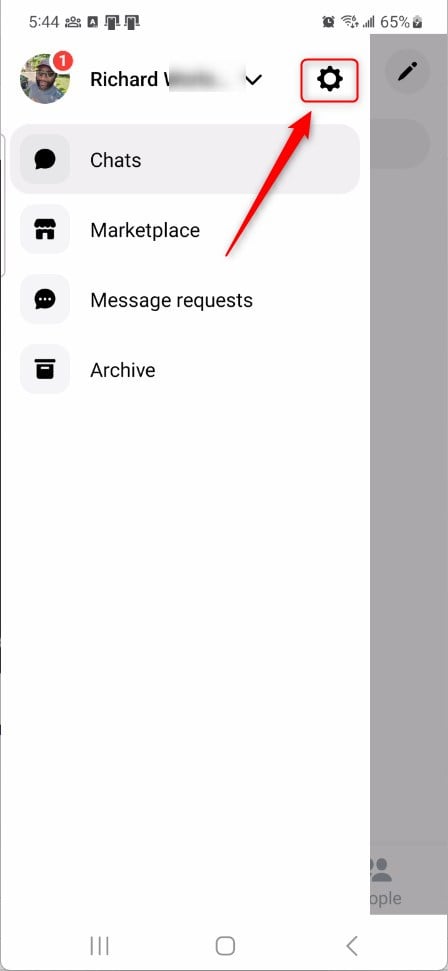
Next, click the Data Saver to expand it.
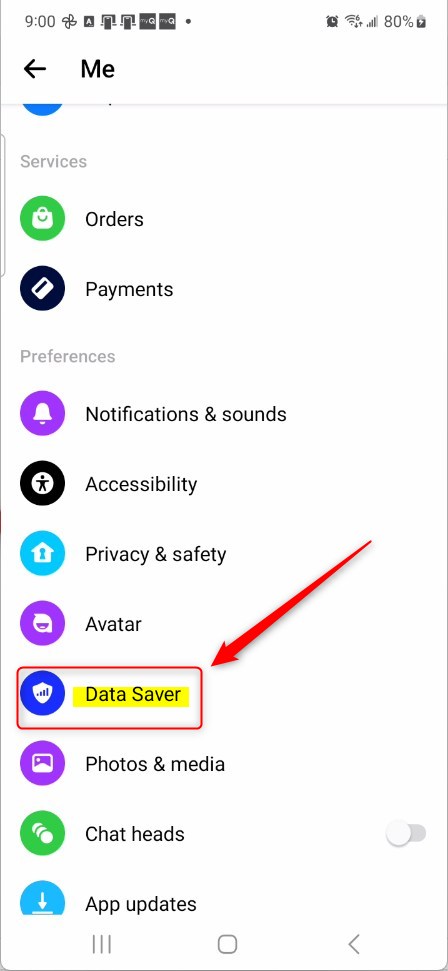
On the Data Saver settings page, toggle the switch button to the On position to enable it.
To disable it, toggle the switch button to the Off position.
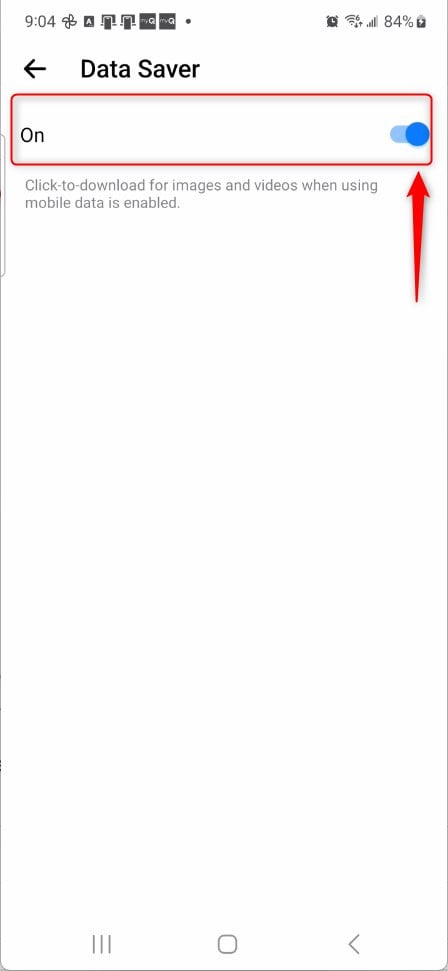
That should do it!
Conclusion:
- Data Saver can help reduce data usage in Messenger by enabling click-to-download for images and videos, making it ideal for limited data plans or slow internet connections.
- Enabling Data Saver involves accessing the Messenger app, clicking the Menu on the top left, selecting Settings, and toggling the Data Saver switch to the On position.
- Conversely, turning off Data Saver allows for higher-quality image and video downloads but may increase data usage.
- These steps provide an easy way to manage data usage and image/video downloads in the Messenger app on mobile devices.

Leave a Reply