This article explains how to turn “Chat heads” on or off in the Messenger app on mobile devices.
The Messenger Desktop app is a standalone messaging app developed by Facebook that allows users to send and receive messages, make audio and video calls, and share files and media with other users without going through a web browser.
When you use the Messenger app on Windows, you can turn auto-start on or off, change your online status, turn message preview on or off, mute or unmute all notifications, change skintone for emojis and hand gestures, turn to spell-check and auto-correction on or off, turn open Messenger when used in a browser, on or off, and more.
On mobile devices, you can also turn Active status on or off, turn on safe website browsing, add or remove people from hidden contacts, turn unlock with biometrics on or off, add or remove people from restricted accounts, show or hide notifications on lock screen, turn new friend notifications on or off, turn notifications and sounds on or off, change who can see your stories, turn security alerts on or off, and more.
When you use the mobile version, you can turn “Chat heads” on or off to let you talk on Messenger while using other apps on your mobile device.
Some users prefer enabling this feature, while others find it distracting and prefer to turn it off. It ultimately comes down to personal preference and how you use the Messenger app on your mobile device.
Turn “Chat heads” on or off in Messenger
As mentioned above, users can turn “Chat heads” on or off in the Messenger app to allow them to talk on Messenger while using other apps on their mobile devices.
Here’s how to do it.
First, open the Messenger app on your mobile device.

When the app opens, click Menu on the top left and select the Settings (gear) button on the profile menu.

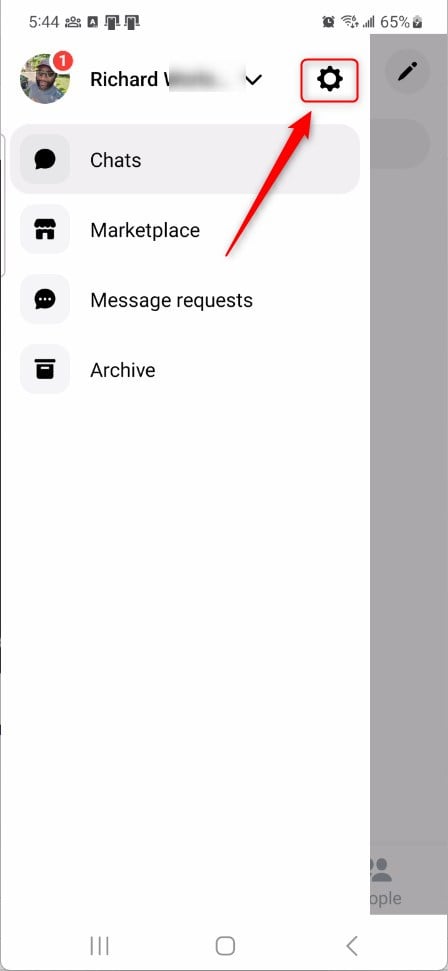
Next, click the Chat heads tile to expand it.
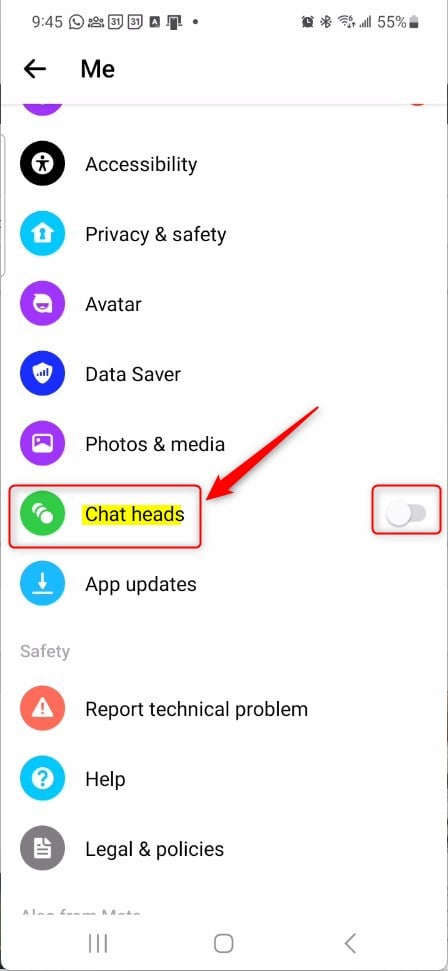
Next, click the “GO TO SETTINGS” button under Turn on Chats Heads.
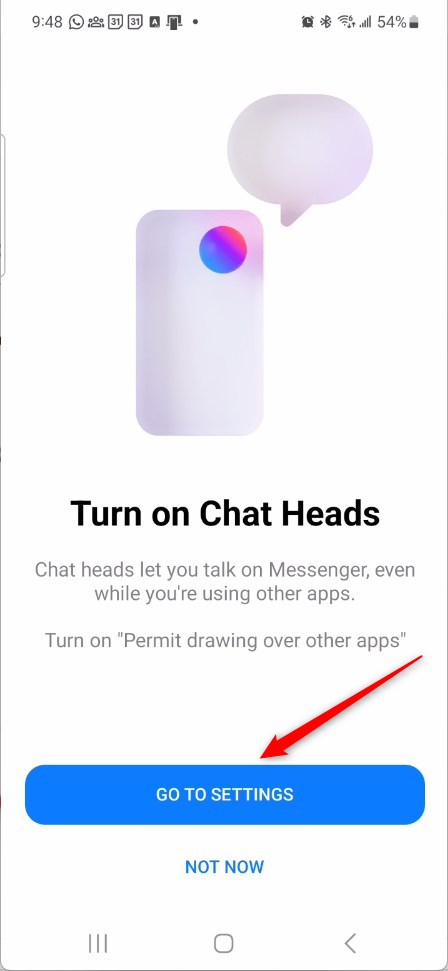
In the mobile device’s settings for apps, choose the apps you want Messenger to draw over. Apps you turn on will display Messenger “Chat heads” when using it.
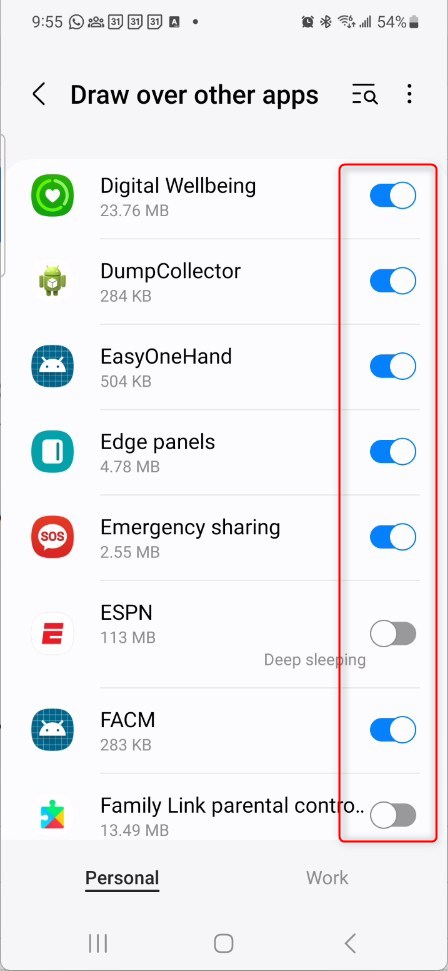
That should do it!
Conclusion:
- Turning “Chat heads” on or off in Messenger is a simple process that allows users to conveniently use the app while multitasking on their mobile devices.
- Following these steps, users can customize their Messenger experience based on personal preference and multitasking habits.
- This feature can enhance user experience for some individuals, while others may find it distracting and prefer to disable it.
- Controlling this setting provides flexibility and customization options to suit individual communication needs and habits.

Leave a Reply