This article explains how to hide or unhide notifications on mobile devices on the lock screen of Messenger.
The Messenger Desktop app is a standalone messaging app developed by Facebook that allows users to send and receive messages, make audio and video calls, and share files and media with other users without going through a web browser.
When you use the Messenger app on Windows, you can turn auto-start on or off, change your online status, turn message preview on or off, mute or unmute all notifications, change skintone for emojis and hand gestures, turn spell-check and auto-correction on or off, turn open Messenger when used in a browser, on or off, and more.
On mobile devices, you can also turn Active status on or off, turn on safe website browsing, add or remove people from hidden contacts, turn unlock with biometrics on or off, add or remove people from restricted accounts, turn vibrate on ring on or off, turn notification previews on or off, and more.
When you use the Messenger mobile version, you can show or hide notifications for Messenger on the lock screen.
Hiding or unhiding notifications on the lock screen for Messenger on mobile devices is useful when you want to keep your private messages hidden from others who might glance at your phone’s lock screen.
By hiding the content of notifications, you can prevent others from seeing the content of your messages without having to unlock your phone, providing an extra layer of privacy and security.
Hide or unhide notifications on the lock screen for Messenger
As mentioned above, users can show or hide Messenger notifications on mobile devices’ lock screens. Hiding content keeps your private messages hidden.
Here’s how to do it.
First, open the Messenger app on your mobile device.

When the app opens, click Menu on the top left and select the Settings (gear) button on the profile menu.

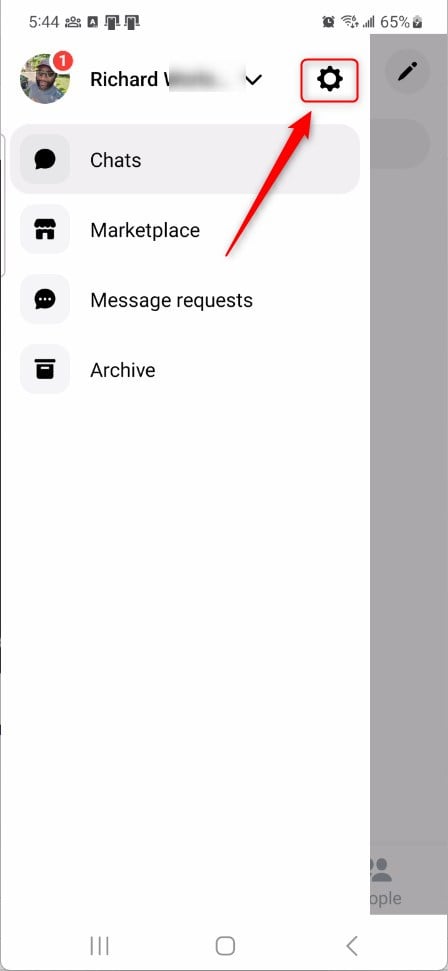
Next, click the Notifications & sounds tile to expand it.

On the Notifications & sounds settings page, select the “Customize notifications” tile to open it.
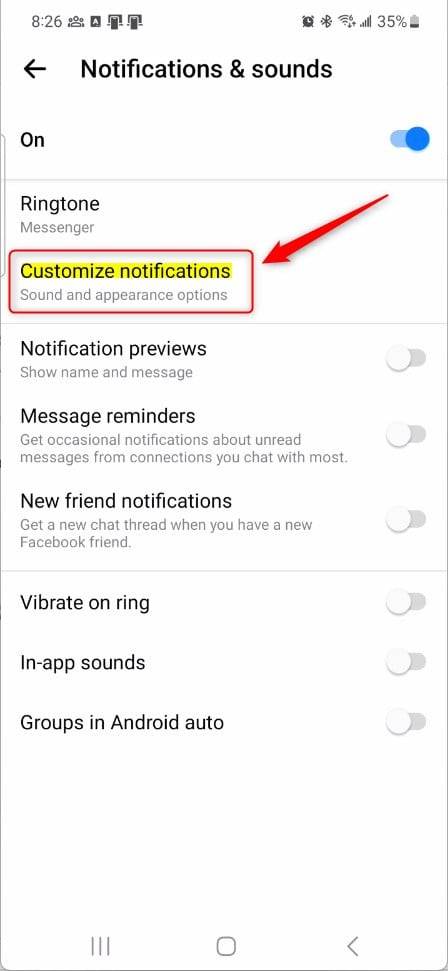
On the Chats notifications customization settings screen, select “Lock screen” to open it.
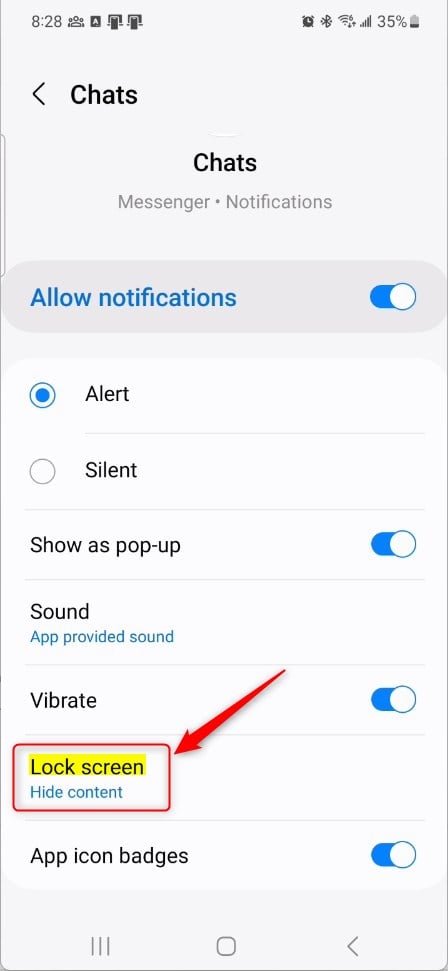
On the “Lock screen” settings page, select one of the options below:
- Hide content
- Don’t show notifications
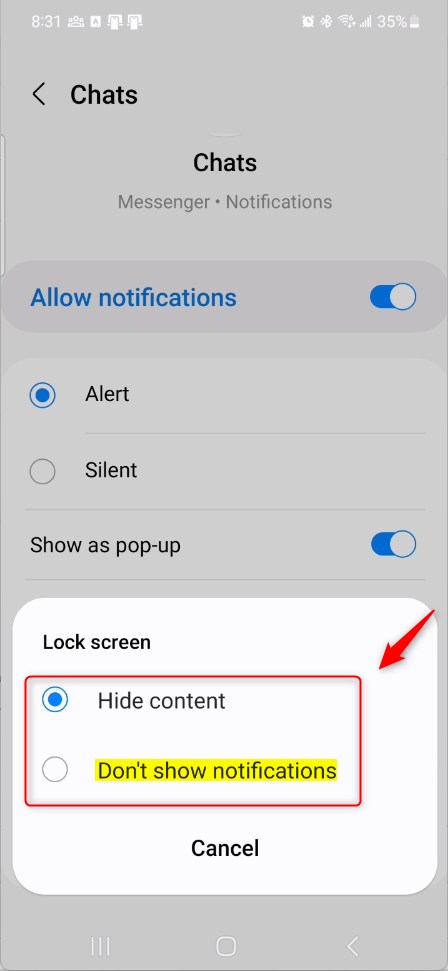
That should do it!
Conclusion:
- In conclusion, this guide has provided a step-by-step explanation of how to display or conceal notifications on the lock screen for Messenger on mobile devices.
- These simple instructions allow users to customize the visibility of their private messages, promoting an added layer of security and privacy.
- We encourage users to utilize the comment section below if they encounter any inaccuracies in the provided information or wish to contribute further insights.

Leave a Reply