This article explains how to turn “Notification previews” on or off in the Messenger app on mobile devices.
The Messenger Desktop app is a standalone messaging app developed by Facebook that allows users to send and receive messages, make audio and video calls, and share files and media with other users without going through a web browser.
When you use the Messenger app on Windows, you can turn auto-start on or off, change your online status, turn message preview on or off, mute or unmute all notifications, change skintone for emojis and hand gestures, turn spell-check and auto-correction on or off, turn open Messenger when used in a browser, on or off, and more.
On mobile devices, you can also turn Active status on or off, turn on safe website browsing, add or remove people from hidden contacts, turn unlock with biometrics on or off, add or remove people from restricted accounts, turn vibrate on ring on or off, and more.
When you use the Messenger app on mobile devices, you can turn “Notification previews” on or off. You can turn it off to hide names and messages when you receive them.
You may want to turn notification previews on or off in the Messenger app on your mobile device to control whether the names and messages of incoming notifications are displayed on your lock screen and in your notification center.
Turning off notification previews can help protect your privacy by preventing others from reading your incoming messages when your device is unlocked or used by someone else. On the other hand, turning on notification previews can help you quickly glance at and prioritize your notifications without unlocking your device.
Turn “Notification previews” on or off in Messenger
As mentioned above, users can turn “Notification previews” on or off in the Messenger app to help them quickly glance at notifications or turn them off to protect their privacy.
Here’s how to do it.
First, open the Messenger app on your mobile device.

When the app opens, click Menu on the top left and select the Settings (gear) button on the profile menu.

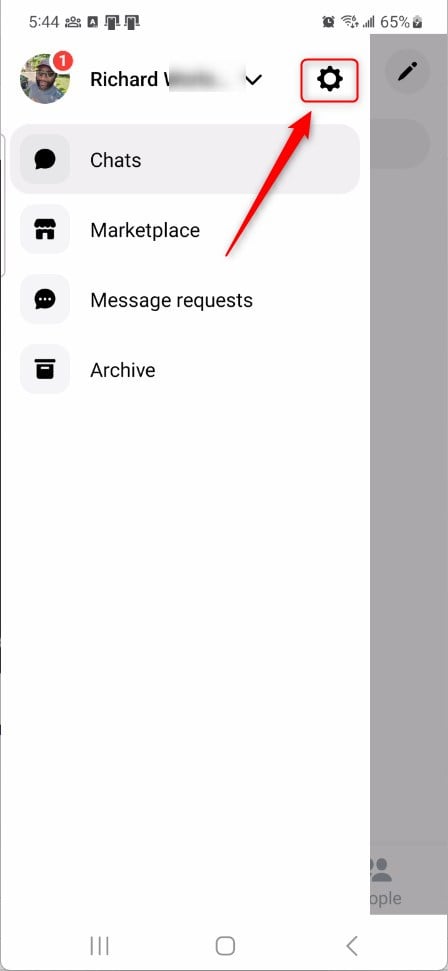
Next, click the Notifications & sounds to expand it.

On the Notifications & sounds settings page, select the tile “Notification previews” tile. Then, toggle the switch button to the On position to enable it.
To disable it, toggle the switch button to the Off position.
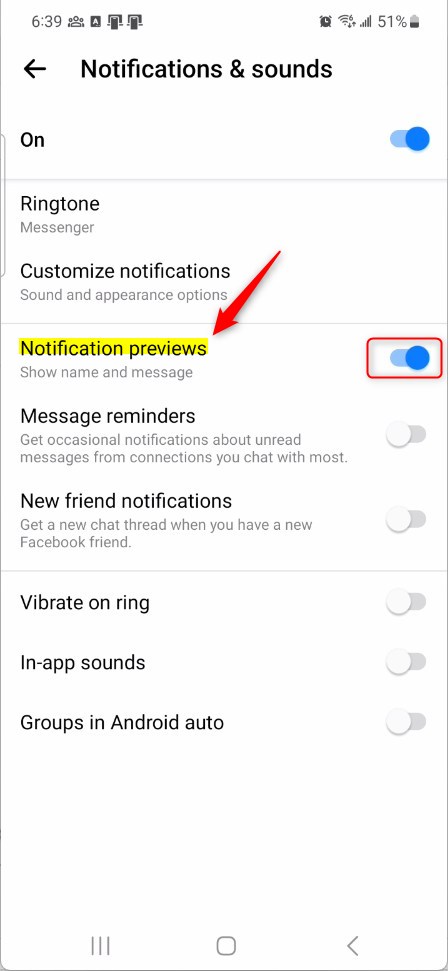
That should do it!
Conclusion:
- This article provided step-by-step guidance on turning “Notification previews” on or off in the Messenger app on mobile devices.
- The instructions included visual aids for easier comprehension of the process.
- If you encounter any inaccuracies or wish to contribute additional information, please utilize the comments section below the post.

Leave a Reply