This article explains how to share your Wi-Fi password using a QR Code on Windows 11.
Beginning with Windows 11 version 24H2, a new feature that allows users to share their Wi-Fi password using a QR code was added to the Settings app.
Some people find it convenient to use a QR code to share the Wi-Fi password in Windows because it allows others to easily connect to the network without manually typing in the password.
With a QR code, all the other person has to do is scan the code using their smartphone or other device, and they will be automatically connected to the Wi-Fi network without having to enter a complicated password.
Scan Wi-Fi password using a QR code in Windows
As mentioned, users can now share their password using a QR code generated in Windows 11.
Here’s how to do it.
First, open the Windows Settings app.
You can do that by clicking on the Start menu and selecting Settings. Or press the keyboard shortcut (Windows key + I) to launch the Settings app.
When the Setting app opens, click the Network & internet button on the left and select the Wi-Fi tile on the right to expand it.
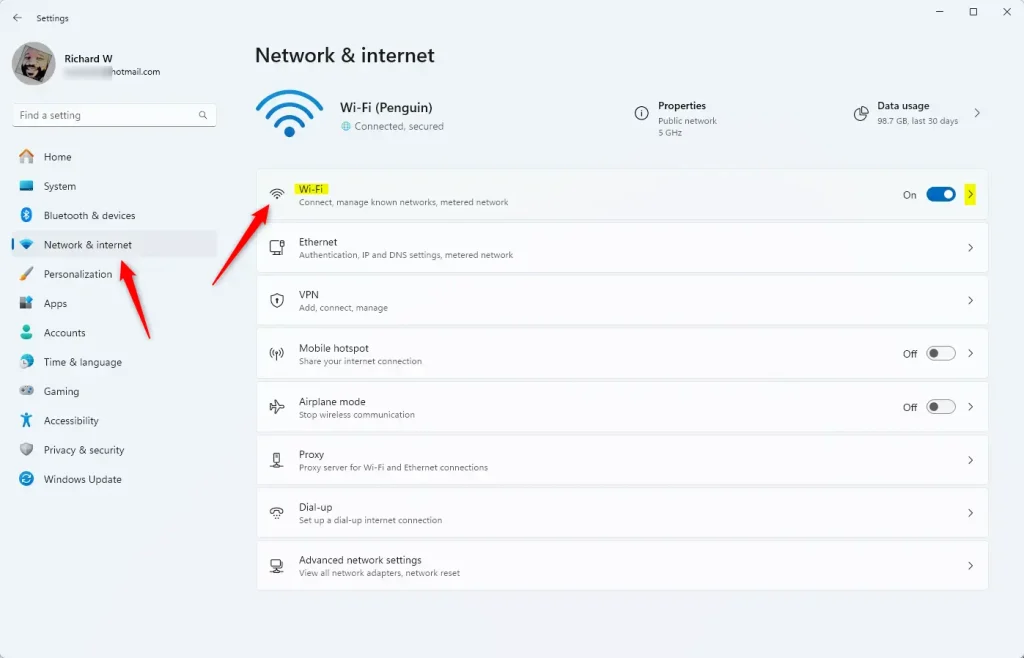
On the Wi-Fi settings page, select and expand the properties page of the network you’re connected to.
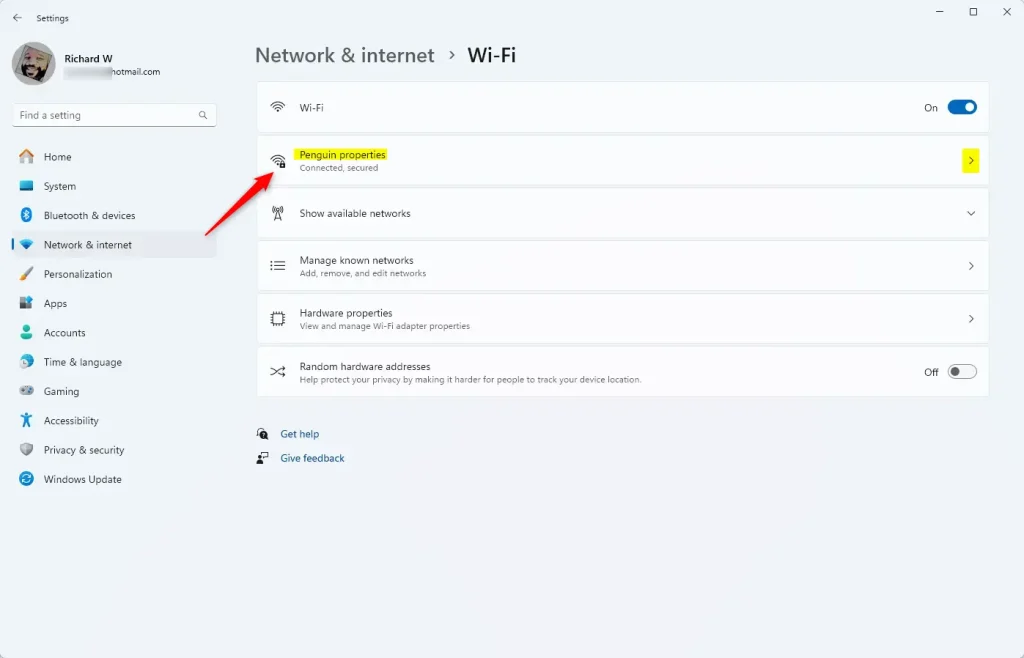
Next, click the ‘Show‘ button for the “Wi-Fi network password” tile.
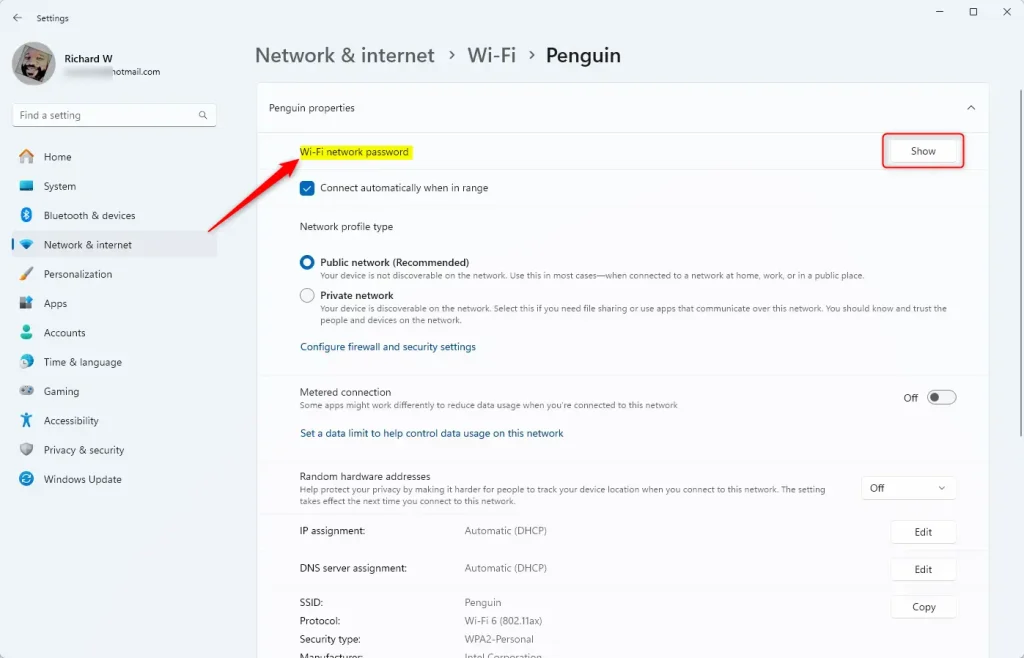
A QR code will be displayed. Scan to connect.
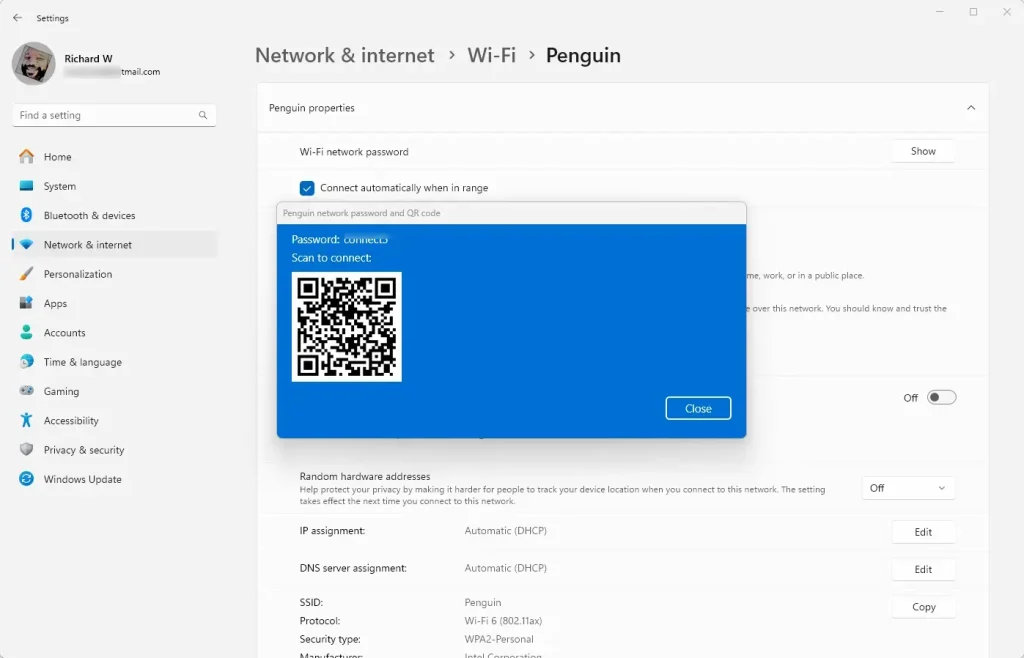
Close the Settings app when you are done.
Conclusion:
- Sharing Wi-Fi passwords using QR codes in Windows 11 is a convenient and efficient way for others to connect to your network without manual input.
- The feature, introduced in Windows 11 version 24H2, enables users to generate QR codes for their Wi-Fi passwords directly from the Settings app.
- Users can display the QR code by following a few simple steps in the Wi-Fi settings, and others can easily scan and connect to the network without manually entering the complex password.
- This method enhances user experience and can be useful when sharing Wi-Fi with guests or multiple devices.

Leave a Reply