This article explains how to share your Mobile Hotspot password with a QR code in Windows 11.
Beginning with Windows 11 version 24H2, a new feature that allows users to share their Mobile Hotspot password using a QR code was added to the Settings app.
You can now easily share your mobile hotspot password using a QR code to make it more convenient for others to connect to your hotspot. This can be especially useful when you have guests or need to share the connection with multiple devices.
Using a QR code makes connecting easier for others without manually entering a complex password. It’s a convenient feature that can save time and effort when sharing your mobile hotspot.
Scan your Mobile Hotspot password using a QR code in Windows
As mentioned, users can now share their mobile hotspot password using a QR code generated in Windows 11.
Here’s how to do it.
First, open the Windows Settings app.
You can do that by clicking on the Start menu and selecting Settings. Or press the keyboard shortcut (Windows key + I) to launch the Settings app.
When the Setting app opens, click the Network & internet button on the left and select the Mobile hotspot tile on the right to expand it.
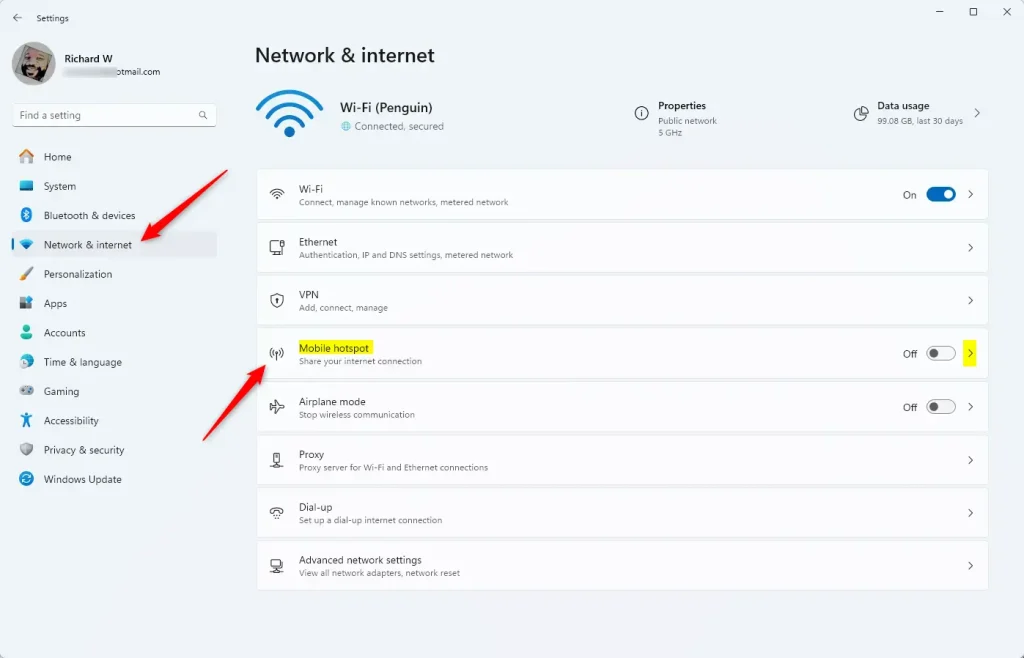
Select and expand the properties tile on the Mobile hotspot settings to reveal the connection settings, including the QR code to connect.
A QR code will be displayed. Scan to connect.

Close the Settings app when you are done.
Conclusion:
- Sharing your Mobile Hotspot password via a QR code in Windows 11 offers a convenient way to facilitate connections for guests and multiple devices.
- This feature eliminates the need to manually enter complex passwords, saving time and effort for the hotspot owner and the users connecting to it.
- The simple process of generating and scanning the QR code within the Windows Settings app makes sharing the Mobile Hotspot password hassle-free for all parties involved.

Leave a Reply