This article explains how to schedule automatic system maintenance on Windows 11.
Automatic Maintenance is a feature in Windows that combines several different background tasks and performs them all at once at a scheduled time, usually 2 AM by default.
Windows automatic maintenance windows are set to run for 1 hour only. If the tasks aren’t completed within that hour, Windows will stop and complete them during its next maintenance window. If the computer is turned off and the tasks are not run, Windows will run the tasks the next available time when your computer is not being used.
Windows System Maintenance tasks include Windows Updates, security scanning, and other system diagnostics.
How to change the automatic maintenance run time on Windows 11
As mentioned above, Windows’ automatic system maintenance tasks run at 2 AM daily. If your computer is usually not running at that time of the day, you can change the scheduled run time to when your computer will be on and not in use.
To do that, follow the steps below.
It would be best if you were signed in as an administrator to be able to change or manage Automatic Maintenance.
First, open the Control Panel. You can do that by clicking the Start button and searching for Control Panel. Under Best match, click the Control Panel app to open it.
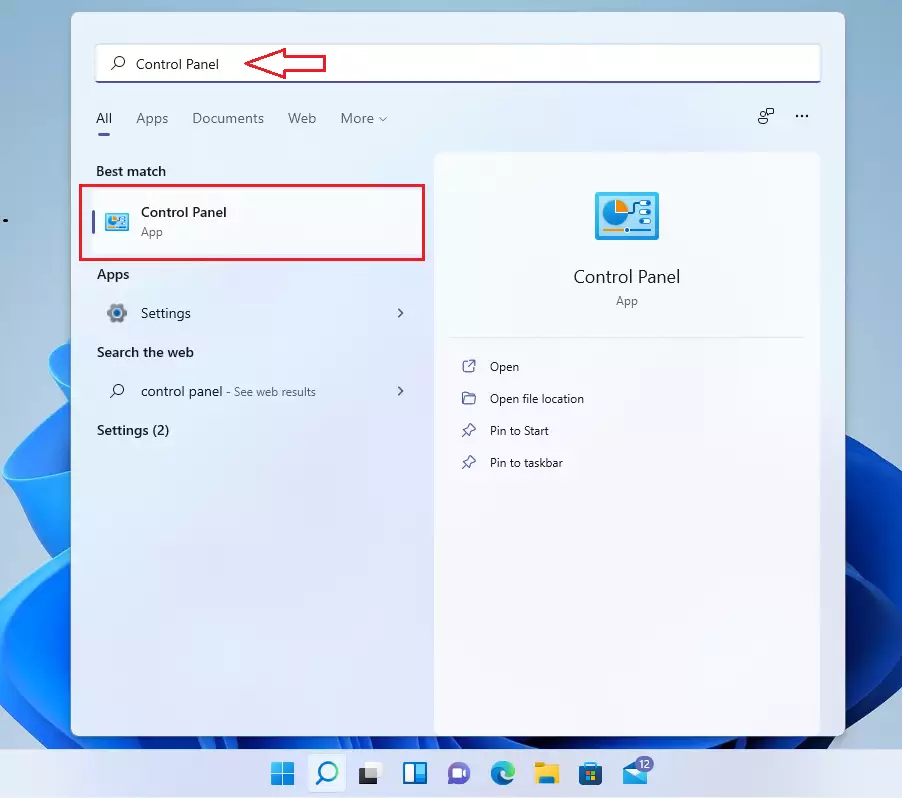
When the Control Panel opens, navigate to System and Security > Security and Maintenance.
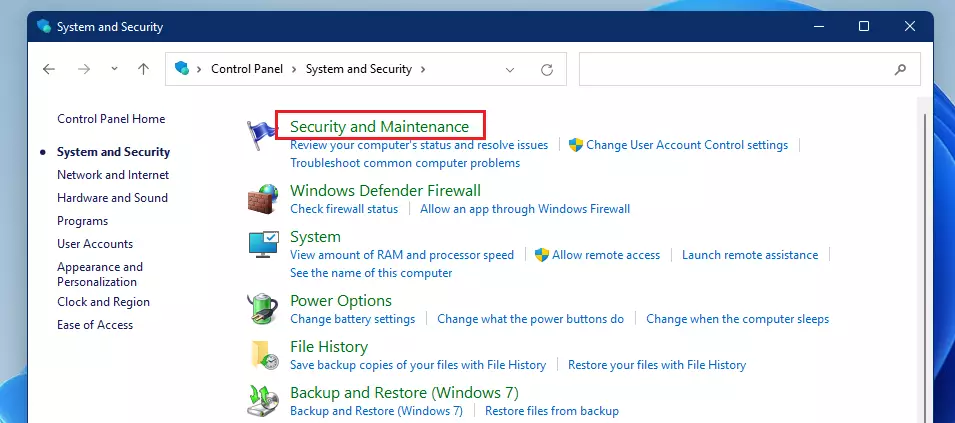
On the settings pane, click the down-facing caret to expand the Maintenance settings. There, click the Change maintenance settings link as highlighted below.
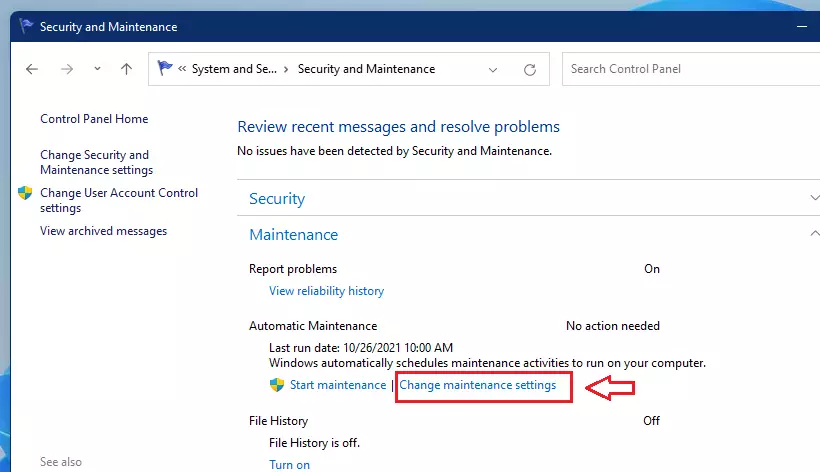
Change when you want Windows automatic maintenance to run on the Automatic Maintenance pane. Click OK to save your change and close.
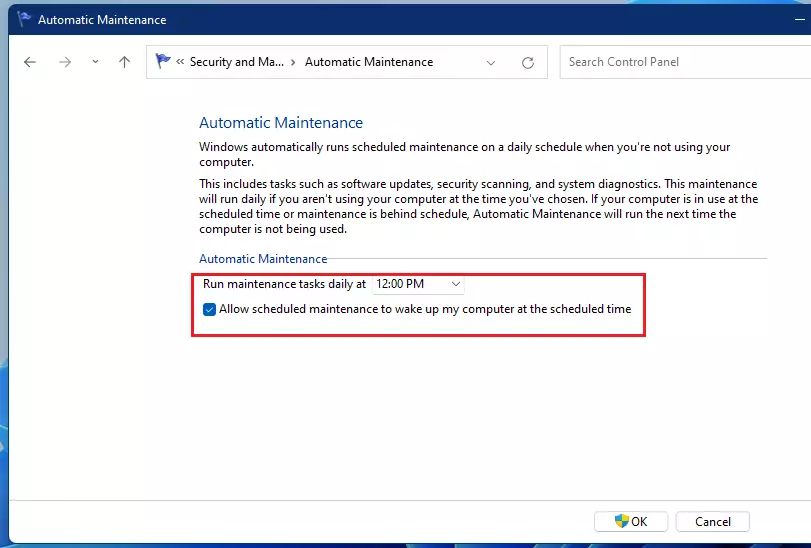
There’s no way to stop these automatic maintenance tasks. This feature is there to help your computer run smoothly and efficiently, so you may want to keep it running daily.
Conclusion:
- Scheduling automatic system maintenance on Windows 11 helps ensure your computer runs smoothly and efficiently.
- By adjusting the maintenance time, you can optimize the performance without interfering with your daily activities.
- Regular maintenance tasks, such as updates and security scans, are essential for system health and security.
- Windows 11 enables automatic maintenance by default, making it easier for users to manage their system without manual intervention.
- Keeping the automatic maintenance feature active is recommended for maintaining optimal system performance.

Leave a Reply