This article explains how to restore previous versions of files stored in OneDrive.
When you use OneDrive to back up your files, you may have to restore missing files and corrupted data when you can not locate the originals.
We’ve shown you how to install and use OneDrive to back up your files and protect your information. If your files are missing or corrupted, you can restore previous versions and begin working with them as if nothing happened.
This post shows you the steps to restore files in OneDrive. You can restore any file type using OneDrive and File Explorer. However, if you use the document authoring features built into services such as Word Online, you can use that feature to restore your files to the previous versions as necessary.
If you maintain the File History of your OneDrive folder, you could also restore your files directly from the previous version tab windows of File Explorer.
There are many other ways to restore previous versions of files backed up with OneDrive in Windows, and we’ll show you a few ways to do it below.
How to restore a deleted file in OneDrive
If you accidentally delete a file or folder in OneDrive, you may be able to recover it later from the OneDrive recycle bin. First, you’ll need to be signed in to your OneDrive account.
Go to the OneDrive website and sign in with your Microsoft, work, or school account.
In the navigation pane, select Recycle bin. Choose the files or folders you want to restore by pointing to each item, clicking the circle check box that appears, and then clicking Restore.

How to restore deleted files on your computer
If you deleted the files or folders from your OneDrive, check your Recycle Bin. You can restore deleted files from your Recycle Bin in Windows easily.
Files and folders not backed up in OneDrive will automatically be moved to the Recycle Bin in Windows. So, check your Recycle Bin if you can’t find a missing file or folder in Windows.
To restore files from your Recycle Bin in Windows, open it, select the files or folders you want to recover, then right-click them and select Restore. The file or folder will be restored to its original folder.
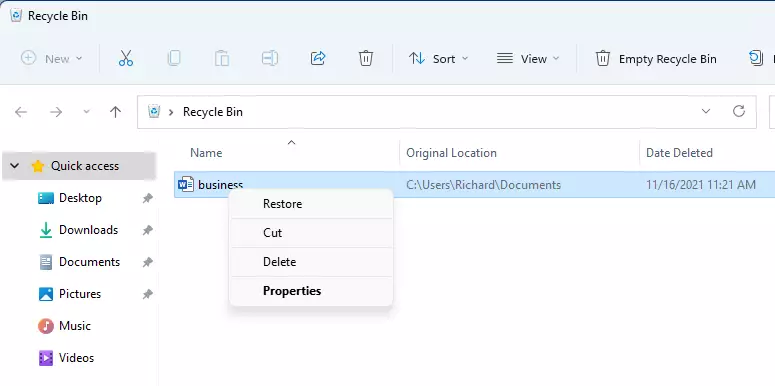
How to restore previous file versions with OneDrive
You can restore previous versions of your files stored in OneDrive. It would be best if you were signed in to OneDrive with your personal Microsoft account or work or school account.
In your OneDrive folder on your computer, select the file you want to restore to an earlier version (you can only restore one file at a time), right-click, and then choose Version History.

In the Version History pane, select the ellipses (…) next to the version of the document that you want to restore, and then click Restore.
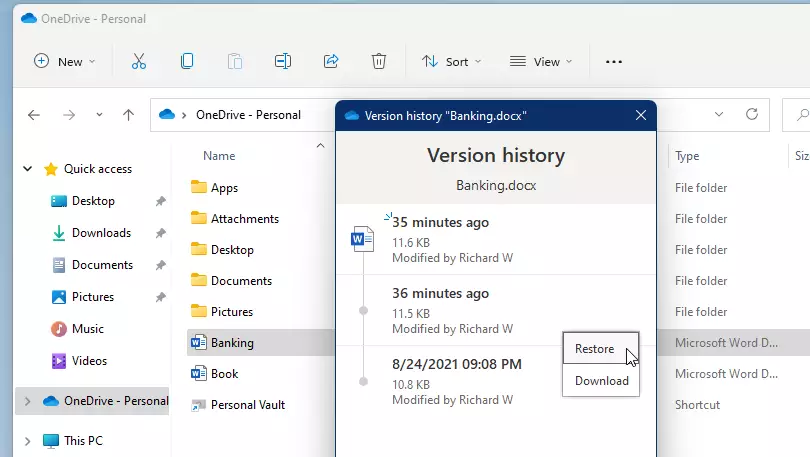
Your file should be restored to its previous version.
How to restore previous versions of files in OneDrive online
You can also restore an earlier version of a file with OneDrive online. Go to the OneDrive website and sign in with your Microsoft, work, or school account.
Then, browse and select the file you want to restore. Click Version History.
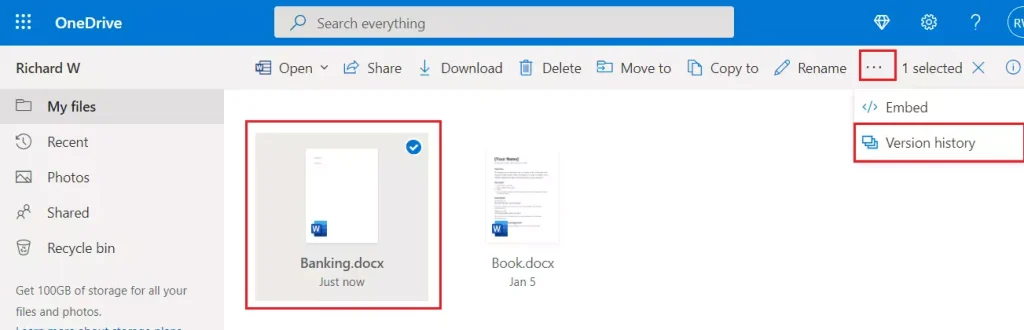
Then, select the previous versions of the file you want to restore.
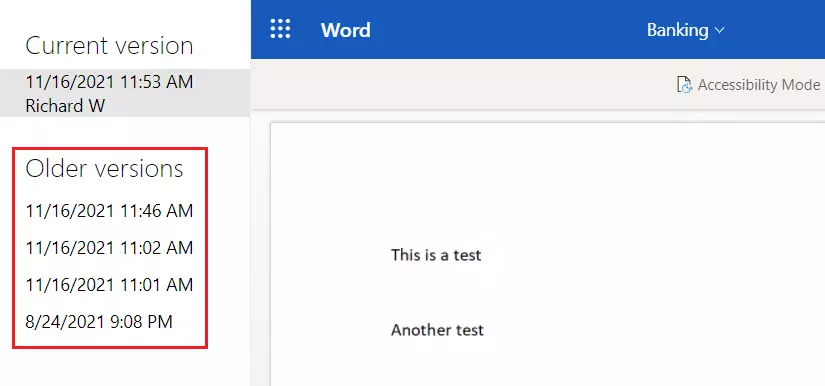
If you sign in with a personal Microsoft account, you can retrieve the last 25 versions. If you sign in with a work or school account, the number of versions will depend on your library configuration.
That should do it!
Conclusion:
- Restoring files in OneDrive is a straightforward process that can help recover missing or corrupted data.
- You can recover deleted files easily through the OneDrive Recycle Bin.
- Utilizing the Version History feature allows you to revert to previous file versions easily.
- Ensure you are signed in with the appropriate Microsoft account to access all features.
- Regularly check the File History for added security and backup.
- By following these steps, you can maintain the integrity of your essential files and seamlessly continue your work.

Leave a Reply