This article explains how to hide or unhide the Today tab on the navigation pane in Skype on Windows 11.
Skype is a popular video chat and messaging application by Microsoft. It allows users to make voice and video calls, send instant messages, and share files with other Skype users for free over the internet.
One can configure many settings with Skype, including turning Global hotkeys on or off, turning on or off web searches, enabling location sharing, turning read receipts on or off, using translation & language auto-detection, turning on or off Truevoice IA, turning contact-only Skype calls on or off, and more.
The redesigned Skype app has a tab on the navigation menu called Today that shows news content from different sources. The tab can be switched on and off with a few clicks.
You may want to turn on the Today tab on Skype if you’re interested in keeping up with the latest news and happenings worldwide. The Today tab provides a feed of news content from different sources, making it easy for you to stay updated on the latest headlines without leaving the Skype app.
Additionally, the Today tab can be useful for staying informed about important events and trending topics relevant to your personal or professional life.
However, you can remove it anytime if you are not interested in news feeds worldwide.
Hide or show the Today tab in Skype
As mentioned above, the Today tab in Skype provides the latest news and happenings worldwide. It lets you stay up-to-date with current events.
However, users can remove it from the navigation pane with a few clicks.
Here’s how to do that.
First, launch the app by clicking the Start menu and selecting it on the All Apps list.

You can also launch the app from the Taskbar or Taskbar overflow.

Click the Settings and more ( …) button in the Skype window next to your profile picture and select Settings on the menu.

On the Settings page, select the Appearance on the left.
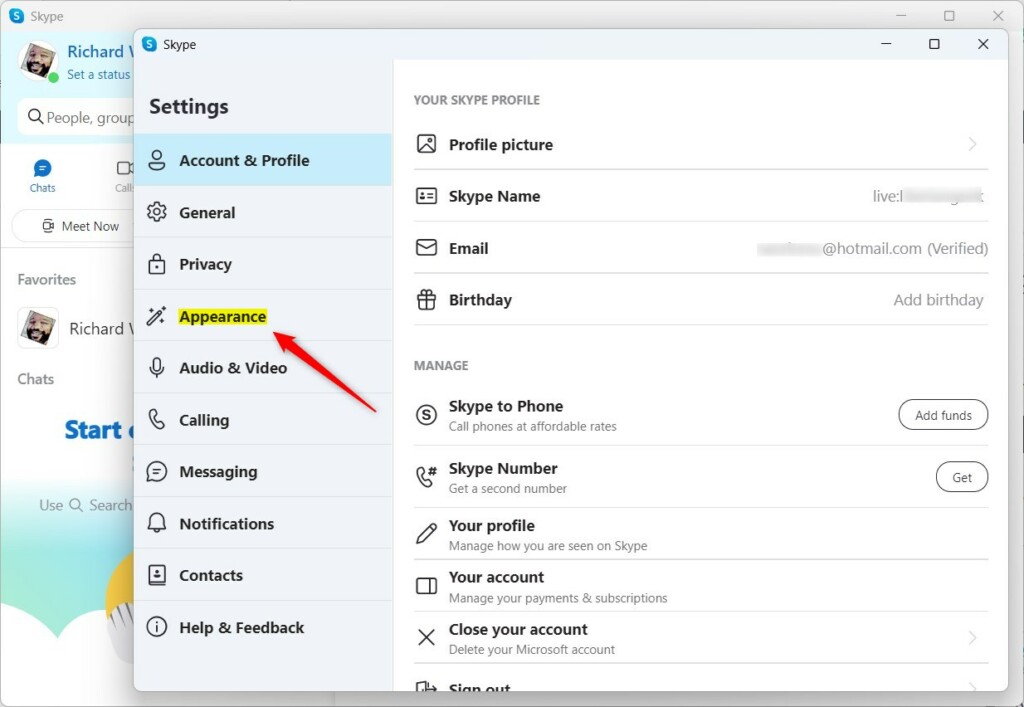
On the Appearance window, under NAVIGATION, select the “Enable Today tab” tile. Then, toggle the button to the On position to enable the feature.
To disable it, toggle the button back to the Off position.
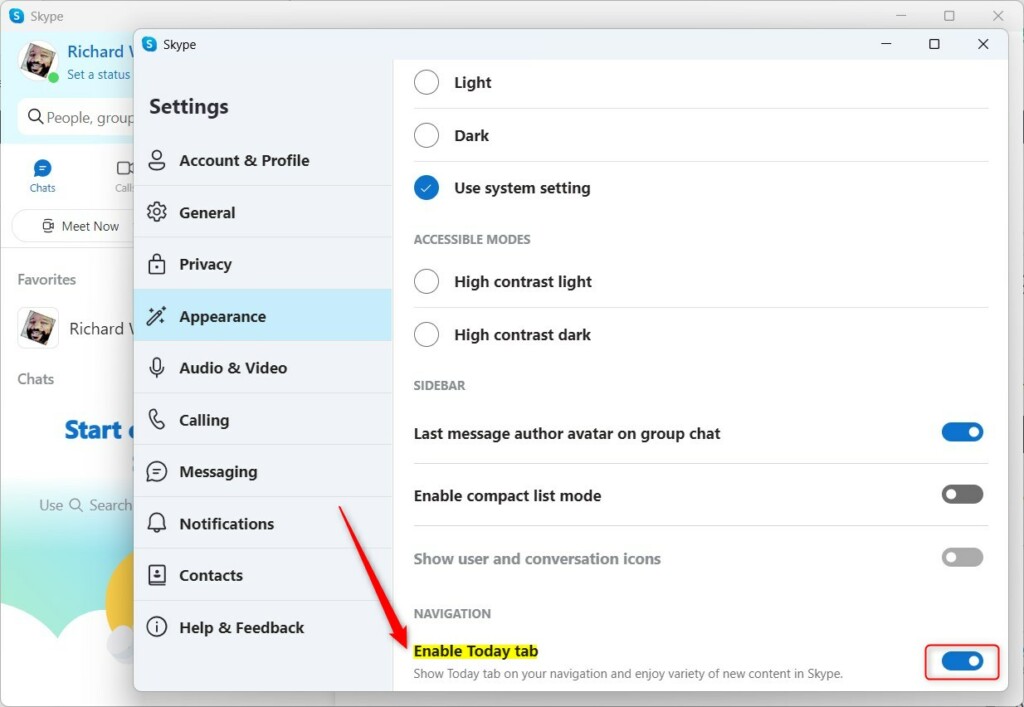
That will hide or unhide the Today tab on the navigation pane.
That should do it!
Conclusion:
- The Today tab in Skype on Windows 11 allows users to stay updated with the latest news and events worldwide without leaving the app.
- Users can easily hide or unhide the Today tab from the navigation pane by following simple steps.
- Whether you’re interested in staying informed about global news or prefer a streamlined interface, the flexibility to toggle the Today tab on or off provides a tailored user experience.
- The intuitive process outlined in this article empowers users to customize their Skype interface according to their preferences, enhancing their overall app usage.

Leave a Reply