This article explains how to enable or disable the “Resume” app button on the Taskbar on Windows 11.
With Windows 11 build 26120.5761 (Beta 24H2), Microsoft introduced a feature that lets you seamlessly resume using your favorite Android apps right on your Windows 11 PC.
When you click on that alert, Spotify’s desktop app will open, and the same track will now continue playing on your PC. You will need to use the same Spotify account on both your Android phone and your PC.
For this feature to work, you must follow the following steps:
- Allow this PC to access your mobile devices on in your PC settings.
- Link your Android phone to your Windows 11 PC.
- Turn on the Resume feature in Mobile Devices settings on your PC.
Show the Resume app feature on the Taskbar
As mentioned, a recent Windows updates lets user turn on or off the app resume feature button on the taskbar.
Here’s how to do that.
First, open the Windows Settings app.
You can do that by clicking on the Start menu and selecting Settings. Or press the keyboard shortcut (Windows key + I) to launch the Settings app.
When the Setting app opens, click the Personalization button on the left.
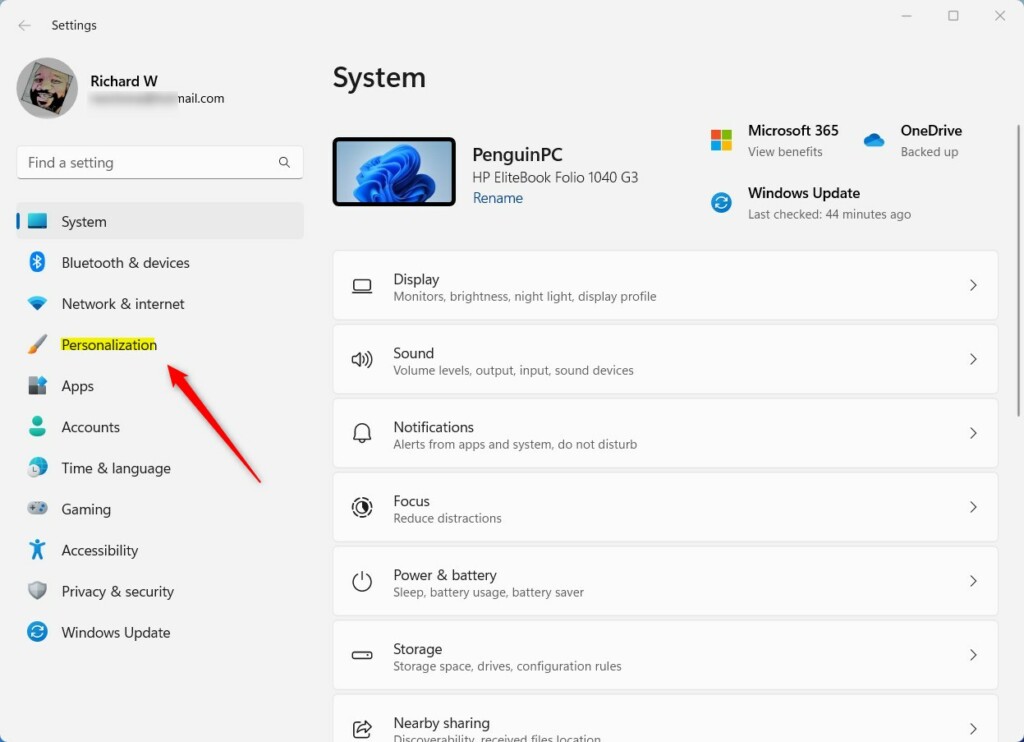
Select the Taskbar tile on the right to expand it.
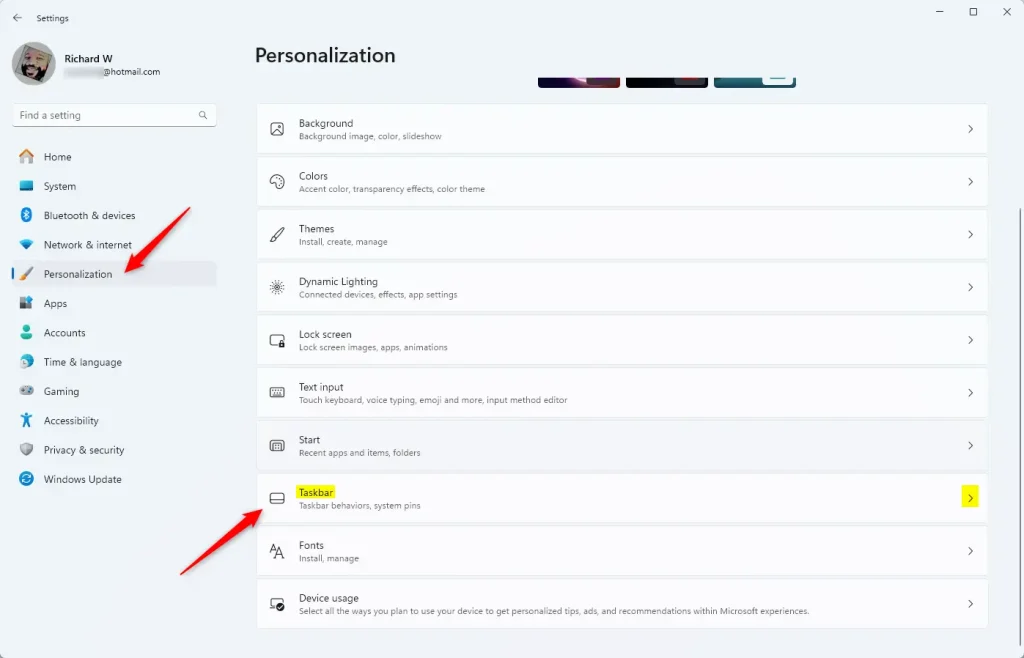
Under Taskbar items, select the “Resume” tile and toggle the button to the On position to enable it.
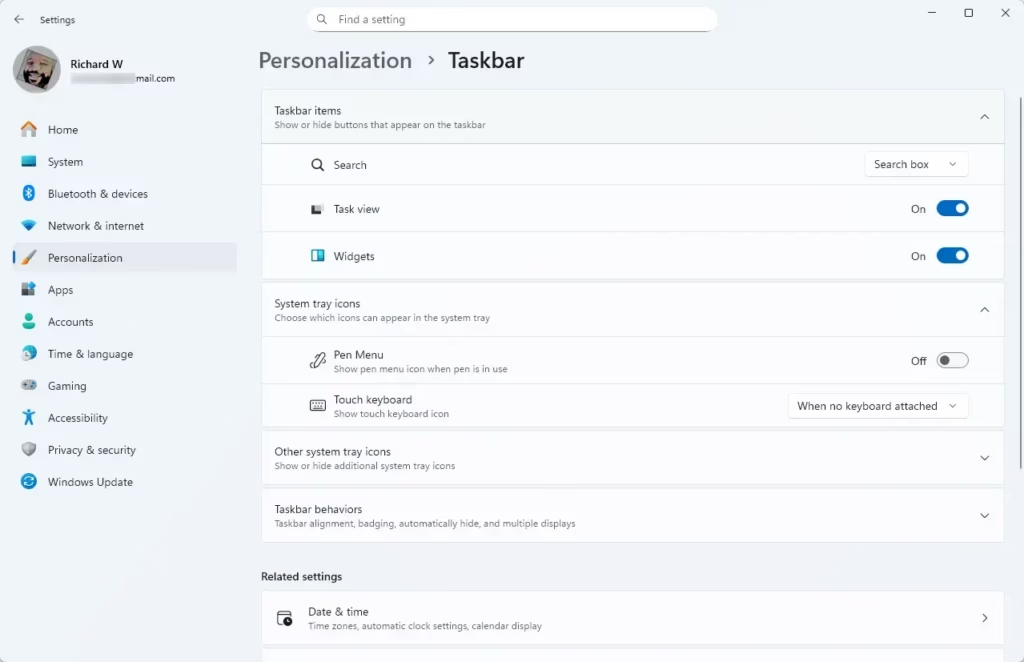
To disable it, toggle the button again.
That should do it!
Conclusion:
Enabling or disabling the “Resume” app button on the Taskbar in Windows 11 is a straightforward process that allows users to seamlessly access their favorite Android apps. Here are the key takeaways:
- Access Settings: Navigate to the Windows Settings app to make changes.
- Personalization: Click on the Personalization option to manage taskbar items.
- Mobile Devices: Ensure your mobile devices are linked to your PC for full functionality.
- Toggle Feature: Easily toggle the “Resume” button on or off under Taskbar items in the settings.
- Enhanced Experience: This feature enhances your multitasking ability by allowing quick access to apps across devices.

Leave a Reply