This article explains how to enable or disable end-to-end encrypted chat backup to Google Drive in WhatsApp on mobile devices.
WhatsApp is a popular cross-platform messaging app that allows users to send text and voice messages, make voice and video calls, share files, and more.
One can configure many settings with the WhatsApp app in Windows, including starting the WhatsApp app at login, turning read receipts on or off, turning notifications on or off, turning automatic downloads on or off, clearing and deleting chats, and more.
On mobile devices, you can turn the fingerprint lock feature on or off, turn disappearing messages on or off, turn last seen and online status on or off, silence unknown callers, add or remove people from blocked contacts, change who can add you to groups, turn conversation tones on or off, turn Send is enter on or off, turn ringtone on or off, turn high priority notifications on or off, change who can see your updates, turn reaction notifications on or off, turn use less data for calls on or off, turn two-step verification on or off, turn security notifications on or off, turn protected IP address on or off, and more, which are unavailable on the desktop.
When you use the mobile version, you can turn on or off “End-to-end encrypted” chat backup to Google Drive so that your messages and media are stored securely.
Enabling or disabling chat backup in WhatsApp can be useful for several reasons. Turning chat backup on allows you to securely store your messages and media on Google Drive, which can be useful if you ever lose your device or switch to a new one.
It also ensures a chat backup if you accidentally delete them from your device. On the other hand, turning chat backup off can help you conserve storage space on your device or avoid potential privacy concerns if you don’t want your messages stored on Google Drive.
Turn “Chat backup” on or off in WhatsApp
As mentioned above, users can enable or disable encrypted chat backup in WhatsApp on their mobile devices. This ensures your messages are securely stored in Google Drive if they lose their devices.
Here’s how to do it.
First, open and launch the WhatsApp app on your mobile device.

When the app opens, click the Settings and More button (vertical dots) at the top right corner.
Then click Settings on the context menu.

On the Settings screen, select Chats to expand it.

Next, select the “Chat backup” tile on the Chats settings page to open it.
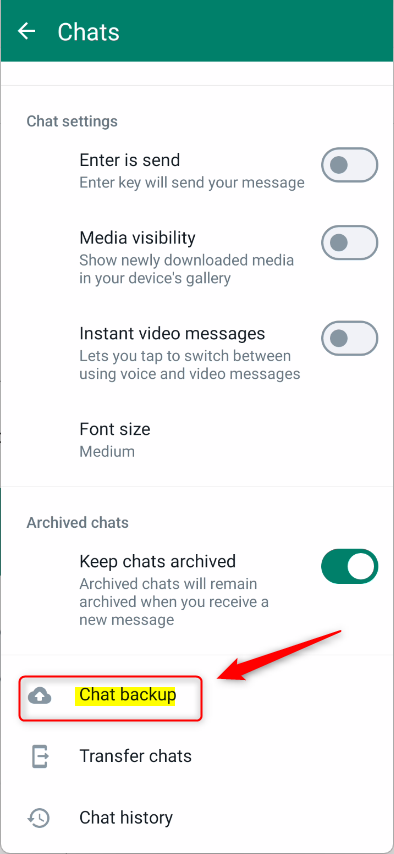
To back up immediately, click the ‘Back up‘ button on the Chat backup settings page. However, if ‘End-to-end encrypted backup‘ isn’t enabled, your data will be sent to Google Drive without encryption.

To turn on encrypted backup, click the tile. Turning it on will prompt you to create a password or use a 64-bit digital key.
It’s best to use a password that you will not forget. You cannot retrieve your encrypted data without the correct password.


Once you create a password, you can create an encrypted backup. Finally, click Create to create your end-to-end encrypted backup.

To turn off encrypted backup, return to the previous screens above and click ‘Turn Off.’

That should do it!
Conclusion:
- Enabling end-to-end encrypted chat backup in WhatsApp ensures secure storage of messages and media on Google Drive, providing a safeguard in case of device loss or transitioning to a new device.
- Disabling chat backup in WhatsApp can help conserve storage space on mobile devices and address potential privacy concerns related to storing messages on Google Drive.
- The provided guide equips users with the necessary steps to enable or disable chat backup in WhatsApp, empowering them to make informed choices regarding their data management and privacy.

Leave a Reply