This article explains how to change the pen settings and Use the pen button as a right-click equivalent in Windows 11.
Windows lets you pair the pen with your device via Bluetooth. Once your pen is paired and connected to Windows, you can use it to interact with the device and write where available.
By default, when you press and hold the pen tip, it’s the same as performing a right-click action with a mouse.
You can also customize what your pen does and how it works with your PC, including choosing which hand you write with, what your PC does when you click, or what happens when you hold down the pen’s shortcut button.
Use the pen button as a right-click equivalent
As mentioned above, when paired with Window, you can customize your pen, including choosing which hand to right with, how to double-click, and how to create shortcuts using the pen’s buttons.
Here’s how to enable or disable Use the pen button as a right-click equivalent in Windows 11.
First, open the Windows Settings app.
You can do that by clicking on the Start menu and selecting Settings. Or press the keyboard shortcut (Windows key + I) to launch the Settings app.
When the Setting app opens, click the Bluetooth & devices button on the left.
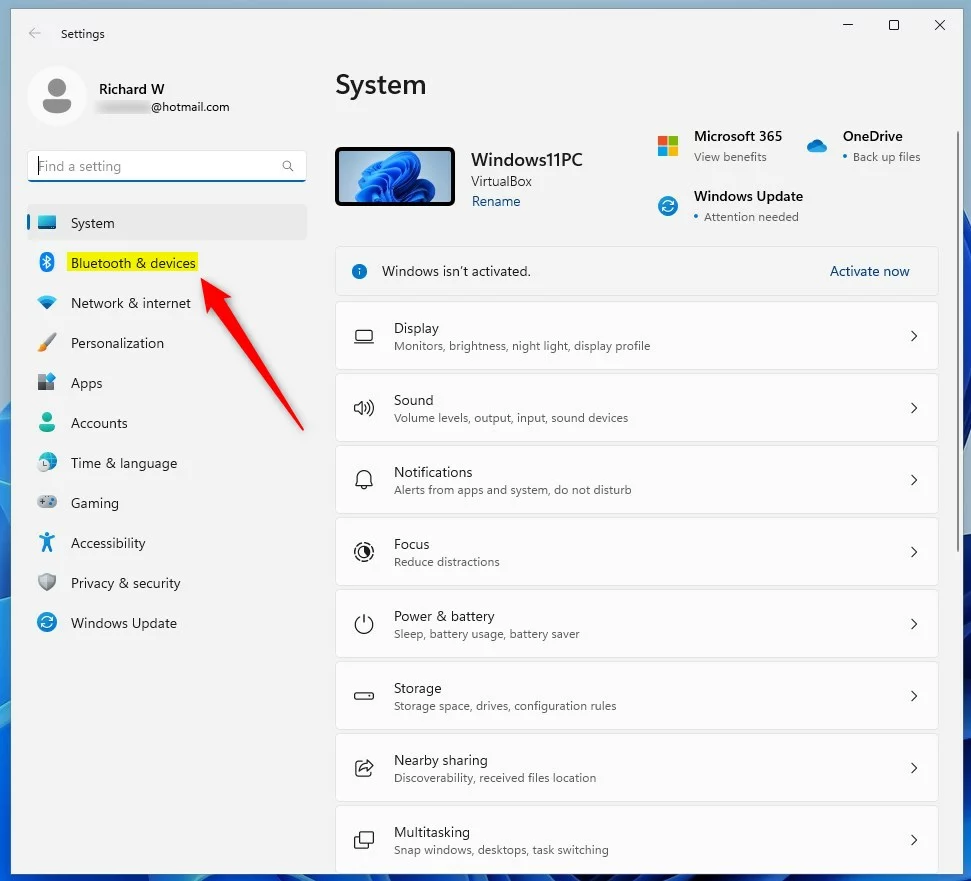
Select the Pen & Windows ink tile on the right to expand it.
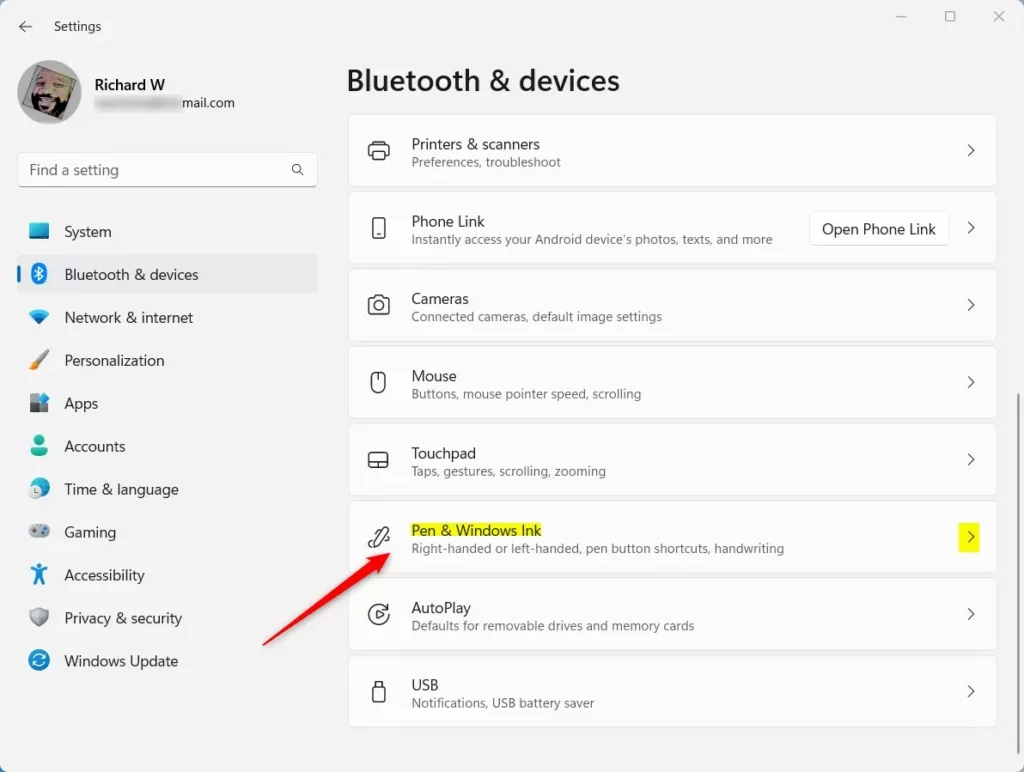
Click and expand the Additional pen settings tile on the Bluetooth & devices -> Pen and Windows Ink settings pane.
Then check the box on the tile next to “Use the pen button as a right-click equivalent” to enable it.
To turn it off, uncheck the box.
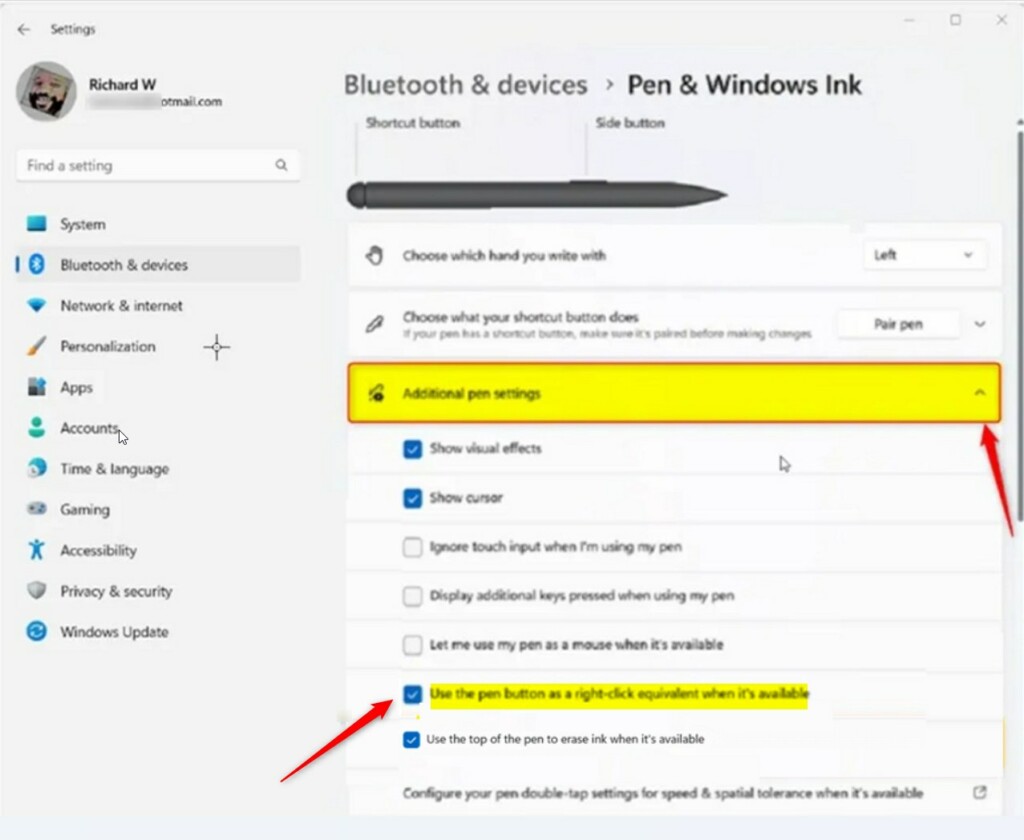
Exit the Settings app when you are done.
Turn on or off using the top of the pen as right-click equivalent via Windows Registry Editor
Another way users can turn on or off the top of the pen as right-click equivalent in Windows 11 is to use the Windows Registry Editor.
First, open the Windows Registry, and navigate to the folder key below.
HKEY_CURRENT_USER\Software\Microsoft\Wisp\Pen\SysEventParameters
If you don’t see the SysEventParameters folder key, right-click on the Pen key, then create the subkey (SysEventParameters) folders.
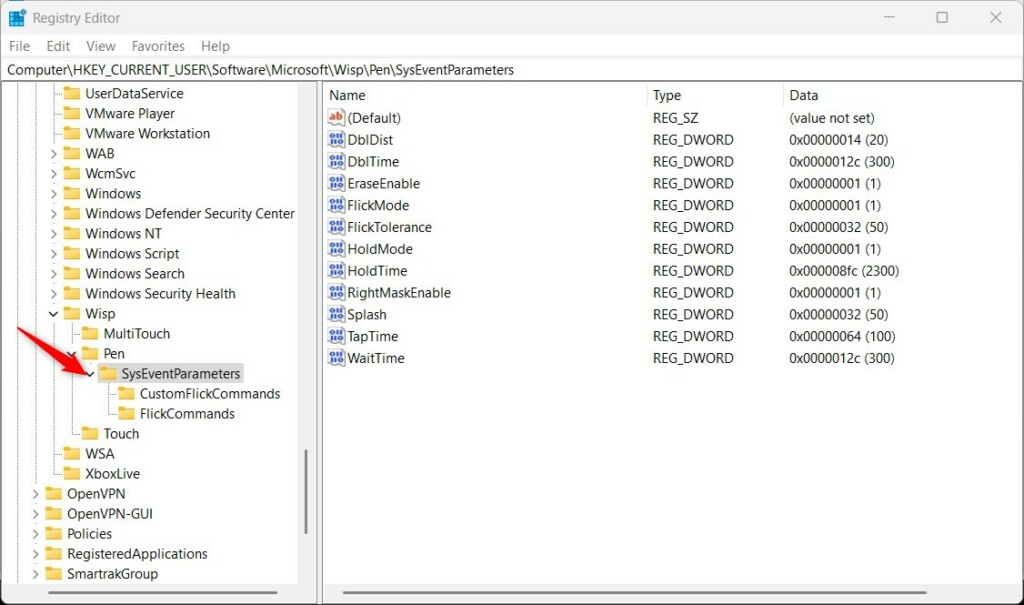
Right-click the SysEventParameters folder key’s right pane and select New -> DWORD (32-bit) Value. Next, type a new key named RightMaskEnable.
Double-click the new key item name (RightMaskEnable) and make sure the Base option is Decimal, and then update the Value data:
- Type 1 to enable this feature.
- Type 0 to turn off this feature.
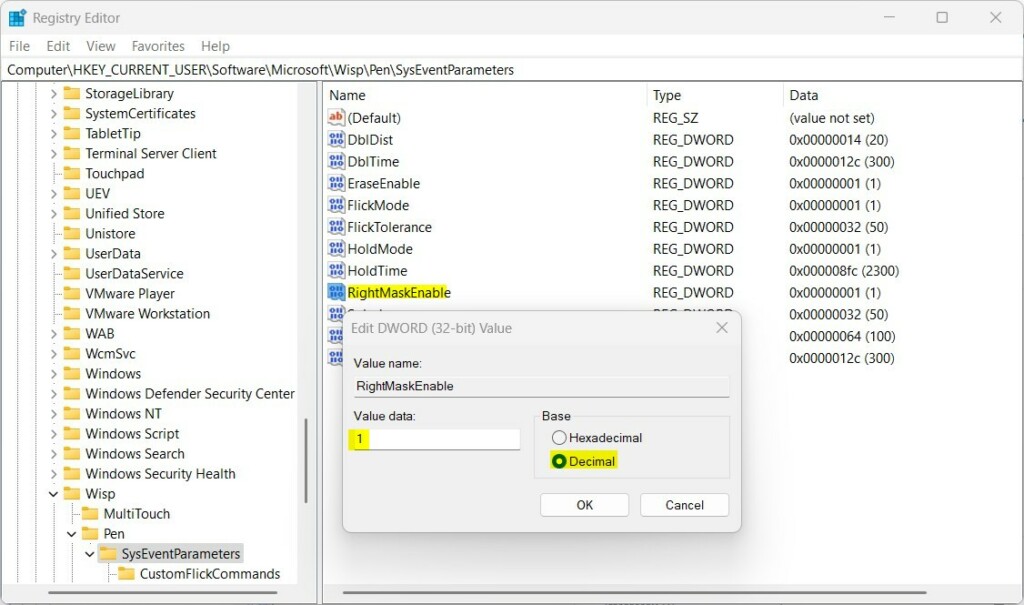
Save your changes and restart your computer.
That should do it!
Reference:
Conclusion:
- Setting up and customizing pen options in Windows 11 can greatly enhance your user experience.
- Whether using the pen button as a right-click equivalent or customizing other features, the flexibility can cater to individual preferences.
- Exploring additional methods like using the Windows Registry Editor offers alternative ways for modifying pen settings.
- This guide is designed to assist users in leveraging the full potential of their pens within the Windows 11 environment, ultimately enhancing productivity and usability.

Leave a Reply