This article explains enabling or disabling the “Restore Pages” dialog after Microsoft Edge crashes.
The Microsoft Edge browser is the default browser in Windows 11. However, users can switch to their preferred or favorite browser anytime. Edge is based on Chromium, similar to Google Chrome and other Chromium-based browsers today.
Edge will automatically display a dialog prompt with “Restore pages” when the browser restarts after it crashes or reboots when browser tabs are opened. The “Restore pages” dialog allows users to restore the previously open pages before Microsoft Edge crashes.
If you do not want to get a dialog prompt every time your browser crashes or reboots with opened browser tabs, you can disable it.
If you enable this policy, the “Restore pages” dialog will not be shown. In the event of a crash, Microsoft Edge will not restore previous tabs and will start the session with a new tab page.
If you disable or don’t set this policy, the “Restore pages” dialog will be shown.
Turn on or off the “Restore pages” dialog after Edge crashes or reboots
As mentioned, your Edge browser automatically allows you to restore previously open pages before Microsoft Edge crashes.
Here’s how to enable or disable it in the Microsoft Edge browser.
To do that, open the Windows Registry, and navigate to the folder key below.
HKEY_LOCAL_MACHINE\SOFTWARE\Policies\Microsoft\Edge
If you don’t see the Edge folder key, right-click on the Microsoft parent key, then create the subkey (Edge) folder.

Right-click on the Edge folder key’s right pane and select New -> DWORD (32-bit) Value. Type a new item named HideRestoreDialogEnabled.
Double-click the new item you created (HideRestoreDialogEnabled) and make sure the Base option is Decimal, and then update the Value data:
- By default, the “Restore pages” dialog is enabled for all users in Edge; delete the name created above.
- To disable the “Restore pages” dialog for all users in Edge, type 1.
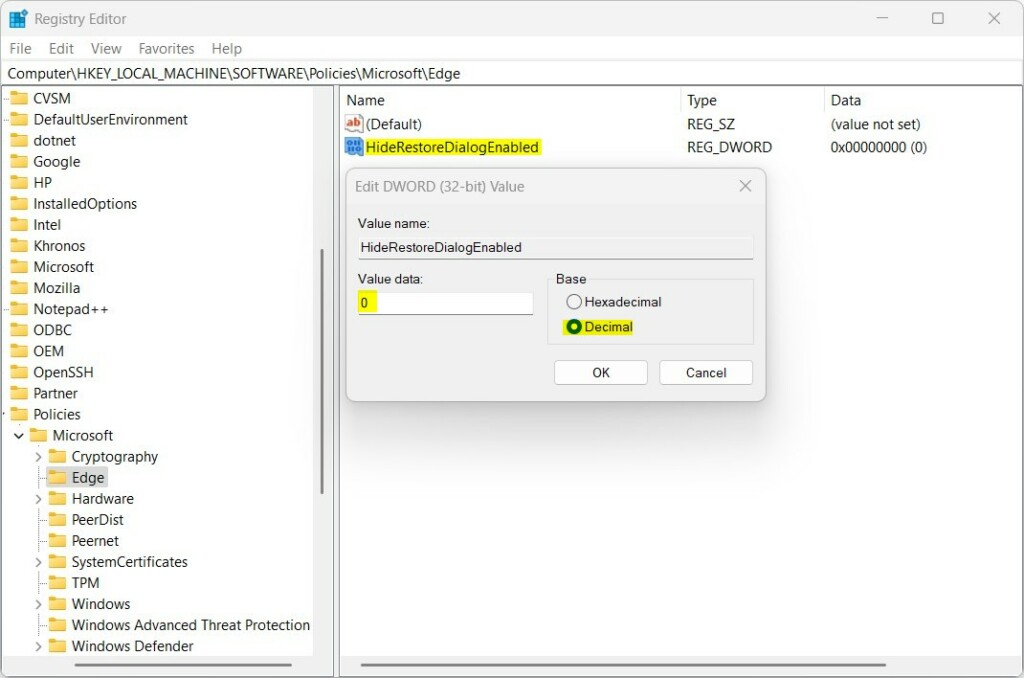
That should do it. Restart your computer for the changes to apply.
That should do it!
Reference:
Conclusion:
- This article elucidates the process of enabling or disabling the “Restore Pages” dialog prompt after Microsoft Edge crashes or reboots.
- Users can conveniently switch to their preferred browser despite Microsoft Edge being the default browser in Windows 11.
- Enabling or disabling the “Restore Pages” dialog is achievable through the Windows Registry by creating or modifying certain keys.
- Reference to the official Microsoft documentation is provided for further details on Microsoft Edge policies and configurations.
- The straightforward guide ensures users can easily customize the behavior of Microsoft Edge when restoring pages after a crash.

Leave a Reply