This article explains enabling or disabling a feature that “Automatically opens Microsoft Edge when you sign into Windows.”
The Microsoft Edge browser is the default browser in Windows 11. However, users can switch to their preferred or favorite browser anytime. Edge is based on Chromium, similar to Google Chrome and other Chromium-based browsers today.
Starting with the most recent canary build of Microsoft Edge, users can now turn on or off a feature that Automatically opens Microsoft Edge when they sign into Windows.
Enabling the “Automatically opens Microsoft Edge when you sign in to Windows” feature can be helpful for users who frequently use the Edge browser. It saves time and effort as Edge is automatically launched upon signing in to Windows instead of manually launching it every time.
However, some users may prefer to disable this feature to have more control over their browser preferences or to conserve system resources. The choice ultimately depends on the user’s needs and preferences.
Automatically open Microsoft Edge when you sign into Windows
As mentioned above, users can now turn on a feature to automatically open Microsoft Edge when they sign into Windows. This can save time but also be annoying.
Here’s how to do it.
Here’s how to do it.
First, open the Microsoft Edge browser.
Then click on Setting and more (Alt+F) three dots (…) in the upper right-hand corner to access the Settings menu.

On the Settings page on the left panel, click the Start, home, and new tabs button.
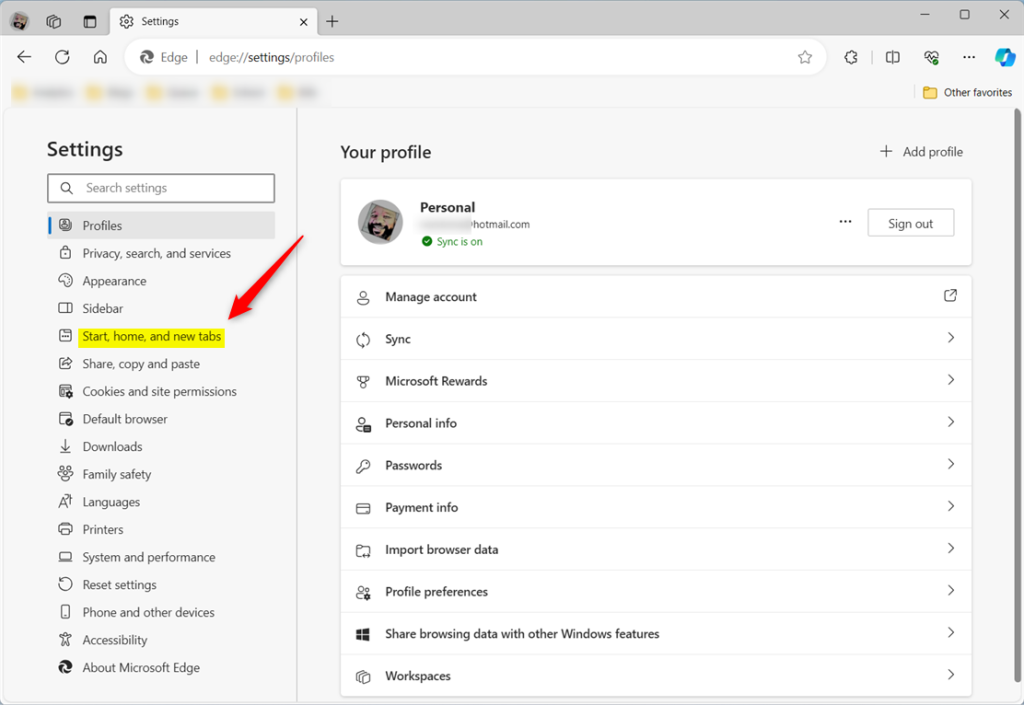
On the right, under When your Windows device starts, select the “Automatically opens Microsoft Edge when you sign into Windows” tile.
Then, toggle the switch button to the On position to enable it. To disable it, toggle the switch button to the Off position.
That should do it!
Conclusion:
- Enabling the “Automatically opens Microsoft Edge when you sign in to Windows” feature can save time and effort for frequent Edge users.
- On the other hand, disabling this feature gives users more control over browser preferences and may help conserve system resources.
- Users can easily manage this feature through the Settings menu in the Microsoft Edge browser, providing flexibility based on individual needs and preferences.

Leave a Reply