This article explains how to enable or disable image enhancement with the Microsoft Edge browser.
The Microsoft Edge browser is the default browser in Windows 11. However, users can switch to their preferred or favorite browser anytime. Edge is based on Chromium, similar to Google Chrome and other Chromium-based browsers today.
Microsoft Edge browser has a feature that allows users to turn image enhancement on or off. The Microsoft Edge browser will improve images, including color, lighting, contrast, and sharpness when enabled.
Microsoft servers do the image enhancement. No user identifiers are included in the requests to the servers. The images are cached for 30 days to improve performance.
Below is how to turn image enhancement on or off in the Microsoft Edge browser.
Turn on or off image enhancement with Microsoft Edge
As described above, users can enable or disable a feature in the Microsoft Edge browser to use Microsoft’s server to perform image enhancement. This feature will improve images, including color, lighting, contrast, and sharpness when enabled.
Here’s how to turn it on or off.
First, open the Microsoft Edge browser.
Then click on Setting and more (Alt+F) 3 horizontal dots button on the top right corner and select Settings.

Next, click on Privacy, search and services on the left panel.
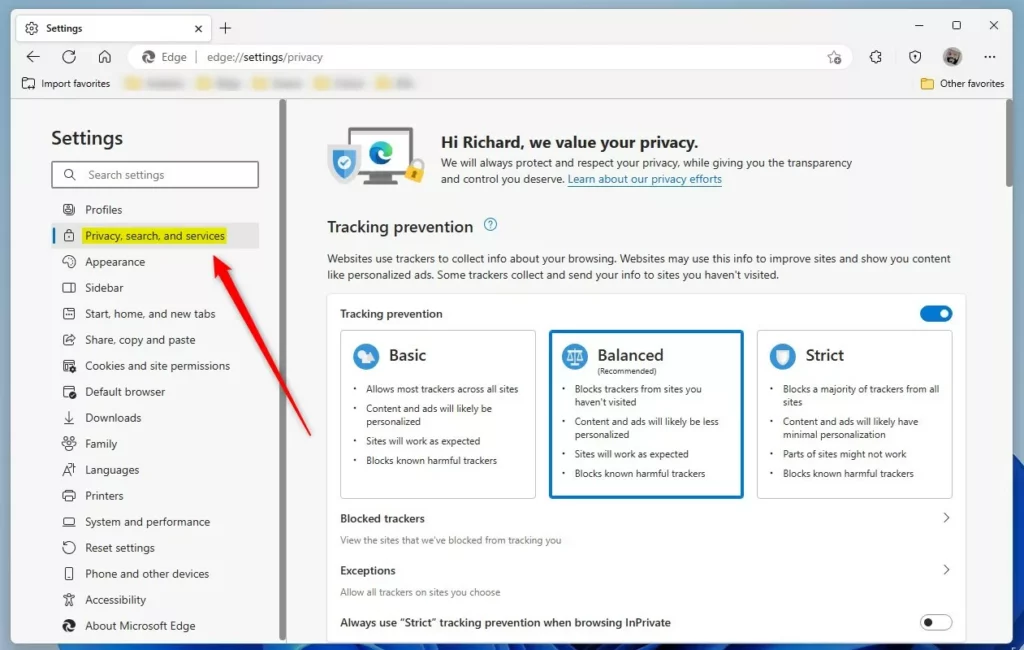
On the Privacy, search and services settings page, under Services, select the “Enhance images in Microsoft Edge” tile, then toggle the switch to the On (default) position to enable.
To disable it, toggle the button back to the Off switch.
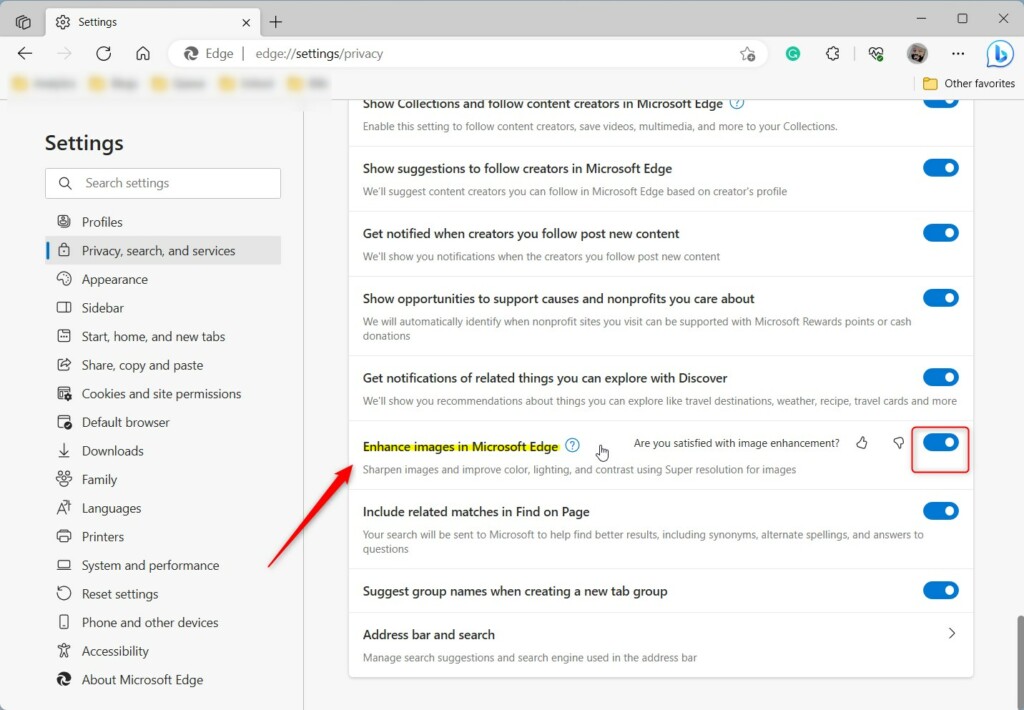
Your changes should apply immediately. Exit and restart the Microsoft Edge browser.
Turn on or off image enhancement in Edge via the Windows Registry Editor
Alternatively, users can use the Windows registry editor to turn image enhancement in Edge on or off.
To do that, open the Windows Registry, and navigate to the folder key below.
HKEY_LOCAL_MACHINE\SOFTWARE\Policies\Microsoft\Edge
If you don’t see the Edge folder key, right-click on the Microsoft parent key, then create the subkey (Edge) folder.

Right-click on the Edge folder key’s right pane and select New -> DWORD (32-bit) Value. Type a new item named EdgeEnhanceImagesEnabled.
Double-click the new item you created (EdgeEnhanceImagesEnabled) and make sure the Base option is Decimal, and then update the Value data:
- To turn this feature on. Type 1.
- To turn this feature off. Type 0.
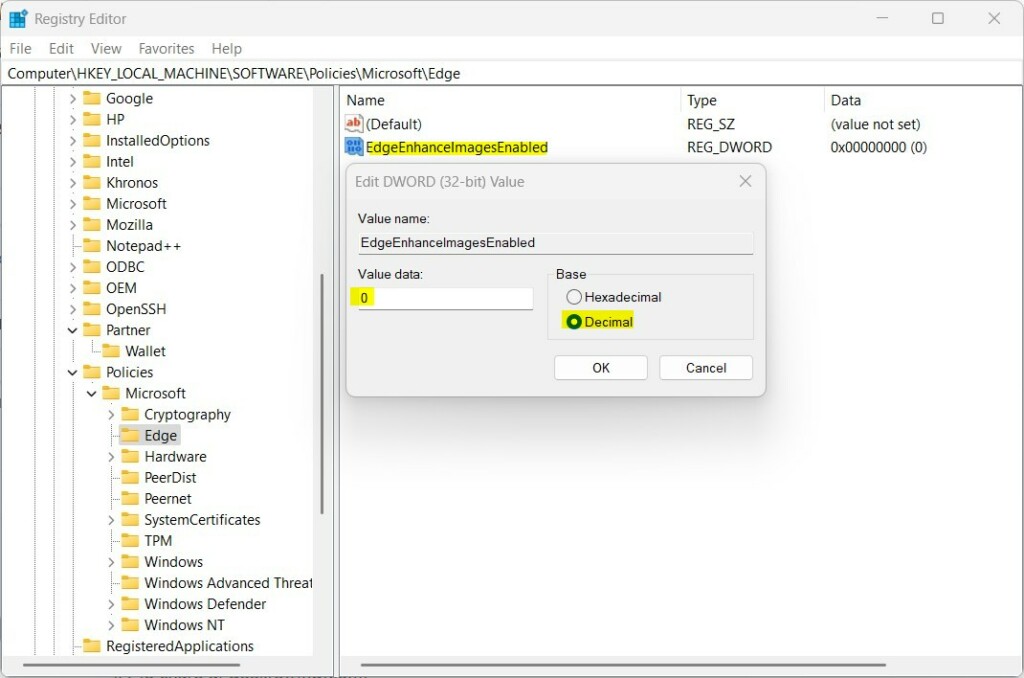
That should do it. Restart your computer for the changes to apply.
That should do it!
Reference:
Conclusion:
- In conclusion, users can easily manage the image enhancement feature in Microsoft Edge to tailor their browsing experience.
- Whether enabling or disabling image enhancement, Microsoft ensures user privacy by processing images without including identifiable information.
- Users can control image enhancement through the browser settings or the Windows Registry Editor.
- This guide empowers users to make informed decisions about their browsing preferences based on their needs and preferences.

Leave a Reply